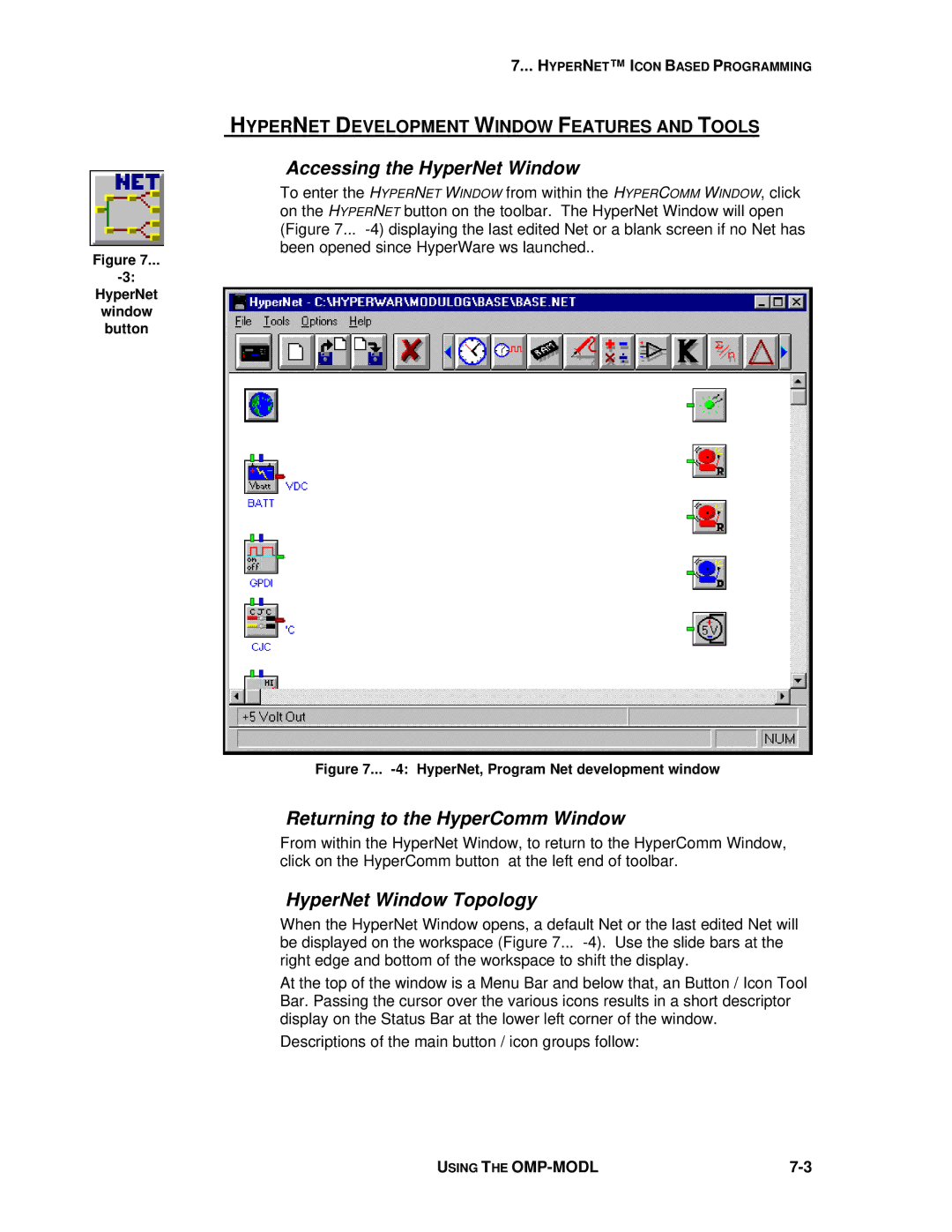7... HYPERNET™ I CON BASED PROGRAMMING
HYPERNET DEVELOPMENT WINDOW FEATURES AND TOOLS
Accessing the HyperNet Window
To enter the HYPERNET WINDOW from within the HYPERCOMM WINDOW, click on the HYPERNET button on the toolbar. The HyperNet Window will open (Figure 7...
Figure 7...
HyperNet window button
Figure 7... -4: HyperNet, Program Net development window
Returning to the HyperComm Window
From within the HyperNet Window, to return to the HyperComm Window, click on the HyperComm button at the left end of toolbar.
HyperNet Window Topology
When the HyperNet Window opens, a default Net or the last edited Net will be displayed on the workspace (Figure 7...
At the top of the window is a Menu Bar and below that, an Button / Icon Tool Bar. Passing the cursor over the various icons results in a short descriptor display on the Status Bar at the lower left corner of the window.
Descriptions of the main button / icon groups follow:
USING THE |