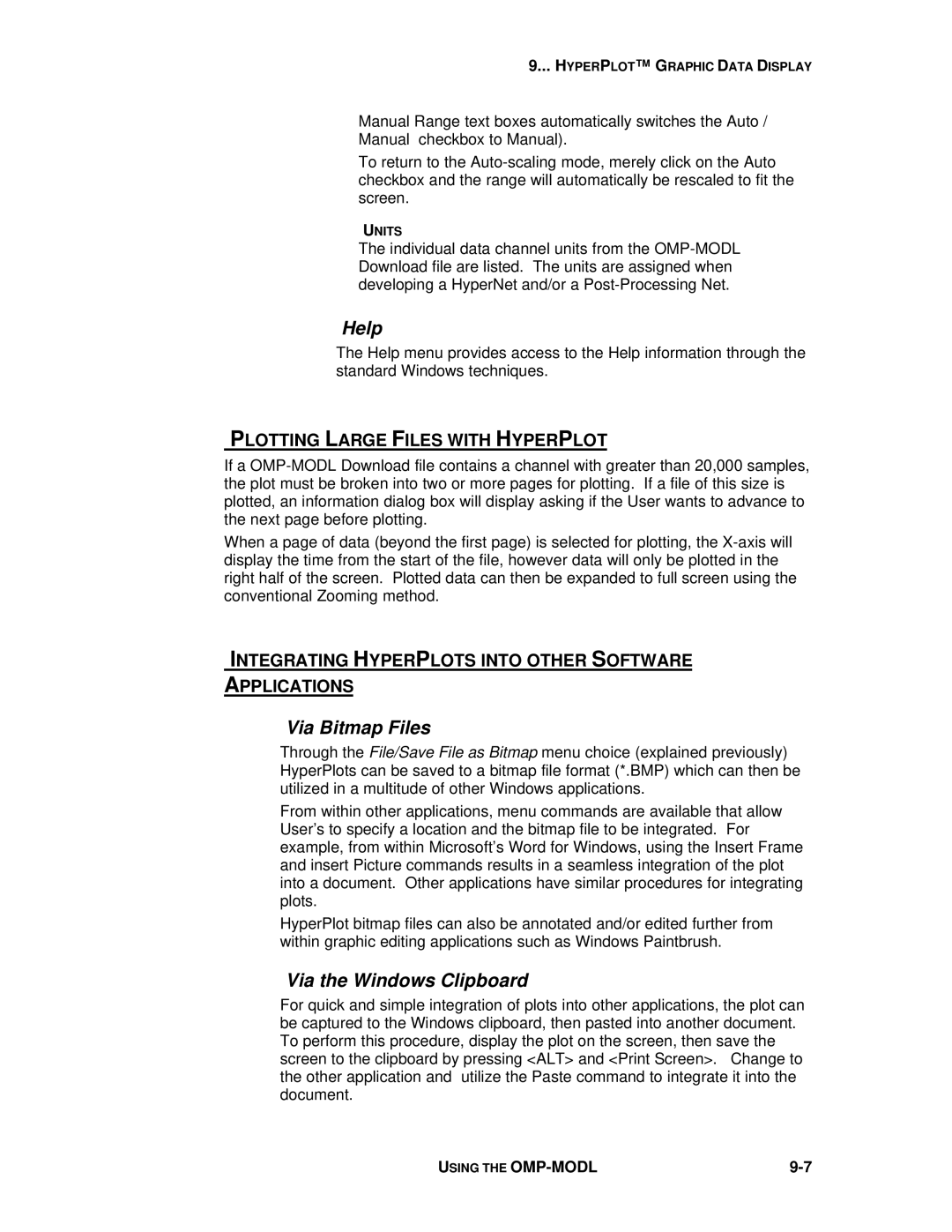9... HYPERPLOT™ G RAPHIC DATA DISPLAY
Manual Range text boxes automatically switches the Auto /
Manual checkbox to Manual).
To return to the
UNITS
The individual data channel units from the
Help
The Help menu provides access to the Help information through the standard Windows techniques.
PLOTTING LARGE FILES WITH HYPERPLOT
If a
When a page of data (beyond the first page) is selected for plotting, the
INTEGRATING HYPERPLOTS INTO OTHER SOFTWARE APPLICATIONS
Via Bitmap Files
Through the File/Save File as Bitmap menu choice (explained previously) HyperPlots can be saved to a bitmap file format (*.BMP) which can then be utilized in a multitude of other Windows applications.
From within other applications, menu commands are available that allow User’s to specify a location and the bitmap file to be integrated. For example, from within Microsoft’s Word for Windows, using the Insert Frame and insert Picture commands results in a seamless integration of the plot into a document. Other applications have similar procedures for integrating plots.
HyperPlot bitmap files can also be annotated and/or edited further from within graphic editing applications such as Windows Paintbrush.
Via the Windows Clipboard
For quick and simple integration of plots into other applications, the plot can be captured to the Windows clipboard, then pasted into another document. To perform this procedure, display the plot on the screen, then save the screen to the clipboard by pressing <ALT> and <Print Screen>. Change to the other application and utilize the Paste command to integrate it into the document.
USING THE |