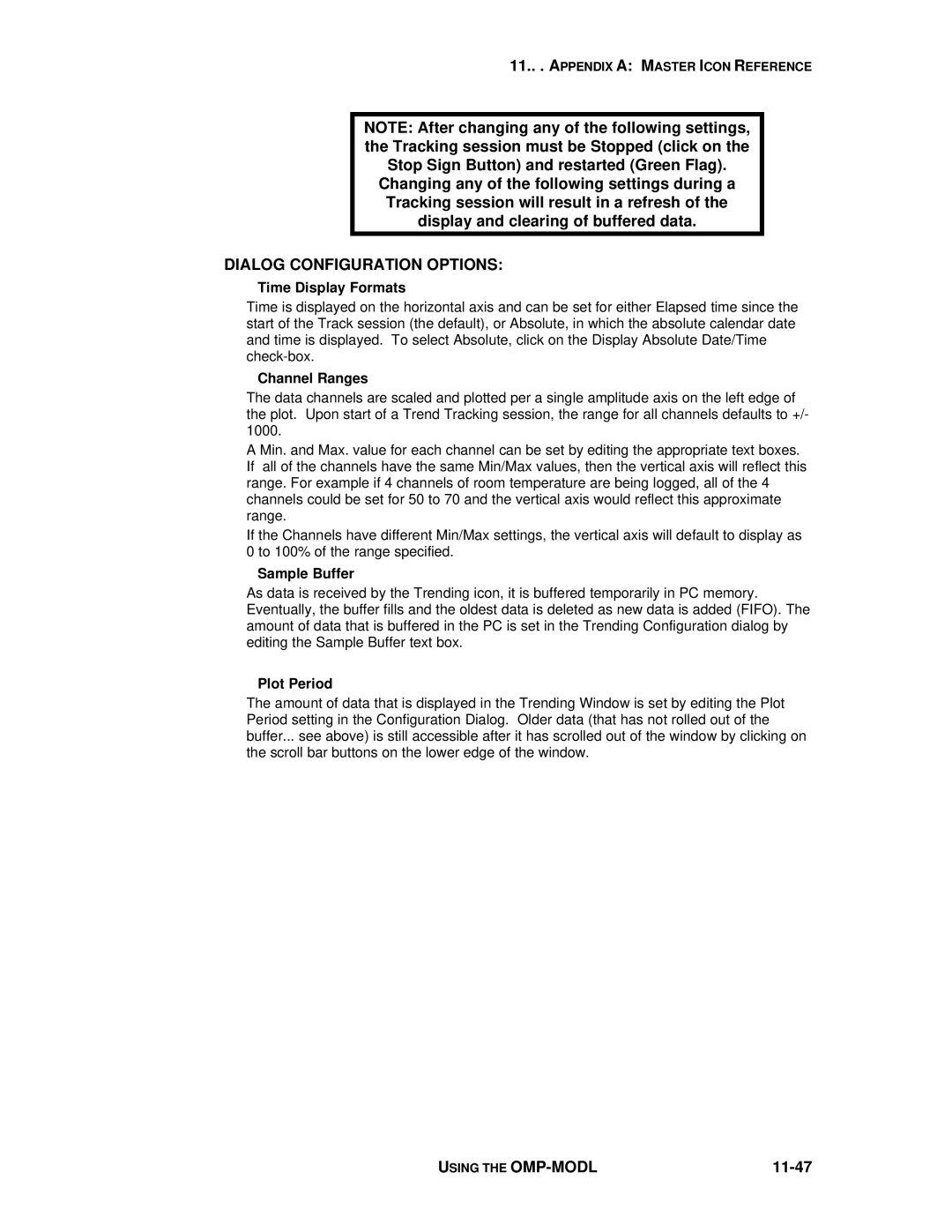11.. . APPENDIX A: MASTER ICON REFERENCE
NOTE: After changing any of the following settings, the Tracking session must be Stopped (click on the Stop Sign Button) and restarted (Green Flag). Changing any of the following settings during a Tracking session will result in a refresh of the display and clearing of buffered data.
DIALOG CONFIGURATION OPTIONS:
Time Display Formats
Time is displayed on the horizontal axis and can be set for either Elapsed time since the start of the Track session (the default), or Absolute, in which the absolute calendar date and time is displayed. To select Absolute, click on the Display Absolute Date/Time
Channel Ranges
The data channels are scaled and plotted per a single amplitude axis on the left edge of the plot. Upon start of a Trend Tracking session, the range for all channels defaults to +/- 1000.
A Min. and Max. value for each channel can be set by editing the appropriate text boxes. If all of the channels have the same Min/Max values, then the vertical axis will reflect this range. For example if 4 channels of room temperature are being logged, all of the 4 channels could be set for 50 to 70 and the vertical axis would reflect this approximate range.
If the Channels have different Min/Max settings, the vertical axis will default to display as 0 to 100% of the range specified.
Sample Buffer
As data is received by the Trending icon, it is buffered temporarily in PC memory. Eventually, the buffer fills and the oldest data is deleted as new data is added (FIFO). The amount of data that is buffered in the PC is set in the Trending Configuration dialog by editing the Sample Buffer text box.
Plot Period
The amount of data that is displayed in the Trending Window is set by editing the Plot Period setting in the Configuration Dialog. Older data (that has not rolled out of the buffer... see above) is still accessible after it has scrolled out of the window by clicking on the scroll bar buttons on the lower edge of the window.
USING THE |
|