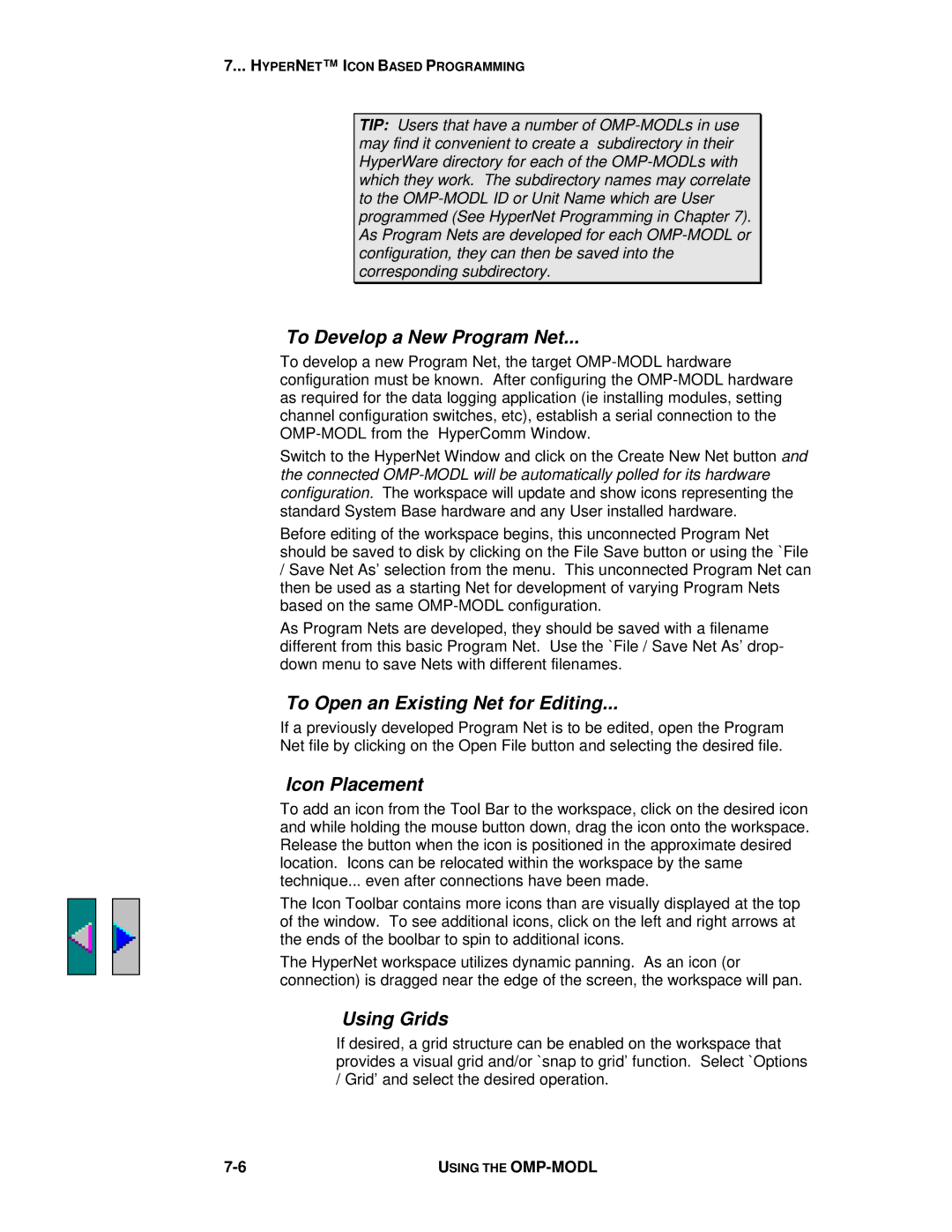7... HYPERNET™ I CON BASED PROGRAMMING
TIP: Users that have a number of
To Develop a New Program Net...
To develop a new Program Net, the target
Switch to the HyperNet Window and click on the Create New Net button and the connected
Before editing of the workspace begins, this unconnected Program Net should be saved to disk by clicking on the File Save button or using the `File
/Save Net As’ selection from the menu. This unconnected Program Net can then be used as a starting Net for development of varying Program Nets based on the same
As Program Nets are developed, they should be saved with a filename different from this basic Program Net. Use the `File / Save Net As’ drop- down menu to save Nets with different filenames.
To Open an Existing Net for Editing...
If a previously developed Program Net is to be edited, open the Program Net file by clicking on the Open File button and selecting the desired file.
Icon Placement
To add an icon from the Tool Bar to the workspace, click on the desired icon and while holding the mouse button down, drag the icon onto the workspace. Release the button when the icon is positioned in the approximate desired location. Icons can be relocated within the workspace by the same technique... even after connections have been made.
The Icon Toolbar contains more icons than are visually displayed at the top of the window. To see additional icons, click on the left and right arrows at the ends of the boolbar to spin to additional icons.
The HyperNet workspace utilizes dynamic panning. As an icon (or connection) is dragged near the edge of the screen, the workspace will pan.
Using Grids
If desired, a grid structure can be enabled on the workspace that provides a visual grid and/or `snap to grid’ function. Select `Options / Grid’ and select the desired operation.
USING THE |