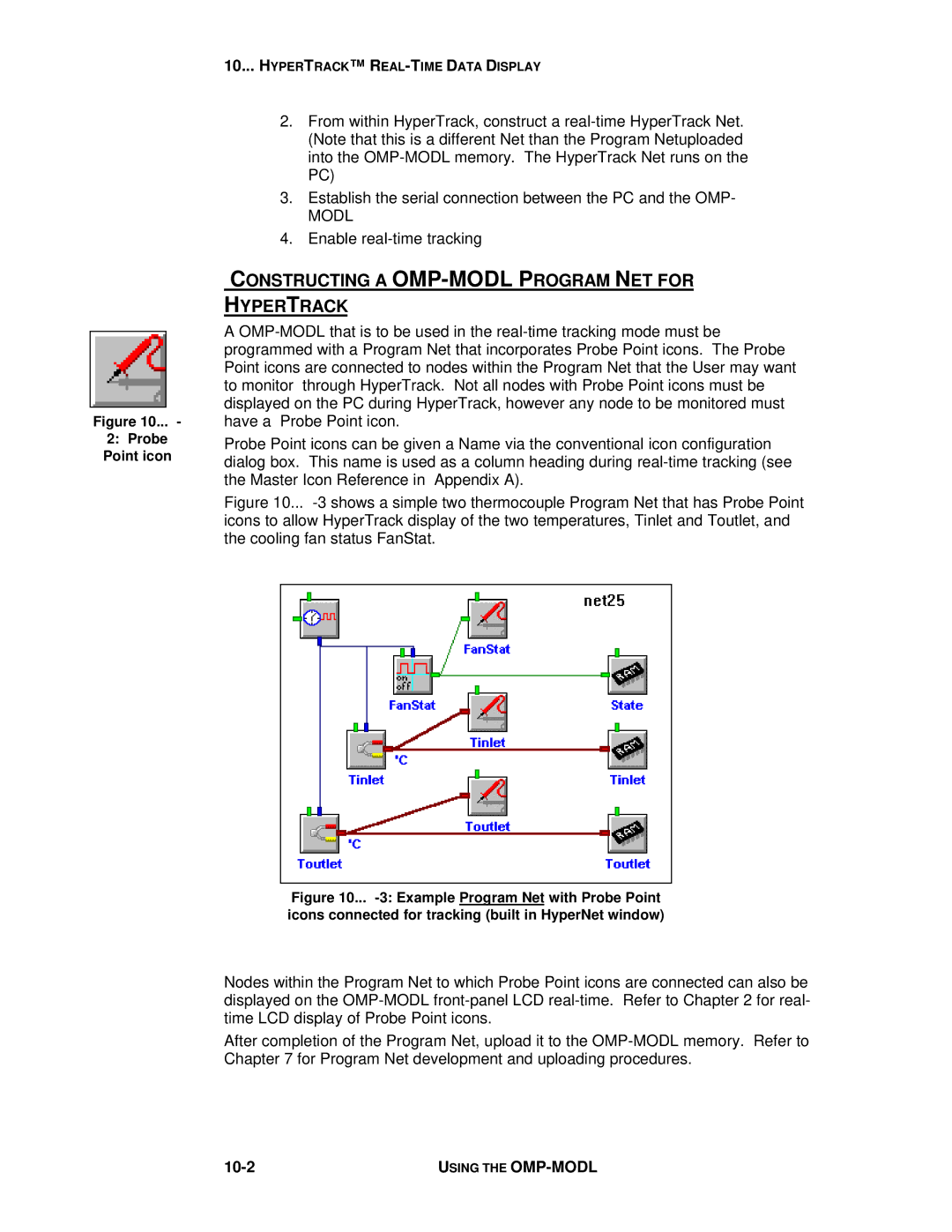Figure 10... -
2:Probe Point icon
10... HYPERTRACK™ R
2.From within HyperTrack, construct a
3.Establish the serial connection between the PC and the OMP-
MODL
4.Enable
CONSTRUCTING A OMP-MODL PROGRAM NET FOR
HYPERTRACK
A
Probe Point icons can be given a Name via the conventional icon configuration dialog box. This name is used as a column heading during
Figure 10... -3 shows a simple two thermocouple Program Net that has Probe Point icons to allow HyperTrack display of the two temperatures, Tinlet and Toutlet, and the cooling fan status FanStat.
Figure 10... -3: Example Program Net with Probe Point icons connected for tracking (built in HyperNet window)
Nodes within the Program Net to which Probe Point icons are connected can also be displayed on the
After completion of the Program Net, upload it to the
| USING THE |