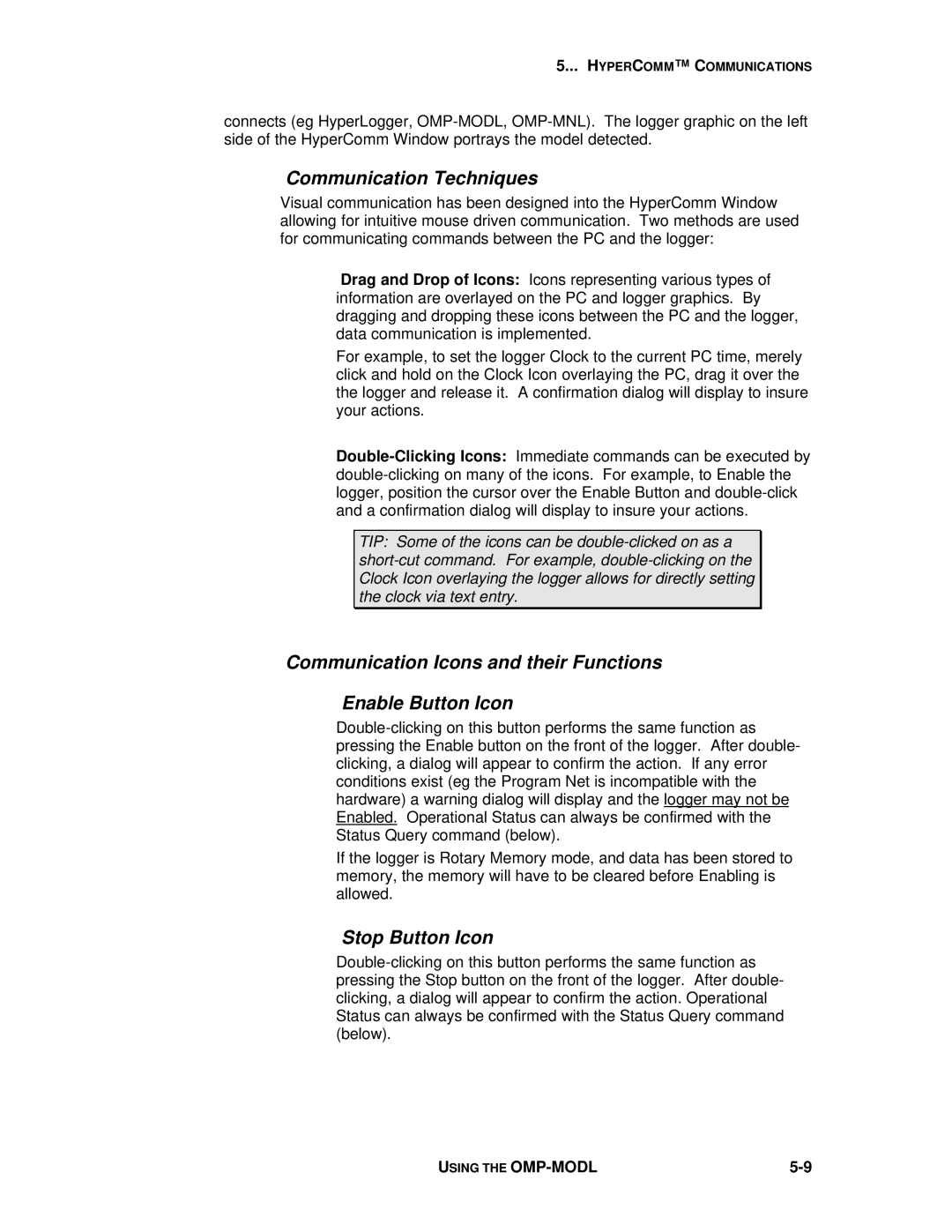5... HYPERCOMM™ C OMMUNICATIONS
connects (eg HyperLogger,
Communication Techniques
Visual communication has been designed into the HyperComm Window allowing for intuitive mouse driven communication. Two methods are used for communicating commands between the PC and the logger:
Drag and Drop of Icons: Icons representing various types of information are overlayed on the PC and logger graphics. By dragging and dropping these icons between the PC and the logger, data communication is implemented.
For example, to set the logger Clock to the current PC time, merely click and hold on the Clock Icon overlaying the PC, drag it over the the logger and release it. A confirmation dialog will display to insure your actions.
TIP: Some of the icons can be
Communication Icons and their Functions
Enable Button Icon
If the logger is Rotary Memory mode, and data has been stored to memory, the memory will have to be cleared before Enabling is allowed.
Stop Button Icon
USING THE |