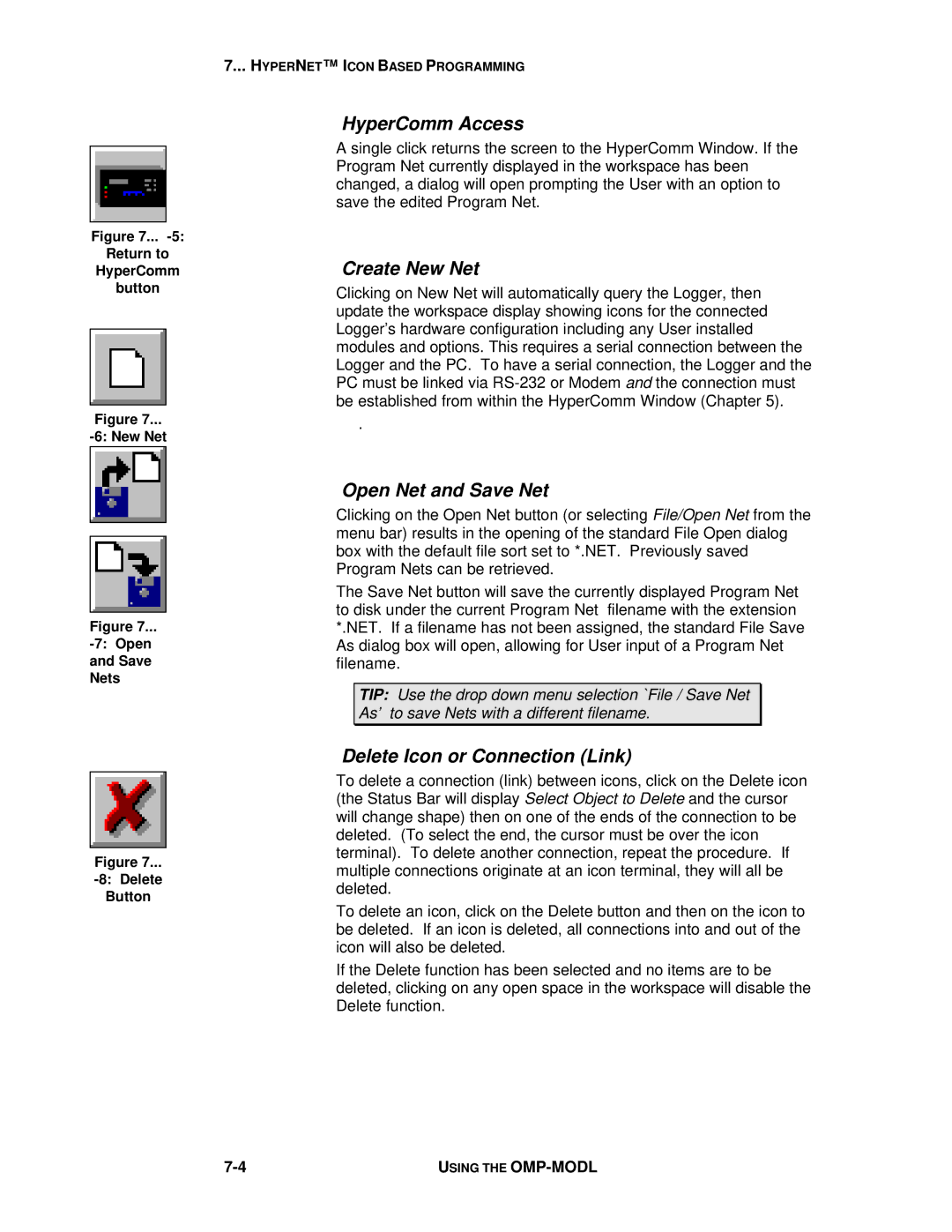Figure 7...
Return to
HyperComm
button
Figure 7...
button
Figure 7...
and Save
Nets
7... HYPERNET™ I CON BASED PROGRAMMING
HyperComm Access
A single click returns the screen to the HyperComm Window. If the Program Net currently displayed in the workspace has been changed, a dialog will open prompting the User with an option to save the edited Program Net.
Create New Net
Clicking on New Net will automatically query the Logger, then update the workspace display showing icons for the connected Logger’s hardware configuration including any User installed modules and options. This requires a serial connection between the Logger and the PC. To have a serial connection, the Logger and the PC must be linked via
.
Open Net and Save Net
Clicking on the Open Net button (or selecting File/Open Net from the menu bar) results in the opening of the standard File Open dialog box with the default file sort set to *.NET. Previously saved Program Nets can be retrieved.
The Save Net button will save the currently displayed Program Net to disk under the current Program Net filename with the extension *.NET. If a filename has not been assigned, the standard File Save As dialog box will open, allowing for User input of a Program Net filename.
TIP: Use the drop down menu selection `File / Save Net
As’ to save Nets with a different filename.
Figure 7...
Button
Delete Icon or Connection (Link)
To delete a connection (link) between icons, click on the Delete icon (the Status Bar will display Select Object to Delete and the cursor will change shape) then on one of the ends of the connection to be deleted. (To select the end, the cursor must be over the icon terminal). To delete another connection, repeat the procedure. If multiple connections originate at an icon terminal, they will all be deleted.
To delete an icon, click on the Delete button and then on the icon to be deleted. If an icon is deleted, all connections into and out of the icon will also be deleted.
If the Delete function has been selected and no items are to be deleted, clicking on any open space in the workspace will disable the Delete function.
USING THE |