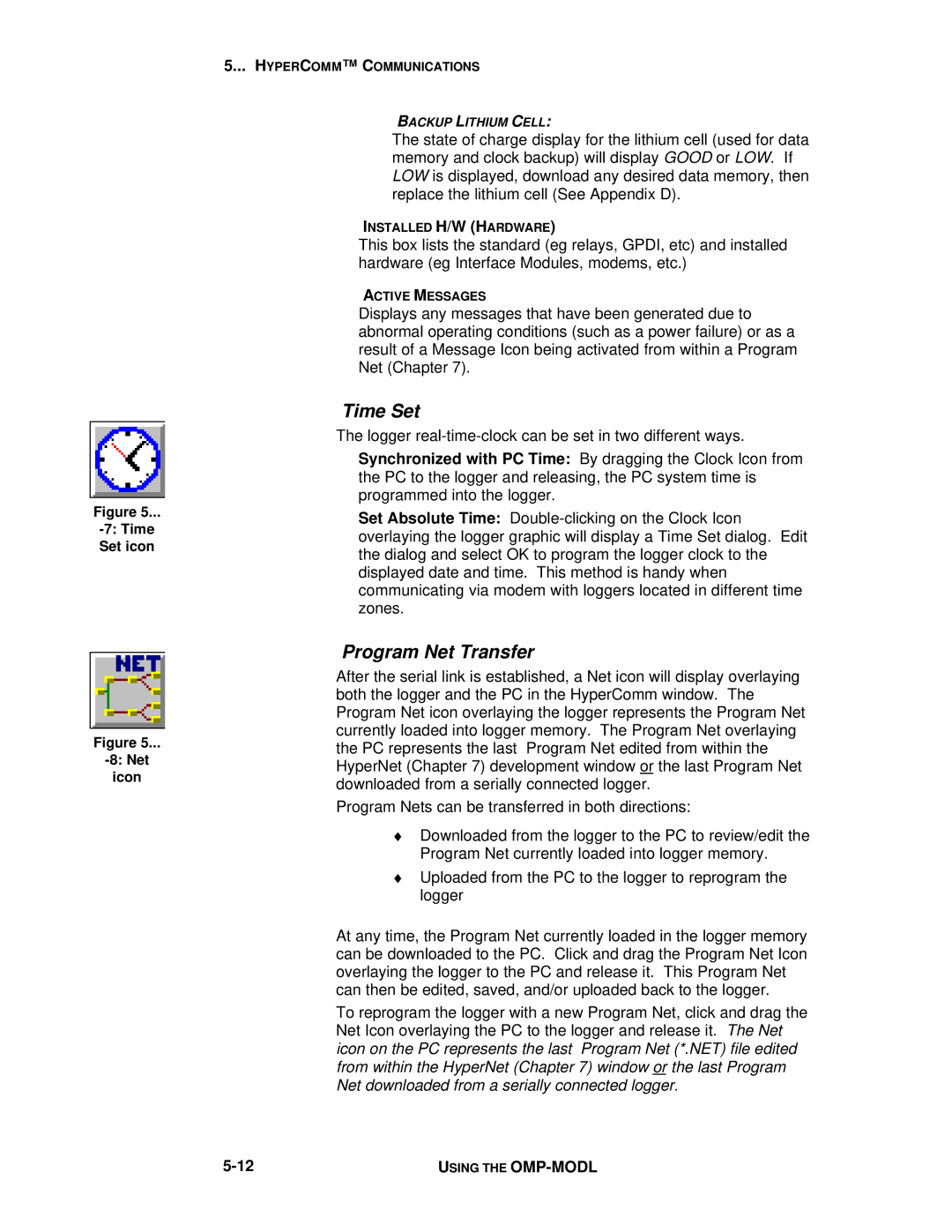Figure 5...
Figure 5...
icon
5... HYPERCOMM™ C OMMUNICATIONS
BACKUP LITHIUM CELL:
The state of charge display for the lithium cell (used for data memory and clock backup) will display GOOD or LOW. If LOW is displayed, download any desired data memory, then replace the lithium cell (See Appendix D).
INSTALLED H/W (HARDWARE)
This box lists the standard (eg relays, GPDI, etc) and installed hardware (eg Interface Modules, modems, etc.)
ACTIVE MESSAGES
Displays any messages that have been generated due to abnormal operating conditions (such as a power failure) or as a result of a Message Icon being activated from within a Program Net (Chapter 7).
Time Set
The logger
Synchronized with PC Time: By dragging the Clock Icon from the PC to the logger and releasing, the PC system time is programmed into the logger.
Set Absolute Time:
Program Net Transfer
After the serial link is established, a Net icon will display overlaying both the logger and the PC in the HyperComm window. The Program Net icon overlaying the logger represents the Program Net currently loaded into logger memory. The Program Net overlaying the PC represents the last Program Net edited from within the HyperNet (Chapter 7) development window or the last Program Net downloaded from a serially connected logger.
Program Nets can be transferred in both directions:
♦Downloaded from the logger to the PC to review/edit the Program Net currently loaded into logger memory.
♦Uploaded from the PC to the logger to reprogram the logger
At any time, the Program Net currently loaded in the logger memory can be downloaded to the PC. Click and drag the Program Net Icon overlaying the logger to the PC and release it. This Program Net can then be edited, saved, and/or uploaded back to the logger.
To reprogram the logger with a new Program Net, click and drag the Net Icon overlaying the PC to the logger and release it. The Net icon on the PC represents the last Program Net (*.NET) file edited from within the HyperNet (Chapter 7) window or the last Program Net downloaded from a serially connected logger.
USING THE |