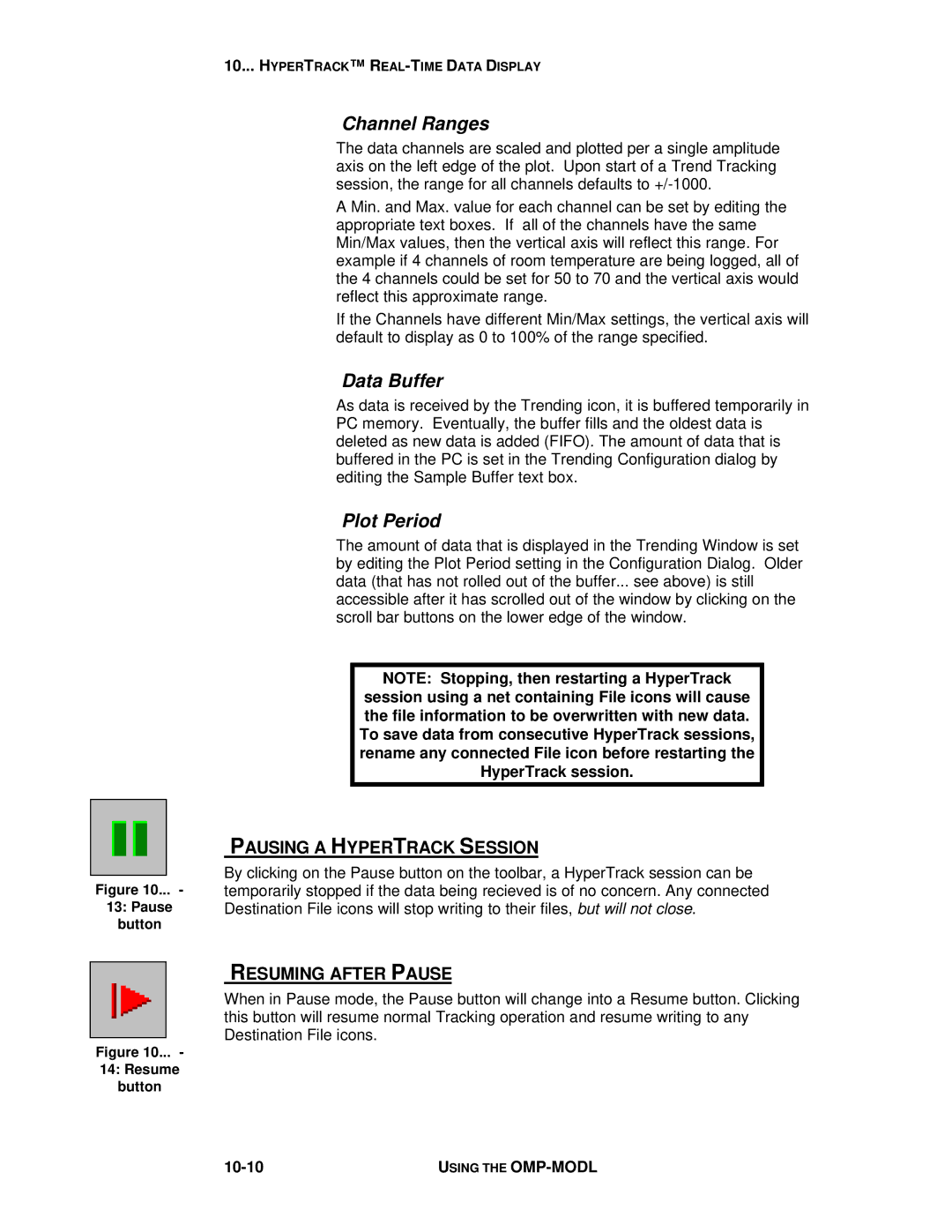Figure 10... -
13:Pause button
10... HYPERTRACK™ R
Channel Ranges
The data channels are scaled and plotted per a single amplitude axis on the left edge of the plot. Upon start of a Trend Tracking session, the range for all channels defaults to
A Min. and Max. value for each channel can be set by editing the appropriate text boxes. If all of the channels have the same Min/Max values, then the vertical axis will reflect this range. For example if 4 channels of room temperature are being logged, all of the 4 channels could be set for 50 to 70 and the vertical axis would reflect this approximate range.
If the Channels have different Min/Max settings, the vertical axis will default to display as 0 to 100% of the range specified.
Data Buffer
As data is received by the Trending icon, it is buffered temporarily in PC memory. Eventually, the buffer fills and the oldest data is deleted as new data is added (FIFO). The amount of data that is buffered in the PC is set in the Trending Configuration dialog by editing the Sample Buffer text box.
Plot Period
The amount of data that is displayed in the Trending Window is set by editing the Plot Period setting in the Configuration Dialog. Older data (that has not rolled out of the buffer... see above) is still accessible after it has scrolled out of the window by clicking on the scroll bar buttons on the lower edge of the window.
NOTE: Stopping, then restarting a HyperTrack
session using a net containing File icons will cause the file information to be overwritten with new data. To save data from consecutive HyperTrack sessions, rename any connected File icon before restarting the HyperTrack session.
PAUSING A HYPERTRACK SESSION
By clicking on the Pause button on the toolbar, a HyperTrack session can be temporarily stopped if the data being recieved is of no concern. Any connected Destination File icons will stop writing to their files, but will not close.
RESUMING AFTER PAUSE
When in Pause mode, the Pause button will change into a Resume button. Clicking this button will resume normal Tracking operation and resume writing to any Destination File icons.
Figure 10... -
14:Resume button
| USING THE |