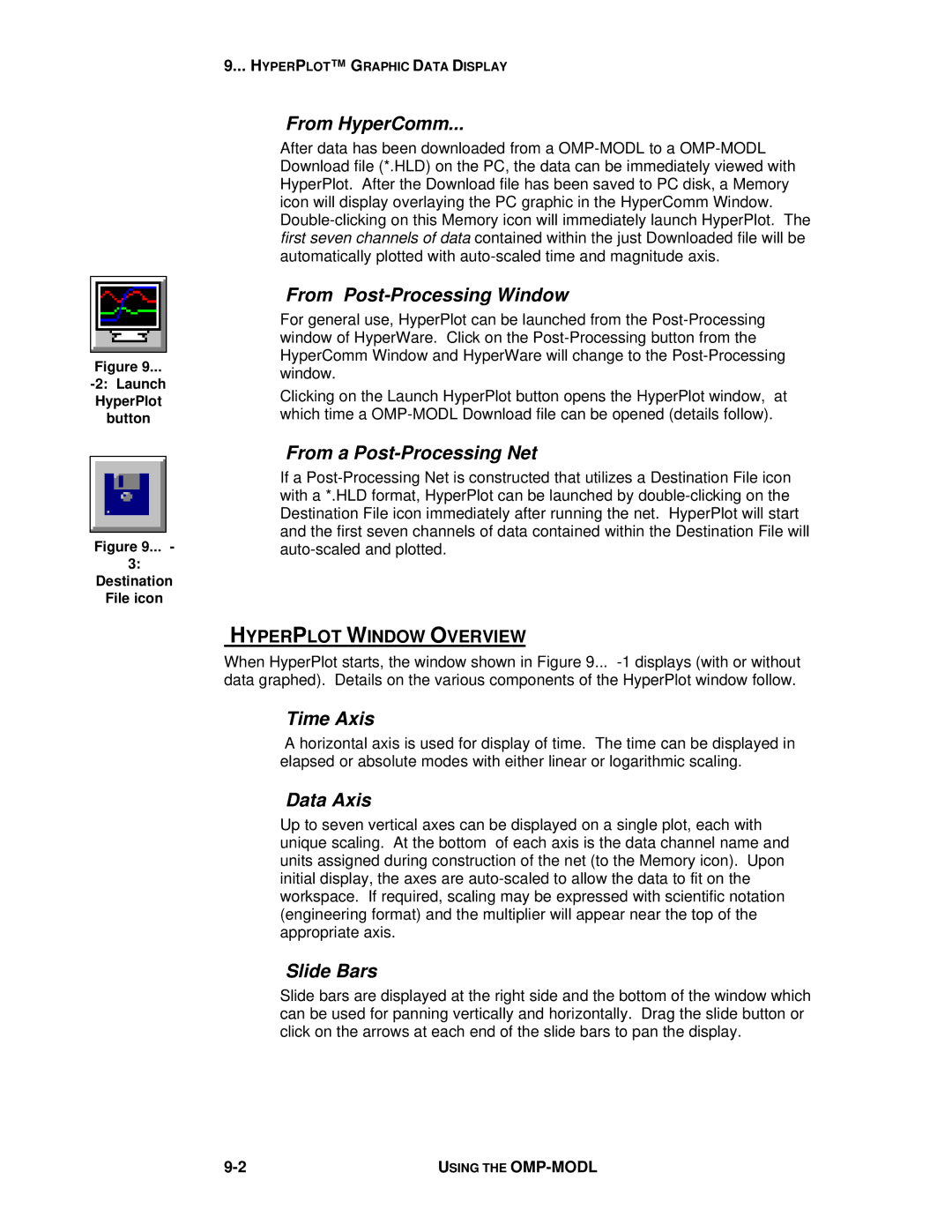Figure 9...
HyperPlot
button
Figure 9... -
3:
Destination
File icon
9... HYPERPLOT™ G RAPHIC DATA DISPLAY
From HyperComm...
After data has been downloaded from a
From Post-Processing Window
For general use, HyperPlot can be launched from the
Clicking on the Launch HyperPlot button opens the HyperPlot window, at which time a
From a Post-Processing Net
If a
HYPERPLOT WINDOW OVERVIEW
When HyperPlot starts, the window shown in Figure 9...
Time Axis
A horizontal axis is used for display of time. The time can be displayed in elapsed or absolute modes with either linear or logarithmic scaling.
Data Axis
Up to seven vertical axes can be displayed on a single plot, each with unique scaling. At the bottom of each axis is the data channel name and units assigned during construction of the net (to the Memory icon). Upon initial display, the axes are
Slide Bars
Slide bars are displayed at the right side and the bottom of the window which can be used for panning vertically and horizontally. Drag the slide button or click on the arrows at each end of the slide bars to pan the display.
USING THE |