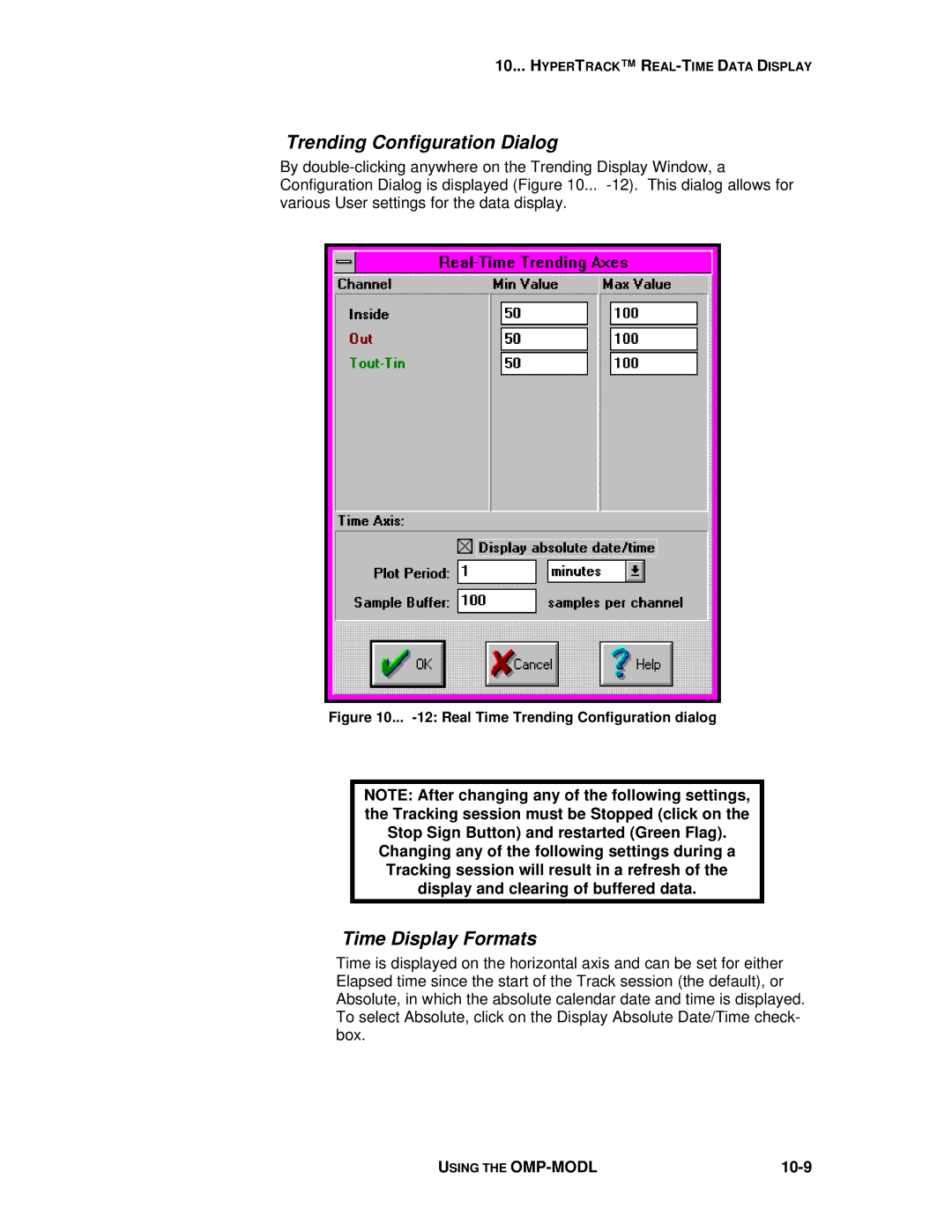10... HYPERTRACK™ R
Trending Configuration Dialog
By
Figure 10... -12: Real Time Trending Configuration dialog
NOTE: After changing any of the following settings, the Tracking session must be Stopped (click on the Stop Sign Button) and restarted (Green Flag). Changing any of the following settings during a Tracking session will result in a refresh of the display and clearing of buffered data.
Time Display Formats
Time is displayed on the horizontal axis and can be set for either Elapsed time since the start of the Track session (the default), or Absolute, in which the absolute calendar date and time is displayed. To select Absolute, click on the Display Absolute Date/Time check- box.
USING THE |
|