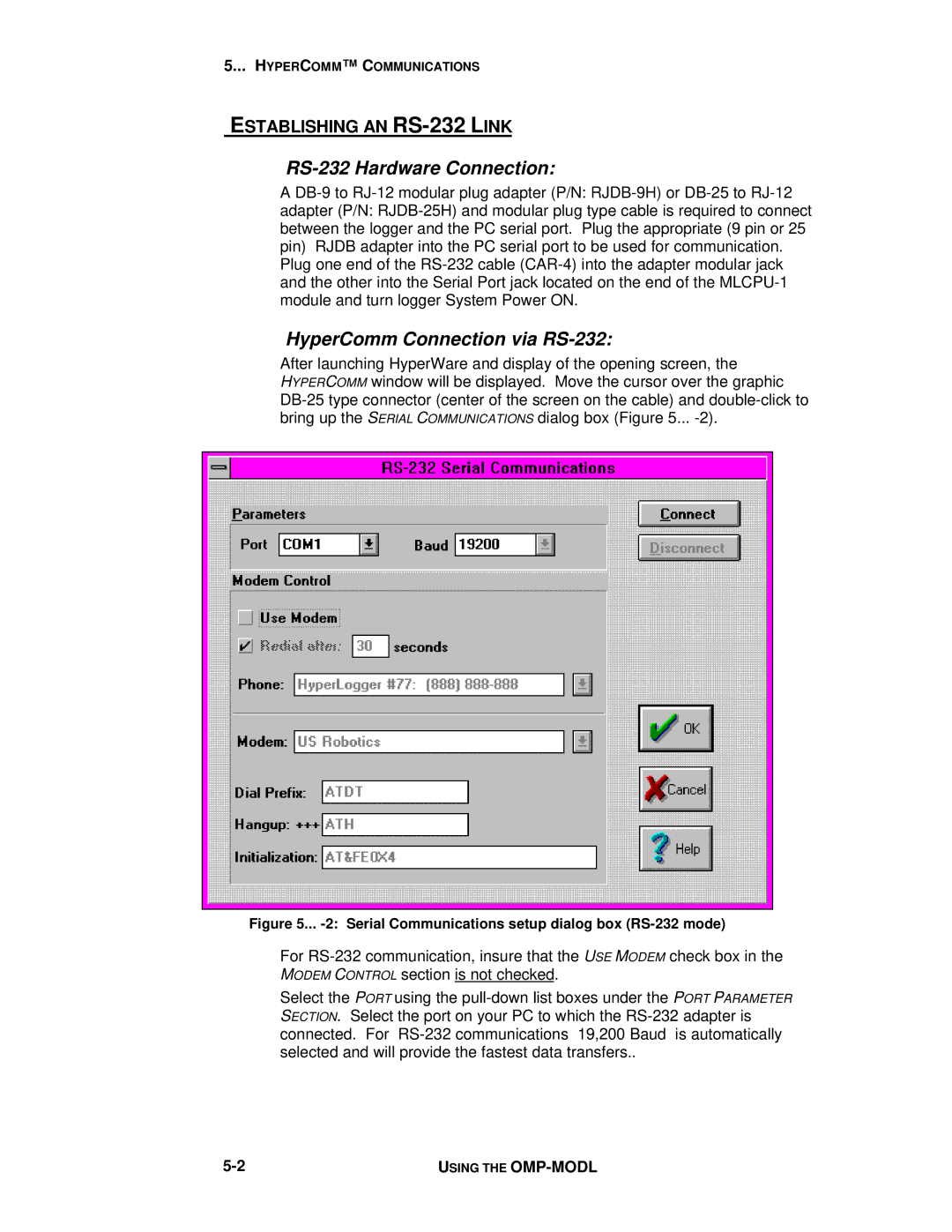5... HYPERCOMM™ C OMMUNICATIONS
ESTABLISHING AN RS-232 LINK
RS-232 Hardware Connection:
A
adapter (P/N:
Plug one end of the
HyperComm Connection via RS-232:
After launching HyperWare and display of the opening screen, the
HYPERCOMM window will be displayed. Move the cursor over the graphic
Figure 5... -2: Serial Communications setup dialog box (RS-232 mode)
For
Select the PORT using the
USING THE |