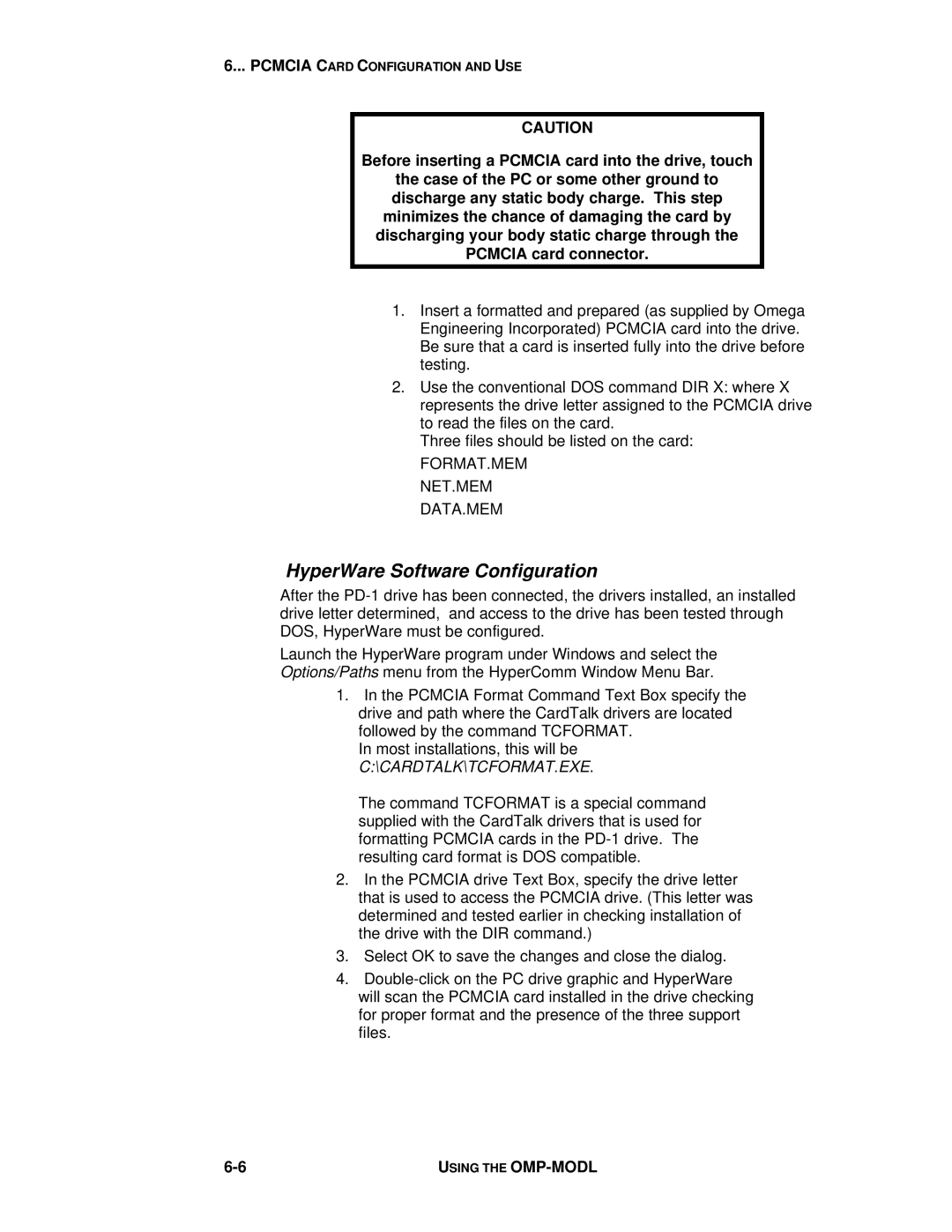6... PCMCIA CARD CONFIGURATION AND USE
CAUTION
Before inserting a PCMCIA card into the drive, touch
the case of the PC or some other ground to discharge any static body charge. This step minimizes the chance of damaging the card by discharging your body static charge through the PCMCIA card connector.
1.Insert a formatted and prepared (as supplied by Omega Engineering Incorporated) PCMCIA card into the drive. Be sure that a card is inserted fully into the drive before testing.
2.Use the conventional DOS command DIR X: where X represents the drive letter assigned to the PCMCIA drive to read the files on the card.
Three files should be listed on the card:
FORMAT.MEM
NET.MEM
DATA.MEM
HyperWare Software Configuration
After the
Launch the HyperWare program under Windows and select the
Options/Paths menu from the HyperComm Window Menu Bar.
1.In the PCMCIA Format Command Text Box specify the drive and path where the CardTalk drivers are located followed by the command TCFORMAT.
In most installations, this will be C:\CARDTALK\TCFORMAT.EXE.
The command TCFORMAT is a special command supplied with the CardTalk drivers that is used for formatting PCMCIA cards in the
2.In the PCMCIA drive Text Box, specify the drive letter that is used to access the PCMCIA drive. (This letter was determined and tested earlier in checking installation of the drive with the DIR command.)
3.Select OK to save the changes and close the dialog.
4.
USING THE |