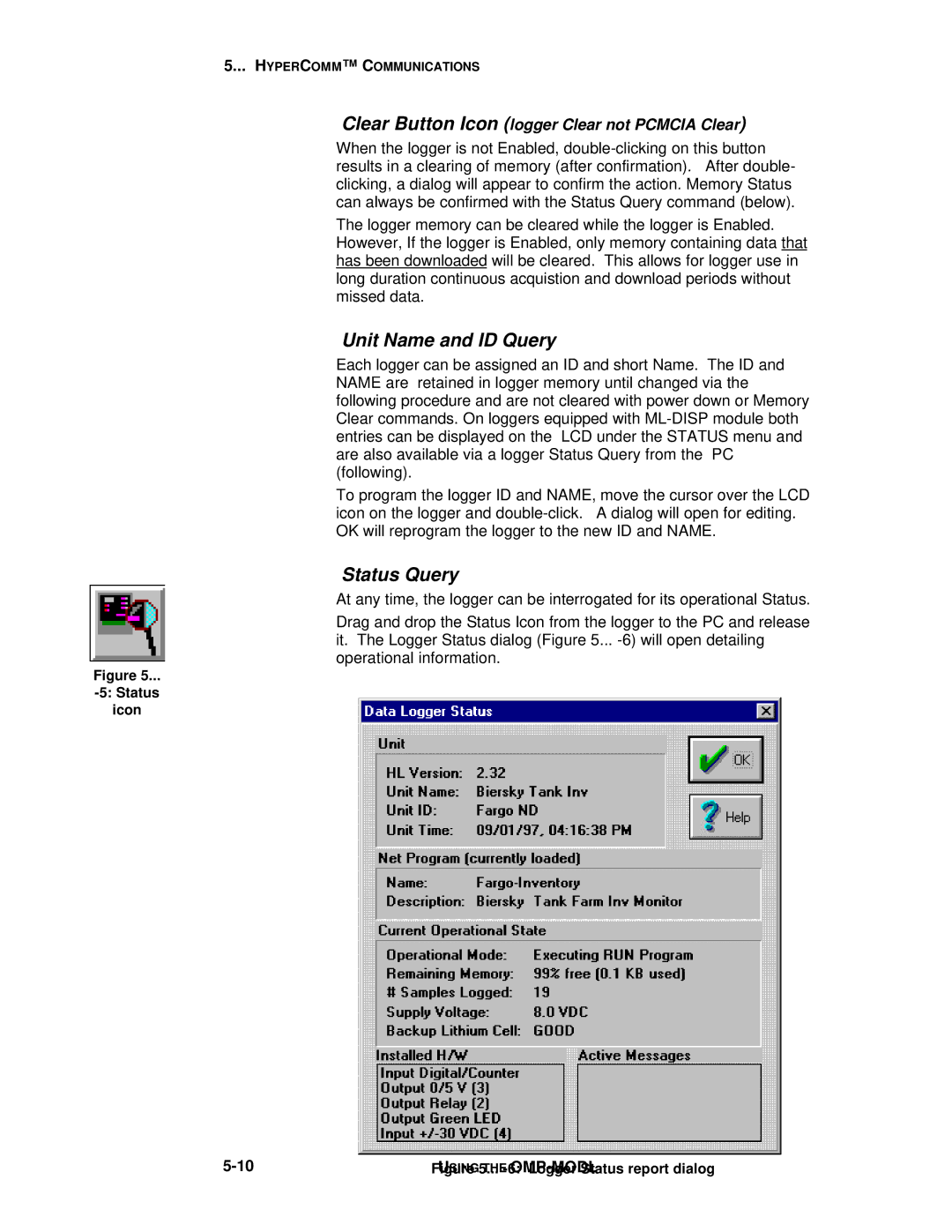5... HYPERCOMM™ C OMMUNICATIONS
Clear Button Icon (logger Clear not PCMCIA Clear)
When the logger is not Enabled,
The logger memory can be cleared while the logger is Enabled. However, If the logger is Enabled, only memory containing data that has been downloaded will be cleared. This allows for logger use in long duration continuous acquistion and download periods without missed data.
Unit Name and ID Query
Each logger can be assigned an ID and short Name. The ID and NAME are retained in logger memory until changed via the following procedure and are not cleared with power down or Memory Clear commands. On loggers equipped with
To program the logger ID and NAME, move the cursor over the LCD icon on the logger and
Status Query
At any time, the logger can be interrogated for its operational Status.
Drag and drop the Status Icon from the logger to the PC and release it. The Logger Status dialog (Figure 5...
Figure 5...
icon
FigureUSING5THE... |