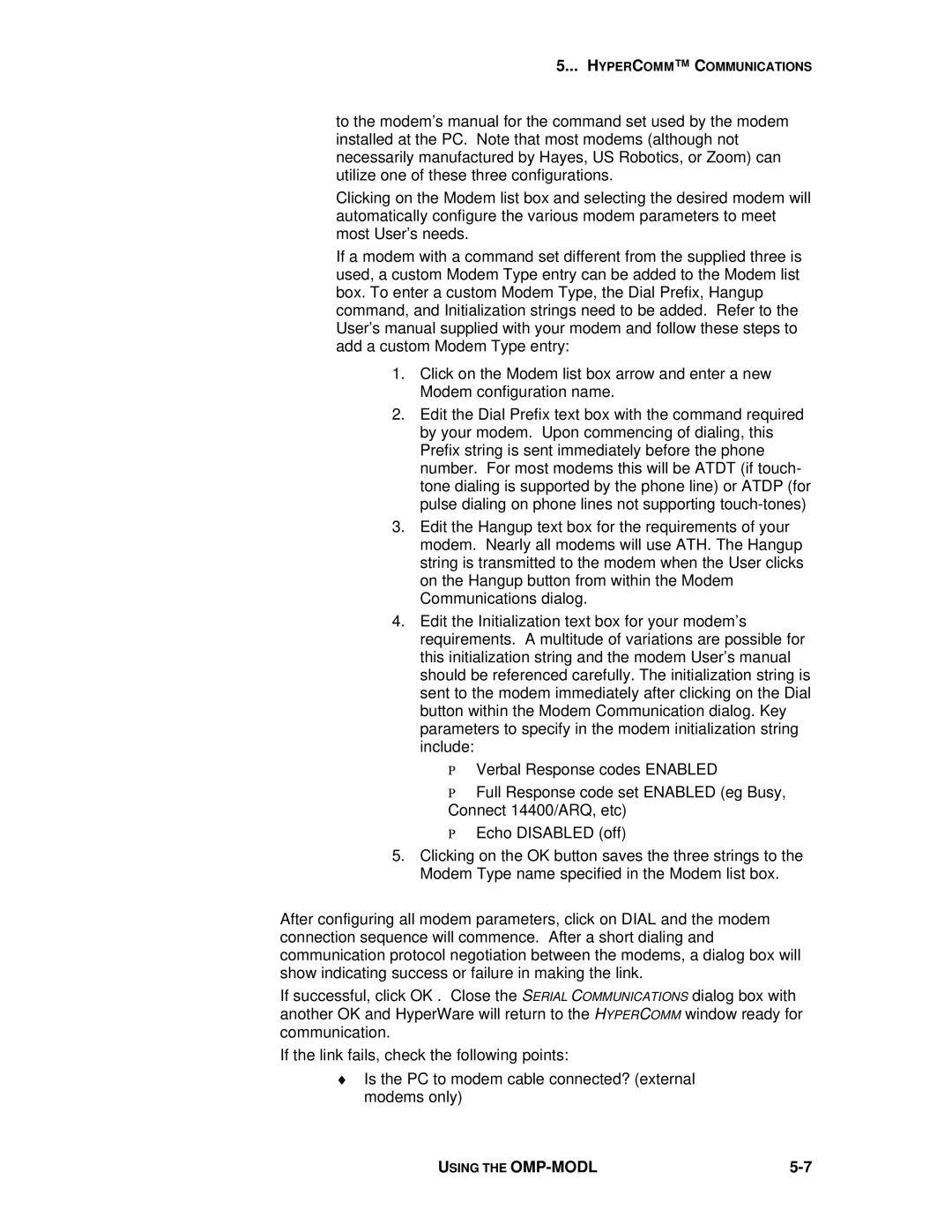5... HYPERCOMM™ C OMMUNICATIONS
to the modem’s manual for the command set used by the modem installed at the PC. Note that most modems (although not necessarily manufactured by Hayes, US Robotics, or Zoom) can utilize one of these three configurations.
Clicking on the Modem list box and selecting the desired modem will automatically configure the various modem parameters to meet most User’s needs.
If a modem with a command set different from the supplied three is used, a custom Modem Type entry can be added to the Modem list box. To enter a custom Modem Type, the Dial Prefix, Hangup command, and Initialization strings need to be added. Refer to the User’s manual supplied with your modem and follow these steps to add a custom Modem Type entry:
1.Click on the Modem list box arrow and enter a new Modem configuration name.
2.Edit the Dial Prefix text box with the command required by your modem. Upon commencing of dialing, this Prefix string is sent immediately before the phone number. For most modems this will be ATDT (if touch- tone dialing is supported by the phone line) or ATDP (for pulse dialing on phone lines not supporting
3.Edit the Hangup text box for the requirements of your modem. Nearly all modems will use ATH. The Hangup string is transmitted to the modem when the User clicks on the Hangup button from within the Modem Communications dialog.
4.Edit the Initialization text box for your modem’s requirements. A multitude of variations are possible for this initialization string and the modem User’s manual should be referenced carefully. The initialization string is sent to the modem immediately after clicking on the Dial button within the Modem Communication dialog. Key parameters to specify in the modem initialization string include:
ΡVerbal Response codes ENABLED
ΡFull Response code set ENABLED (eg Busy, Connect 14400/ARQ, etc)
ΡEcho DISABLED (off)
5.Clicking on the OK button saves the three strings to the Modem Type name specified in the Modem list box.
After configuring all modem parameters, click on DIAL and the modem connection sequence will commence. After a short dialing and communication protocol negotiation between the modems, a dialog box will show indicating success or failure in making the link.
If successful, click OK . Close the SERIAL COMMUNICATIONS dialog box with another OK and HyperWare will return to the HYPERCOMM window ready for communication.
If the link fails, check the following points:
♦Is the PC to modem cable connected? (external modems only)
USING THE |