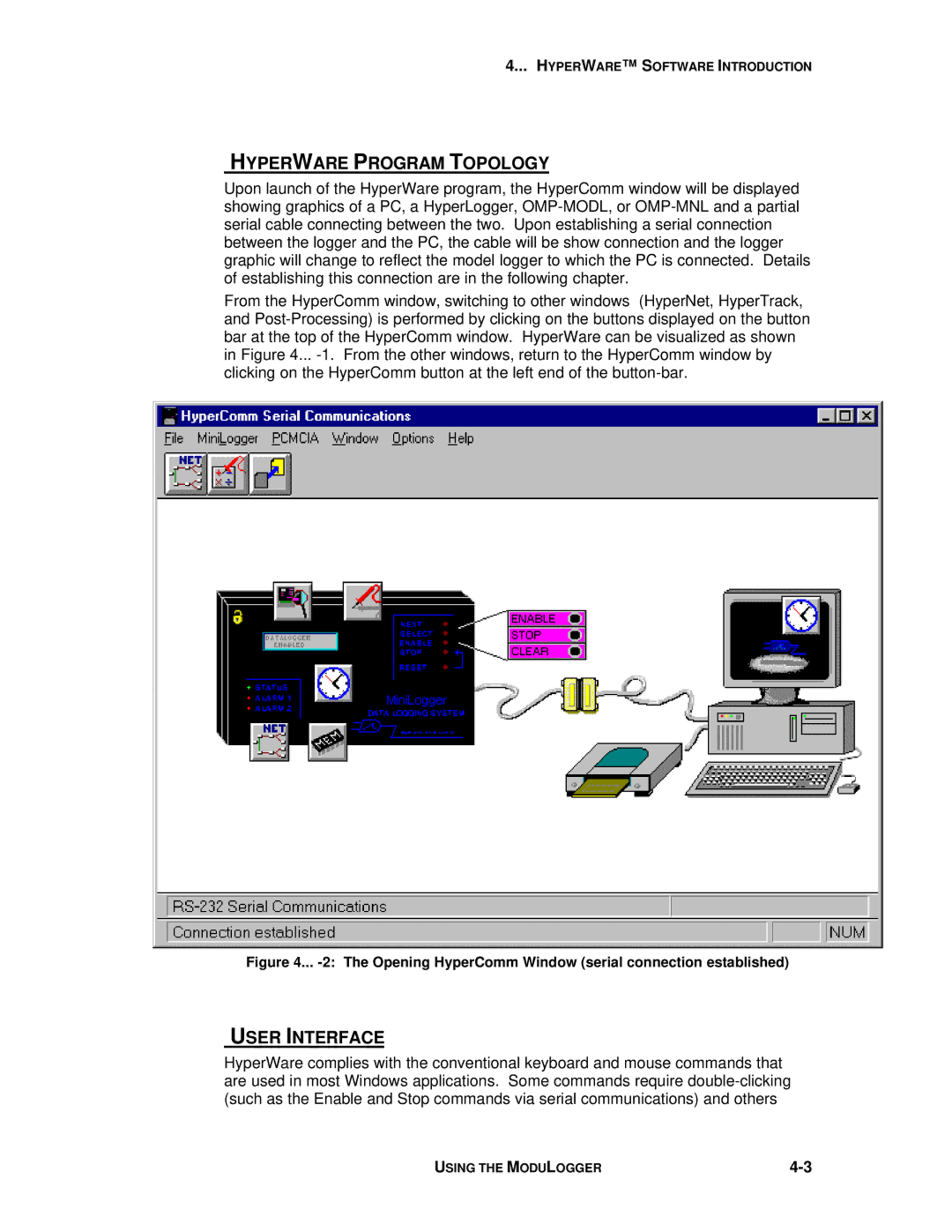4... HYPERWARE™ S OFTWARE INTRODUCTION
HYPERWARE PROGRAM TOPOLOGY
Upon launch of the HyperWare program, the HyperComm window will be displayed showing graphics of a PC, a HyperLogger,
From the HyperComm window, switching to other windows (HyperNet, HyperTrack, and
Figure 4... -2: The Opening HyperComm Window (serial connection established)
USER INTERFACE
HyperWare complies with the conventional keyboard and mouse commands that are used in most Windows applications. Some commands require
USING THE MODULOGGER |