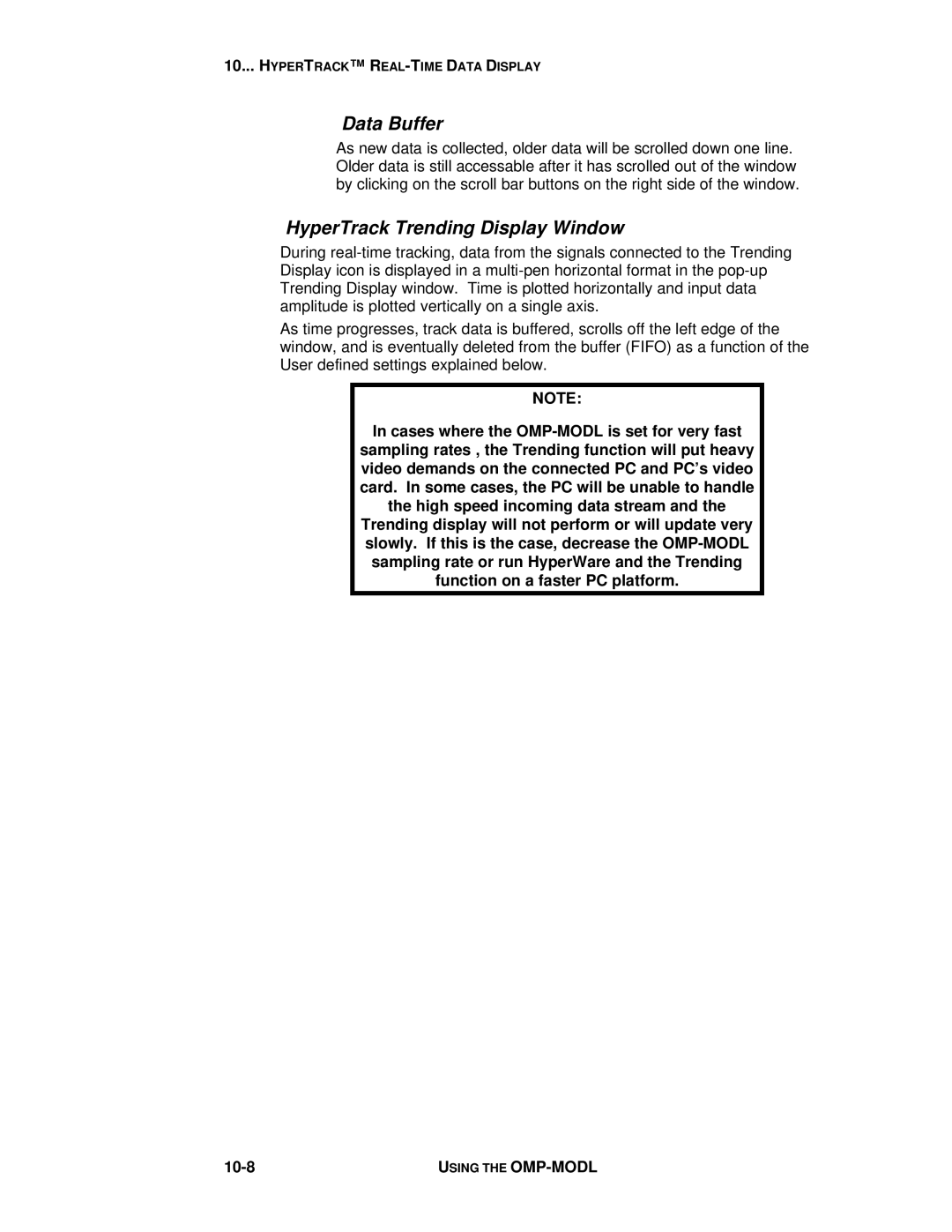10... HYPERTRACK™ R
Data Buffer
As new data is collected, older data will be scrolled down one line. Older data is still accessable after it has scrolled out of the window by clicking on the scroll bar buttons on the right side of the window.
HyperTrack Trending Display Window
During
As time progresses, track data is buffered, scrolls off the left edge of the window, and is eventually deleted from the buffer (FIFO) as a function of the User defined settings explained below.
NOTE:
In cases where the
USING THE |