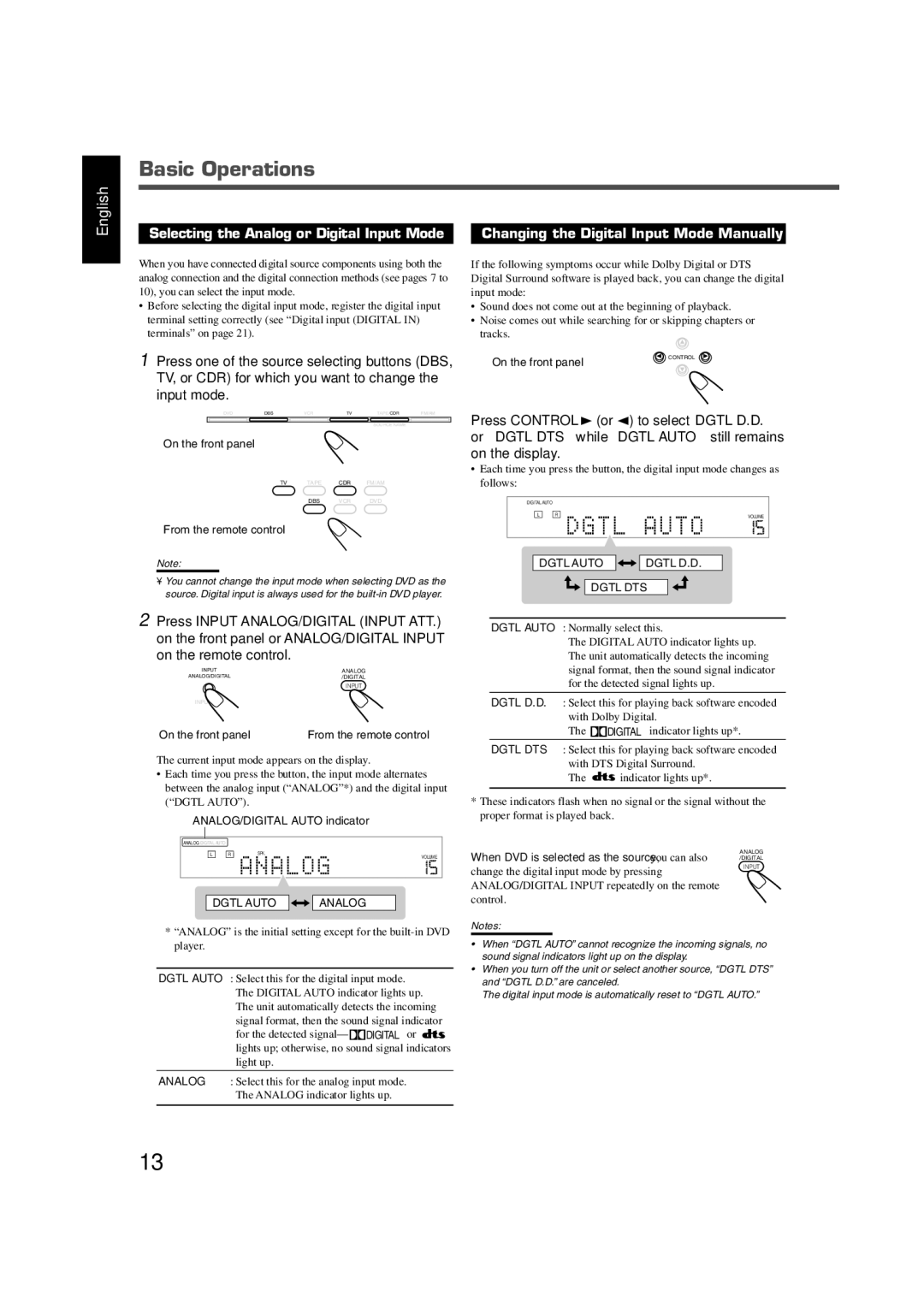English
Basic Operations
Selecting the Analog or Digital Input Mode | Changing the Digital Input Mode Manually |
When you have connected digital source components using both the analog connection and the digital connection methods (see pages 7 to 10), you can select the input mode.
•Before selecting the digital input mode, register the digital input terminal setting correctly (see “Digital input (DIGITAL IN) terminals” on page 21).
If the following symptoms occur while Dolby Digital or DTS Digital Surround software is played back, you can change the digital input mode:
•Sound does not come out at the beginning of playback.
•Noise comes out while searching for or skipping chapters or tracks.
1Press one of the source selecting buttons (DBS, TV, or CDR) for which you want to change the
input mode.
DVD | DBS | VCR | TV | TAPE/CDR | FM/AM |
On the front panel
CONTROL
SOURCE NAME
On the front panel
TV TAPE CDR FM/AM
DBS VCR DVD
From the remote control
Note:
•You cannot change the input mode when selecting DVD as the source. Digital input is always used for the
2Press INPUT ANALOG/DIGITAL (INPUT ATT.) on the front panel or ANALOG/DIGITAL INPUT
on the remote control.
INPUT | ANALOG |
ANALOG/DIGITAL | /DIGITAL |
| INPUT |
INPUT ATT. |
|
On the front panel | From the remote control |
The current input mode appears on the display.
•Each time you press the button, the input mode alternates between the analog input (“ANALOG”*) and the digital input (“DGTL AUTO”).
ANALOG/DIGITAL AUTO indicator
ANALOG DIGITAL AUTO
L | R | SPK. | |
VOLUME | |||
|
|
DGTL AUTO |
|
|
| ANALOG |
|
|
|
*“ANALOG” is the initial setting except for the
DGTL AUTO : Select this for the digital input mode. The DIGITAL AUTO indicator lights up. The unit automatically detects the incoming signal format, then the sound signal indicator for the detected ![]() DIGITAL
DIGITAL![]() lights up; otherwise, no sound signal indicators light up.
lights up; otherwise, no sound signal indicators light up.
ANALOG : Select this for the analog input mode. The ANALOG indicator lights up.
Press CONTROL 3 (or 2) to select “DGTL D.D.” or “DGTL DTS” while “DGTL AUTO” still remains on the display.
•Each time you press the button, the digital input mode changes as follows:
DIGITAL AUTO |
|
|
L | R | VOLUME |
|
| |
|
|
|
DGTL AUTO |
|
|
| DGTL D.D. |
|
|
|
DGTL DTS
DGTL AUTO : Normally select this.
The DIGITAL AUTO indicator lights up. The unit automatically detects the incoming signal format, then the sound signal indicator for the detected signal lights up.
DGTL D.D. : Select this for playing back software encoded with Dolby Digital.
The | DIGITAL indicator lights up*. |
DGTL DTS : Select this for playing back software encoded
with DTS Digital Surround.
The ![]() indicator lights up*.
indicator lights up*.
*These indicators flash when no signal or the signal without the proper format is played back.
When DVD is selected as the source, you can also | ANALOG |
/DIGITAL | |
change the digital input mode by pressing | INPUT |
| |
ANALOG/DIGITAL INPUT repeatedly on the remote |
|
control. |
|
Notes:
•When “DGTL AUTO” cannot recognize the incoming signals, no sound signal indicators light up on the display.
•When you turn off the unit or select another source, “DGTL DTS” and “DGTL D.D.” are canceled.
The digital input mode is automatically reset to “DGTL AUTO.”
13