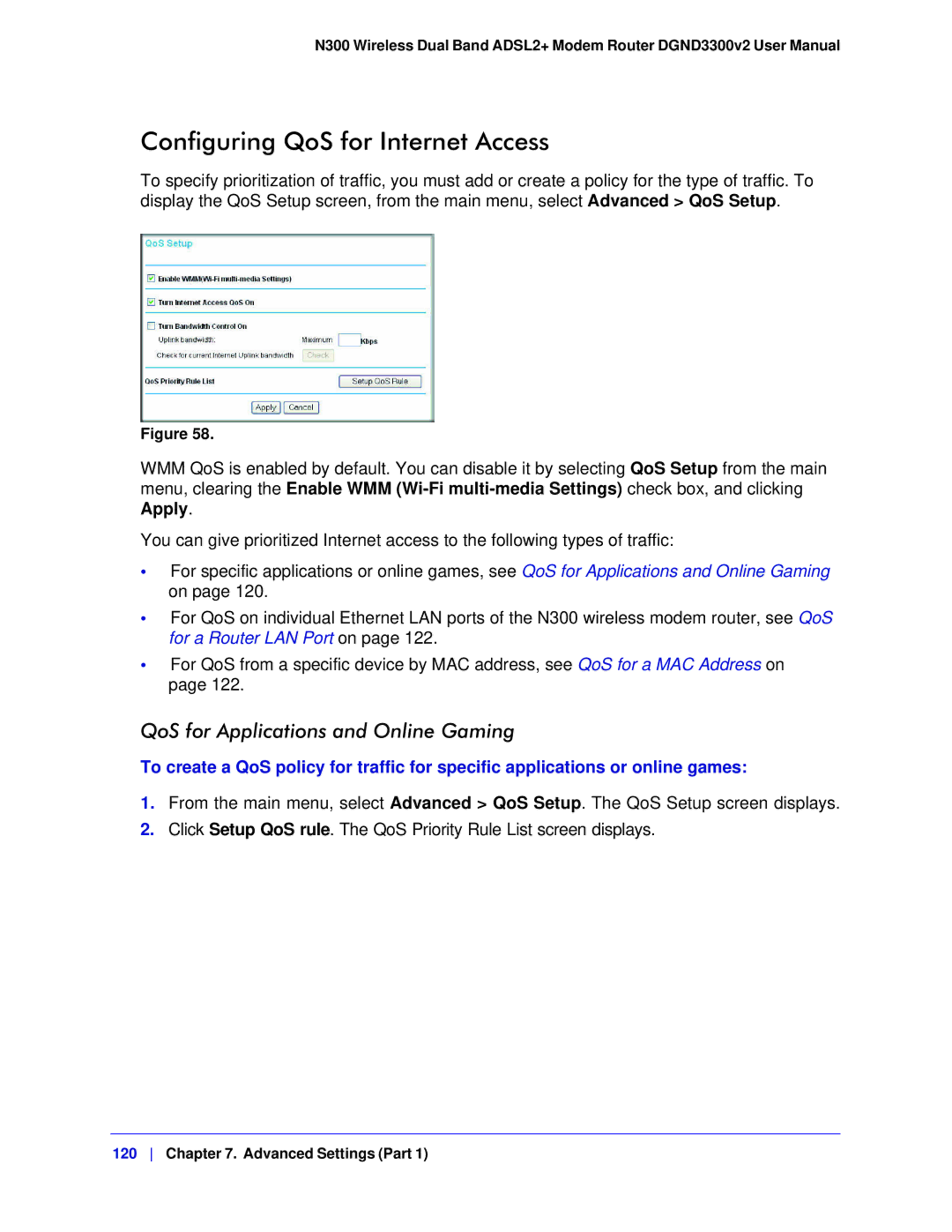N300 Wireless Dual Band ADSL2+ Modem Router DGND3300v2 User Manual
Configuring QoS for Internet Access
To specify prioritization of traffic, you must add or create a policy for the type of traffic. To display the QoS Setup screen, from the main menu, select Advanced > QoS Setup.
Figure 58.
WMM QoS is enabled by default. You can disable it by selecting QoS Setup from the main menu, clearing the Enable WMM
You can give prioritized Internet access to the following types of traffic:
•For specific applications or online games, see QoS for Applications and Online Gaming on page 120.
•For QoS on individual Ethernet LAN ports of the N300 wireless modem router, see QoS for a Router LAN Port on page 122.
•For QoS from a specific device by MAC address, see QoS for a MAC Address on
page 122.
QoS for Applications and Online Gaming
To create a QoS policy for traffic for specific applications or online games:
1.From the main menu, select Advanced > QoS Setup. The QoS Setup screen displays.
2.Click Setup QoS rule. The QoS Priority Rule List screen displays.
120 Chapter 7. Advanced Settings (Part 1)