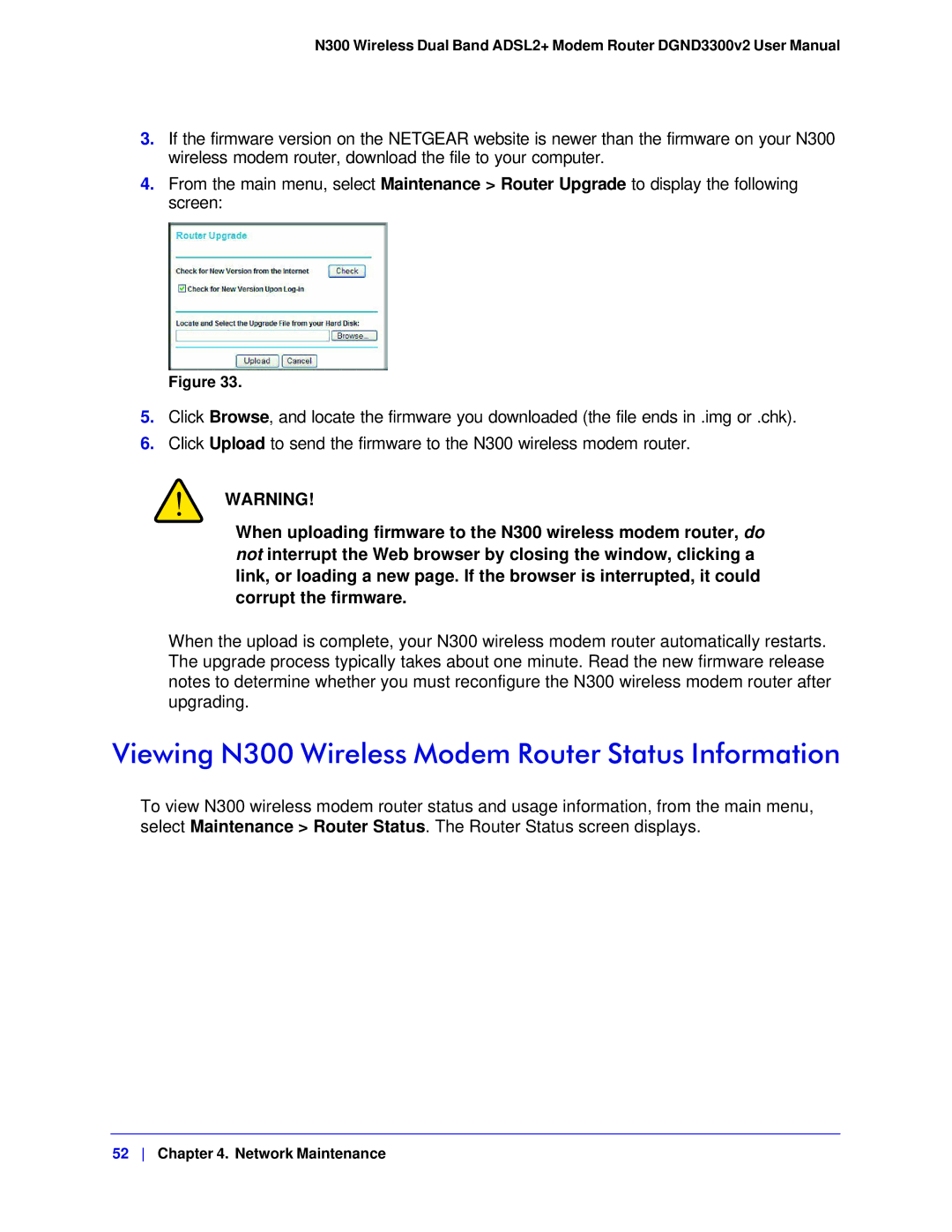N300 Wireless Dual Band ADSL2+ Modem Router DGND3300v2 User Manual
3.If the firmware version on the NETGEAR website is newer than the firmware on your N300 wireless modem router, download the file to your computer.
4.From the main menu, select Maintenance > Router Upgrade to display the following screen:
Figure 33.
5.Click Browse, and locate the firmware you downloaded (the file ends in .img or .chk).
6.Click Upload to send the firmware to the N300 wireless modem router.
WARNING!
When uploading firmware to the N300 wireless modem router, do not interrupt the Web browser by closing the window, clicking a link, or loading a new page. If the browser is interrupted, it could corrupt the firmware.
When the upload is complete, your N300 wireless modem router automatically restarts. The upgrade process typically takes about one minute. Read the new firmware release notes to determine whether you must reconfigure the N300 wireless modem router after upgrading.
Viewing N300 Wireless Modem Router Status Information
To view N300 wireless modem router status and usage information, from the main menu, select Maintenance > Router Status. The Router Status screen displays.
52 Chapter 4. Network Maintenance