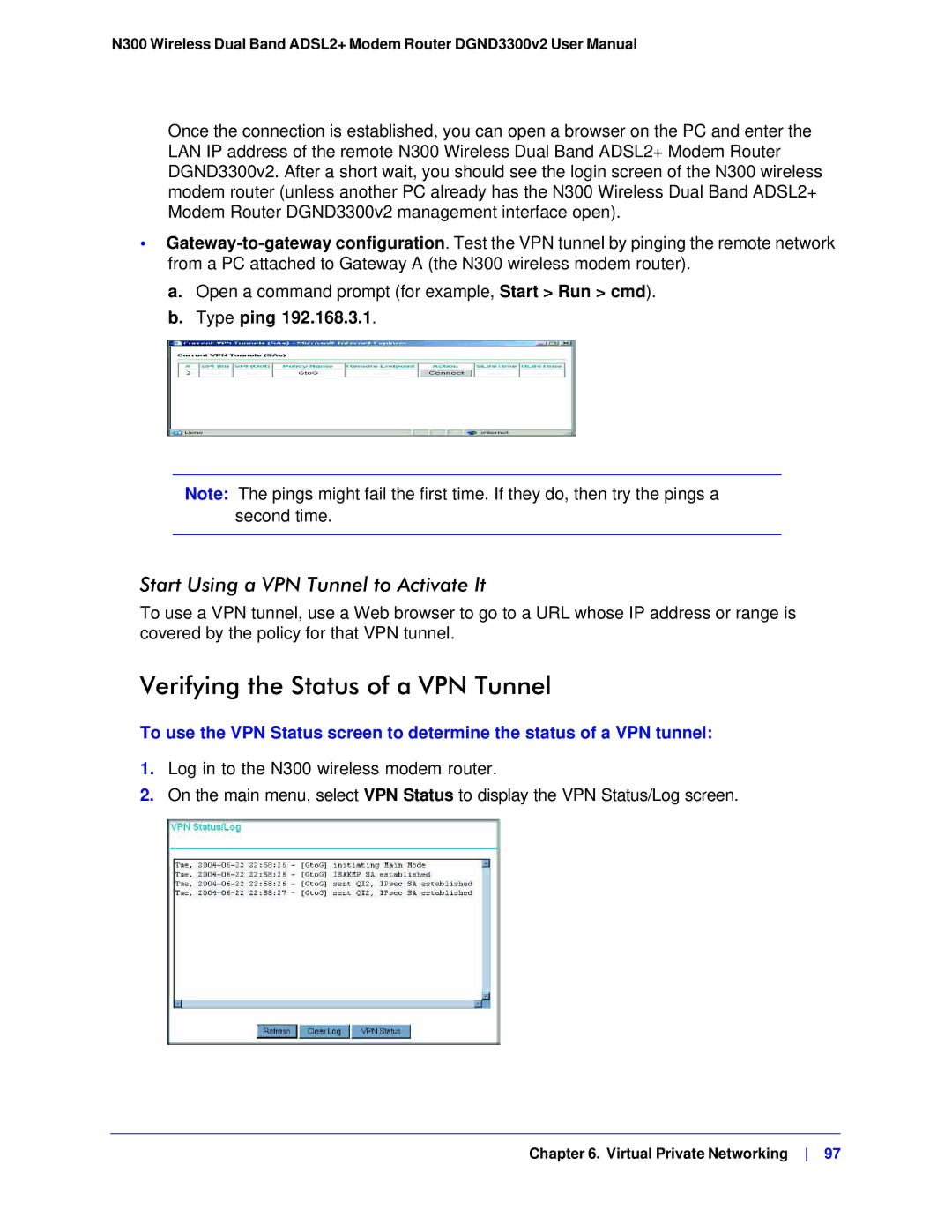N300 Wireless Dual Band ADSL2+ Modem Router DGND3300v2 User Manual
Once the connection is established, you can open a browser on the PC and enter the LAN IP address of the remote N300 Wireless Dual Band ADSL2+ Modem Router DGND3300v2. After a short wait, you should see the login screen of the N300 wireless modem router (unless another PC already has the N300 Wireless Dual Band ADSL2+ Modem Router DGND3300v2 management interface open).
•
a.Open a command prompt (for example, Start > Run > cmd).
b.Type ping 192.168.3.1.
Note: The pings might fail the first time. If they do, then try the pings a second time.
Start Using a VPN Tunnel to Activate It
To use a VPN tunnel, use a Web browser to go to a URL whose IP address or range is covered by the policy for that VPN tunnel.
Verifying the Status of a VPN Tunnel
To use the VPN Status screen to determine the status of a VPN tunnel:
1.Log in to the N300 wireless modem router.
2.On the main menu, select VPN Status to display the VPN Status/Log screen.