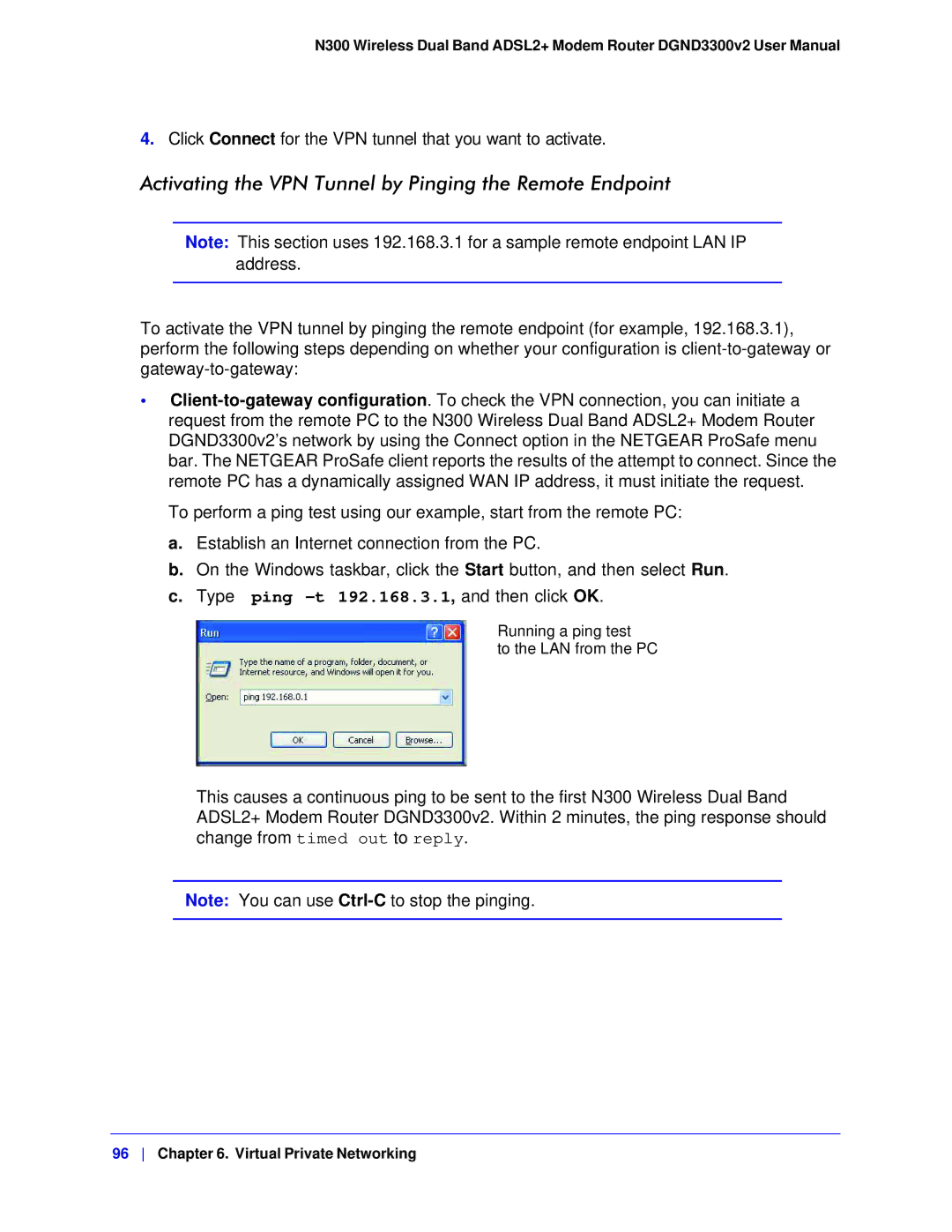N300 Wireless Dual Band ADSL2+ Modem Router DGND3300v2 User Manual
4.Click Connect for the VPN tunnel that you want to activate.
Activating the VPN Tunnel by Pinging the Remote Endpoint
Note: This section uses 192.168.3.1 for a sample remote endpoint LAN IP address.
To activate the VPN tunnel by pinging the remote endpoint (for example, 192.168.3.1), perform the following steps depending on whether your configuration is
•
To perform a ping test using our example, start from the remote PC:
a.Establish an Internet connection from the PC.
b.On the Windows taskbar, click the Start button, and then select Run.
c.Type ping
Running a ping test
to the LAN from the PC
This causes a continuous ping to be sent to the first N300 Wireless Dual Band ADSL2+ Modem Router DGND3300v2. Within 2 minutes, the ping response should change from timed out to reply.
Note: You can use