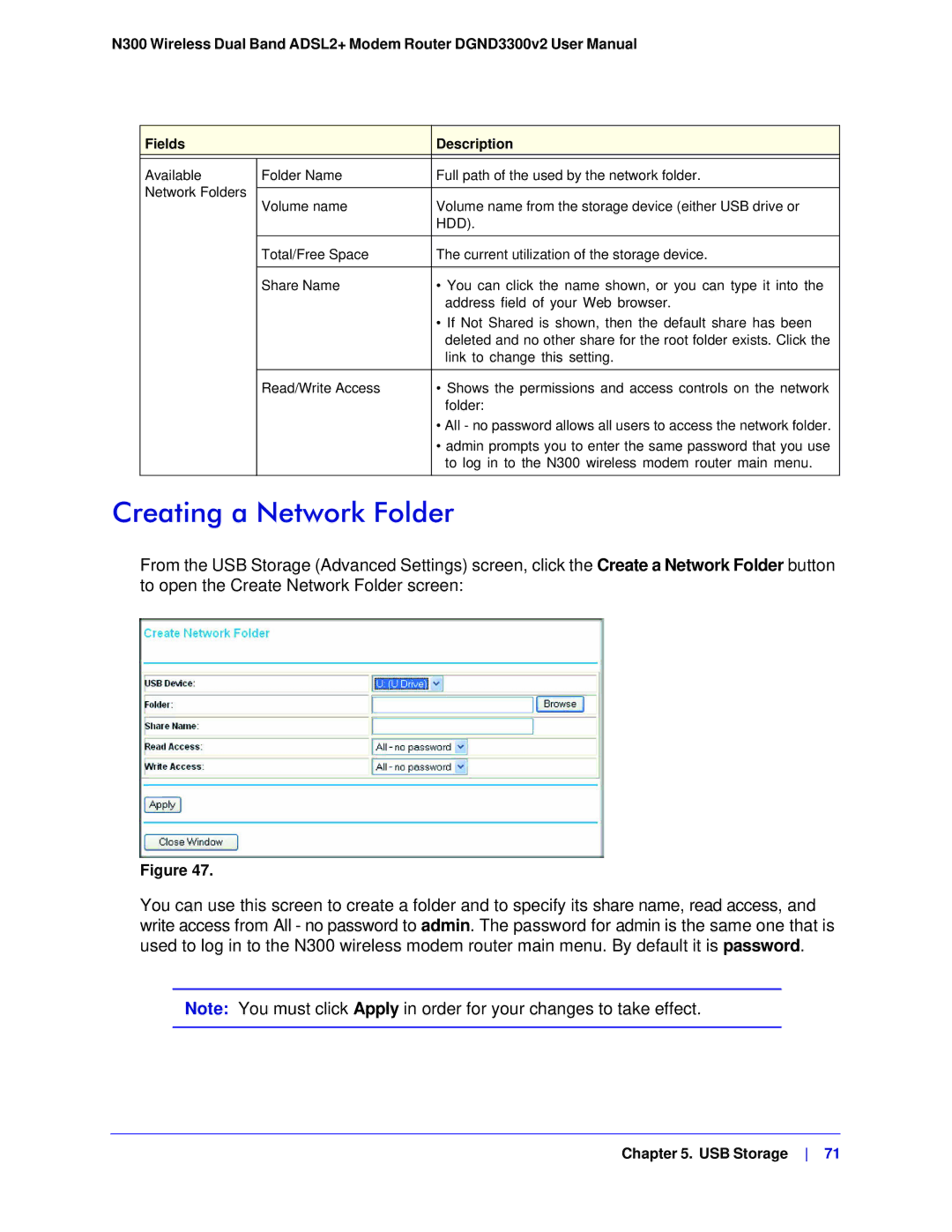N300 Wireless Dual Band ADSL2+ Modem Router DGND3300v2 User Manual
Fields |
| Description | |
|
|
| |
Available | Folder Name | Full path of the used by the network folder. | |
Network Folders |
|
| |
Volume name | Volume name from the storage device (either USB drive or | ||
| |||
|
| HDD). | |
|
|
| |
| Total/Free Space | The current utilization of the storage device. | |
|
|
| |
| Share Name | • You can click the name shown, or you can type it into the | |
|
| address field of your Web browser. | |
|
| • If Not Shared is shown, then the default share has been | |
|
| deleted and no other share for the root folder exists. Click the | |
|
| link to change this setting. | |
| Read/Write Access | • Shows the permissions and access controls on the network | |
|
| folder: | |
|
| • All - no password allows all users to access the network folder. | |
|
| • admin prompts you to enter the same password that you use | |
|
| to log in to the N300 wireless modem router main menu. | |
|
|
|
Creating a Network Folder
From the USB Storage (Advanced Settings) screen, click the Create a Network Folder button to open the Create Network Folder screen:
Figure 47.
You can use this screen to create a folder and to specify its share name, read access, and write access from All - no password to admin. The password for admin is the same one that is used to log in to the N300 wireless modem router main menu. By default it is password.
Note: You must click Apply in order for your changes to take effect.
Chapter 5. USB Storage 71