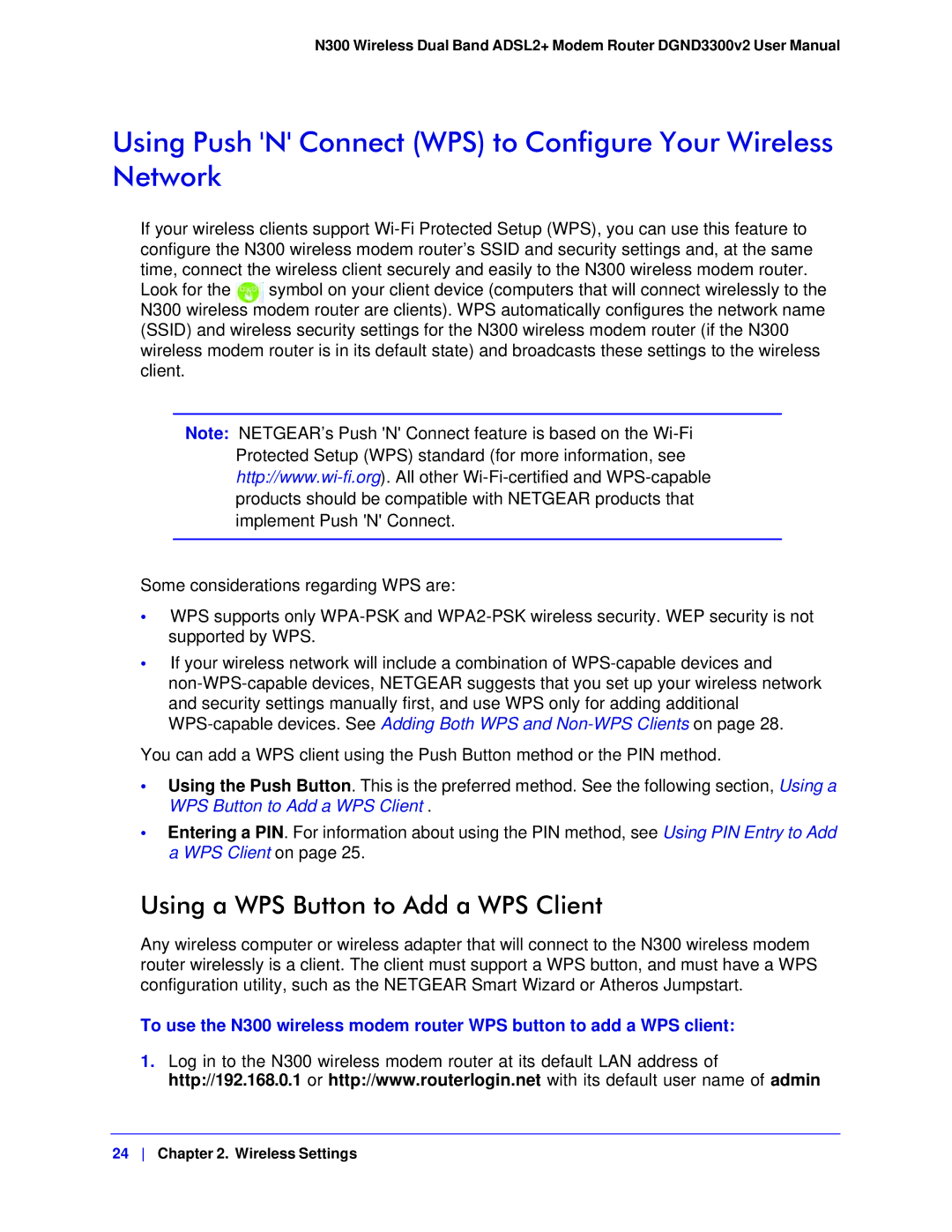N300 Wireless Dual Band ADSL2+ Modem Router DGND3300v2 User Manual
Using Push 'N' Connect (WPS) to Configure Your Wireless Network
If your wireless clients support
Look for the symbol on your client device (computers that will connect wirelessly to the N300 wireless modem router are clients). WPS automatically configures the network name (SSID) and wireless security settings for the N300 wireless modem router (if the N300 wireless modem router is in its default state) and broadcasts these settings to the wireless client.
Note: NETGEAR’s Push 'N' Connect feature is based on the
Some considerations regarding WPS are:
•WPS supports only
•If your wireless network will include a combination of
You can add a WPS client using the Push Button method or the PIN method.
•Using the Push Button. This is the preferred method. See the following section, Using a WPS Button to Add a WPS Client .
•Entering a PIN. For information about using the PIN method, see Using PIN Entry to Add a WPS Client on page 25.
Using a WPS Button to Add a WPS Client
Any wireless computer or wireless adapter that will connect to the N300 wireless modem router wirelessly is a client. The client must support a WPS button, and must have a WPS configuration utility, such as the NETGEAR Smart Wizard or Atheros Jumpstart.
To use the N300 wireless modem router WPS button to add a WPS client:
1.Log in to the N300 wireless modem router at its default LAN address of http://192.168.0.1 or http://www.routerlogin.net with its default user name of admin
24 Chapter 2. Wireless Settings