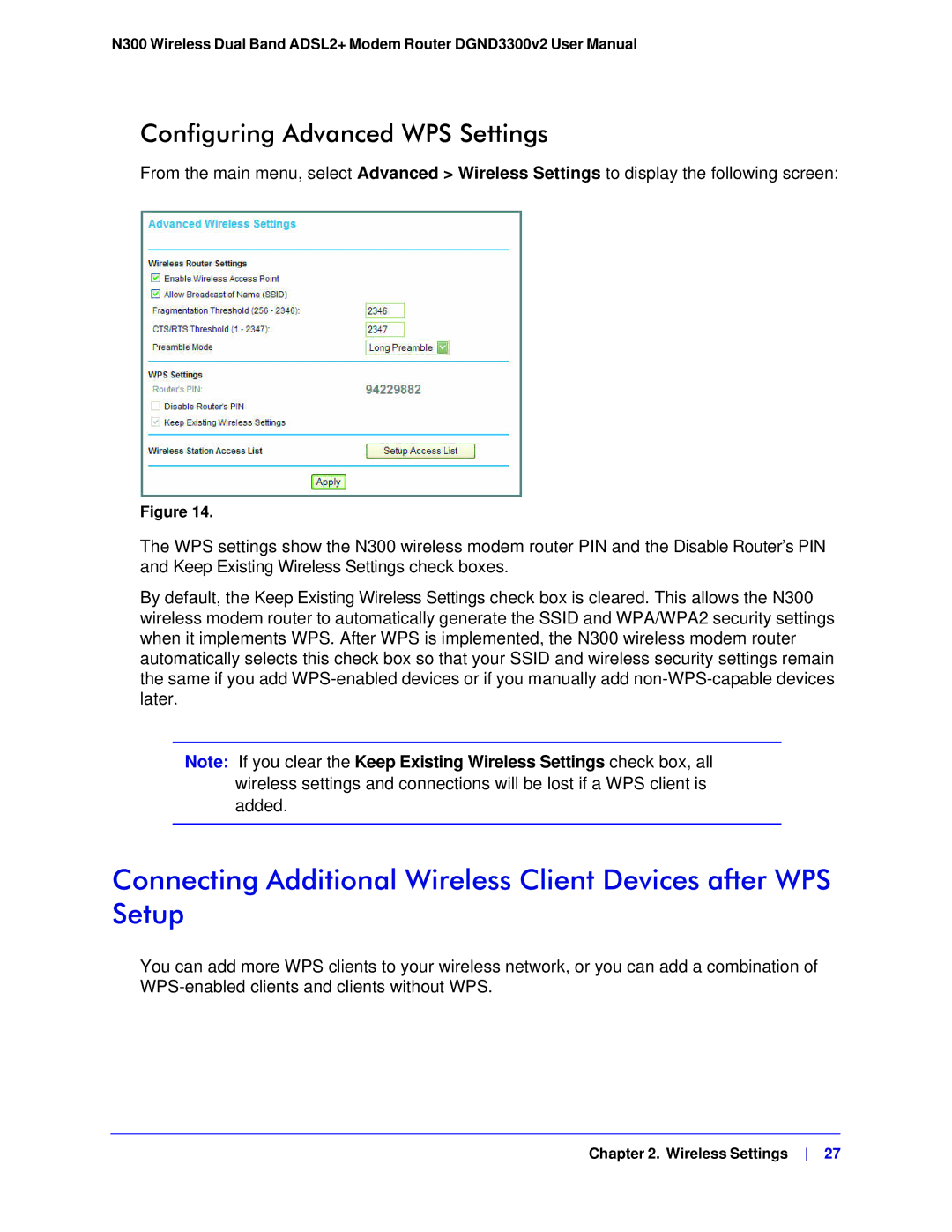N300 Wireless Dual Band ADSL2+ Modem Router DGND3300v2 User Manual
Configuring Advanced WPS Settings
From the main menu, select Advanced > Wireless Settings to display the following screen:
Figure 14.
The WPS settings show the N300 wireless modem router PIN and the Disable Router’s PIN and Keep Existing Wireless Settings check boxes.
By default, the Keep Existing Wireless Settings check box is cleared. This allows the N300 wireless modem router to automatically generate the SSID and WPA/WPA2 security settings when it implements WPS. After WPS is implemented, the N300 wireless modem router automatically selects this check box so that your SSID and wireless security settings remain the same if you add
Note: If you clear the Keep Existing Wireless Settings check box, all
wireless settings and connections will be lost if a WPS client is added.
Connecting Additional Wireless Client Devices after WPS Setup
You can add more WPS clients to your wireless network, or you can add a combination of
Chapter 2. Wireless Settings 27