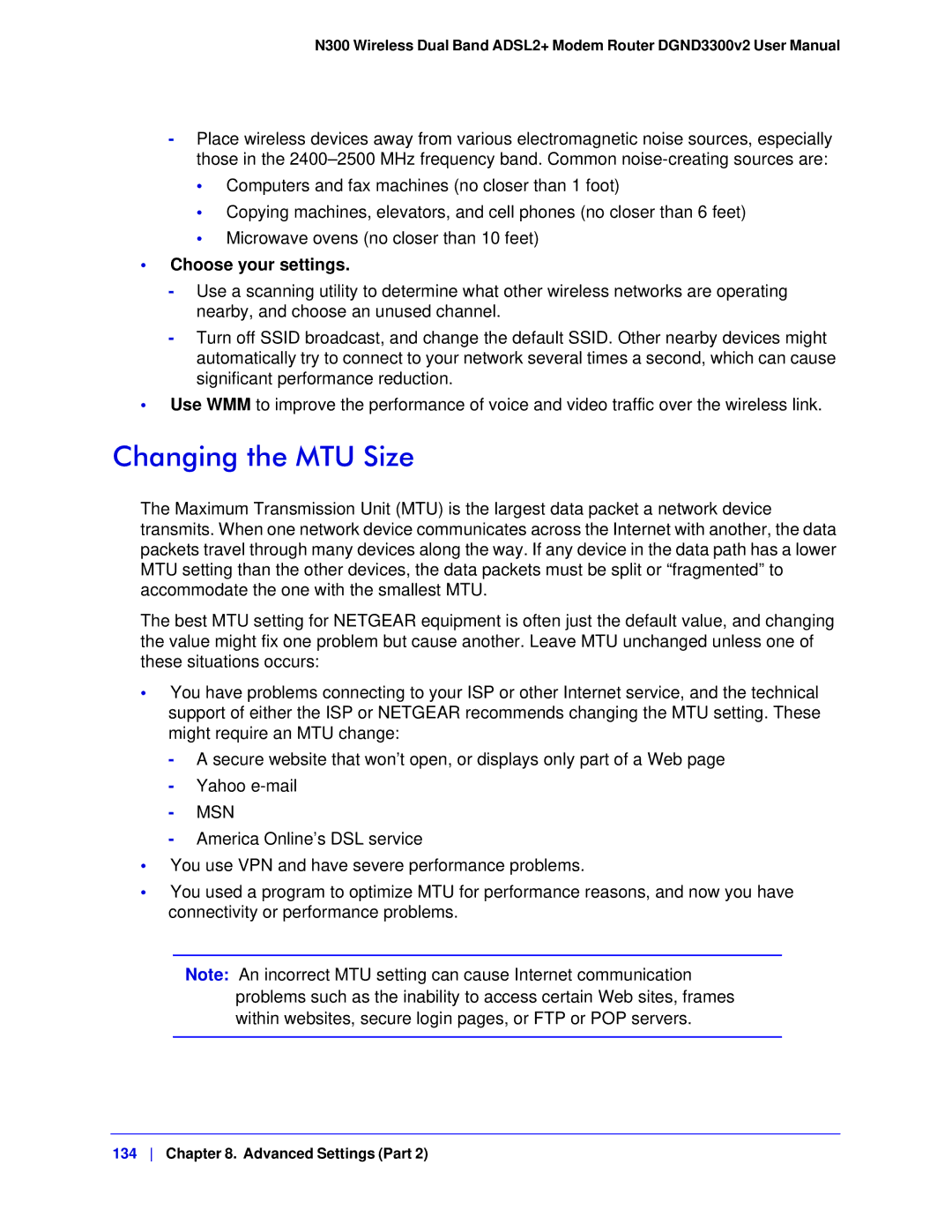N300 Wireless Dual Band ADSL2+ Modem Router DGND3300v2 User Manual
-Place wireless devices away from various electromagnetic noise sources, especially those in the
•Computers and fax machines (no closer than 1 foot)
•Copying machines, elevators, and cell phones (no closer than 6 feet)
•Microwave ovens (no closer than 10 feet)
•Choose your settings.
-Use a scanning utility to determine what other wireless networks are operating nearby, and choose an unused channel.
-Turn off SSID broadcast, and change the default SSID. Other nearby devices might automatically try to connect to your network several times a second, which can cause significant performance reduction.
•Use WMM to improve the performance of voice and video traffic over the wireless link.
Changing the MTU Size
The Maximum Transmission Unit (MTU) is the largest data packet a network device transmits. When one network device communicates across the Internet with another, the data packets travel through many devices along the way. If any device in the data path has a lower MTU setting than the other devices, the data packets must be split or “fragmented” to accommodate the one with the smallest MTU.
The best MTU setting for NETGEAR equipment is often just the default value, and changing the value might fix one problem but cause another. Leave MTU unchanged unless one of these situations occurs:
•You have problems connecting to your ISP or other Internet service, and the technical support of either the ISP or NETGEAR recommends changing the MTU setting. These might require an MTU change:
-A secure website that won’t open, or displays only part of a Web page
-Yahoo
-MSN
-America Online’s DSL service
•You use VPN and have severe performance problems.
•You used a program to optimize MTU for performance reasons, and now you have connectivity or performance problems.
Note: An incorrect MTU setting can cause Internet communication problems such as the inability to access certain Web sites, frames within websites, secure login pages, or FTP or POP servers.
134 Chapter 8. Advanced Settings (Part 2)