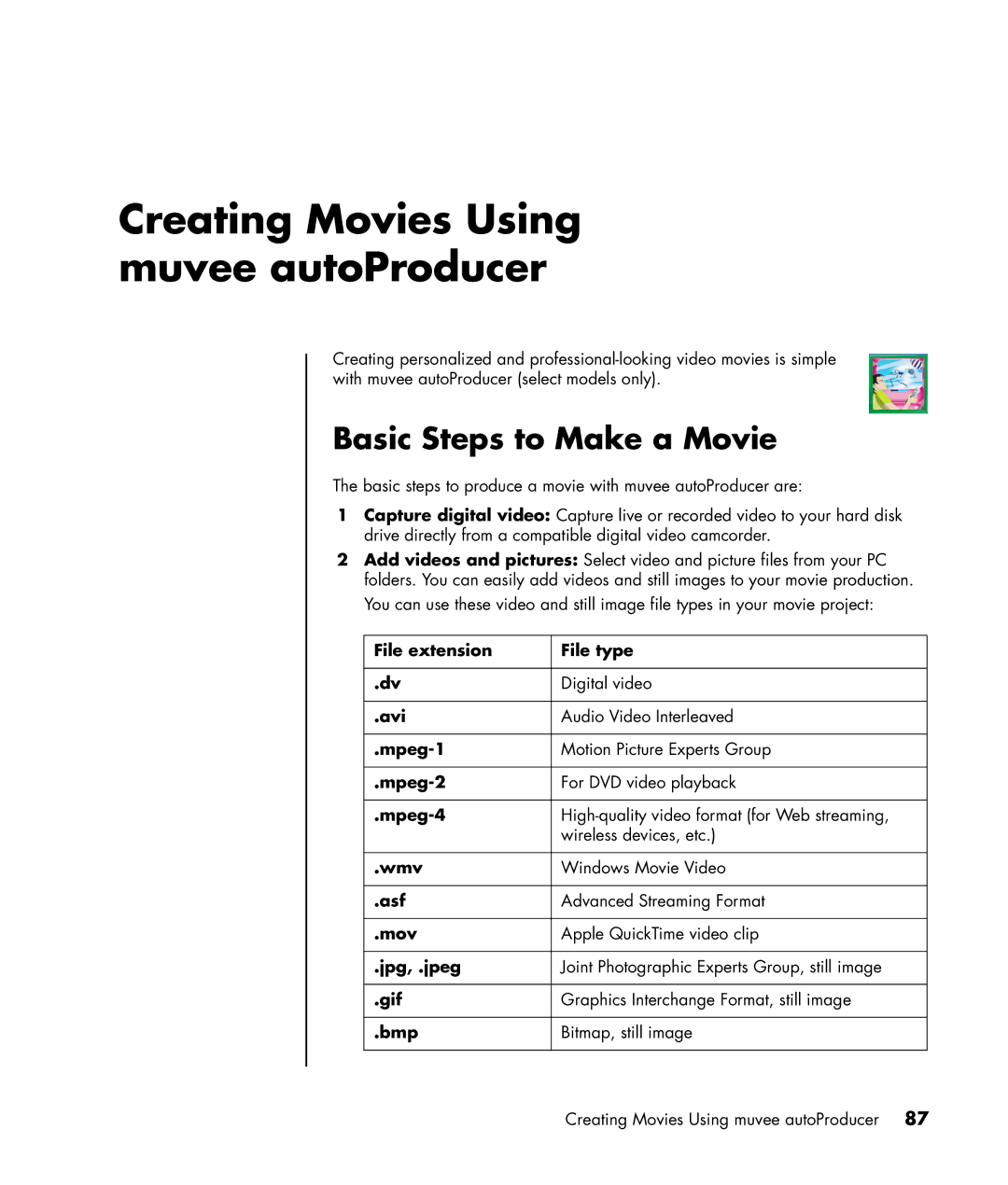Creating Movies Using muvee autoProducer
Creating personalized and
Basic Steps to Make a Movie
The basic steps to produce a movie with muvee autoProducer are:
1Capture digital video: Capture live or recorded video to your hard disk drive directly from a compatible digital video camcorder.
2Add videos and pictures: Select video and picture files from your PC folders. You can easily add videos and still images to your movie production.
You can use these video and still image file types in your movie project:
File extension | File type |
|
|
.dv | Digital video |
|
|
.avi | Audio Video Interleaved |
|
|
Motion Picture Experts Group | |
|
|
For DVD video playback | |
|
|
| wireless devices, etc.) |
|
|
.wmv | Windows Movie Video |
|
|
.asf | Advanced Streaming Format |
|
|
.mov | Apple QuickTime video clip |
|
|
.jpg, .jpeg | Joint Photographic Experts Group, still image |
|
|
.gif | Graphics Interchange Format, still image |
|
|
.bmp | Bitmap, still image |
|
|
Creating Movies Using muvee autoProducer 87