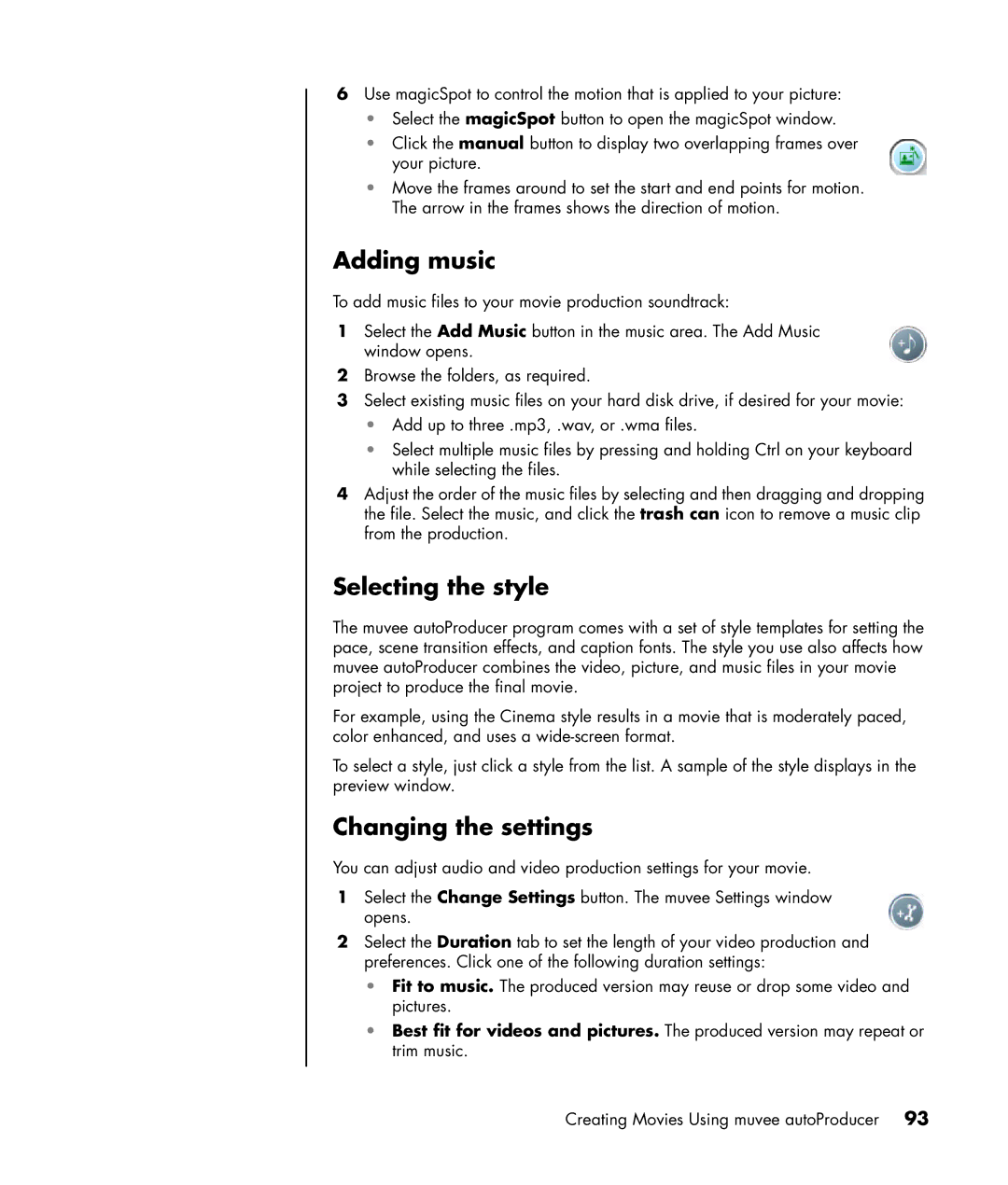6Use magicSpot to control the motion that is applied to your picture:
•Select the magicSpot button to open the magicSpot window.
•Click the manual button to display two overlapping frames over your picture.
•Move the frames around to set the start and end points for motion. The arrow in the frames shows the direction of motion.
Adding music
To add music files to your movie production soundtrack:
1Select the Add Music button in the music area. The Add Music window opens.
2Browse the folders, as required.
3Select existing music files on your hard disk drive, if desired for your movie:
•Add up to three .mp3, .wav, or .wma files.
•Select multiple music files by pressing and holding Ctrl on your keyboard while selecting the files.
4Adjust the order of the music files by selecting and then dragging and dropping the file. Select the music, and click the trash can icon to remove a music clip from the production.
Selecting the style
The muvee autoProducer program comes with a set of style templates for setting the pace, scene transition effects, and caption fonts. The style you use also affects how muvee autoProducer combines the video, picture, and music files in your movie project to produce the final movie.
For example, using the Cinema style results in a movie that is moderately paced, color enhanced, and uses a
To select a style, just click a style from the list. A sample of the style displays in the preview window.
Changing the settings
You can adjust audio and video production settings for your movie.
1Select the Change Settings button. The muvee Settings window opens.
2Select the Duration tab to set the length of your video production and preferences. Click one of the following duration settings:
•Fit to music. The produced version may reuse or drop some video and pictures.
•Best fit for videos and pictures. The produced version may repeat or trim music.
Creating Movies Using muvee autoProducer 93