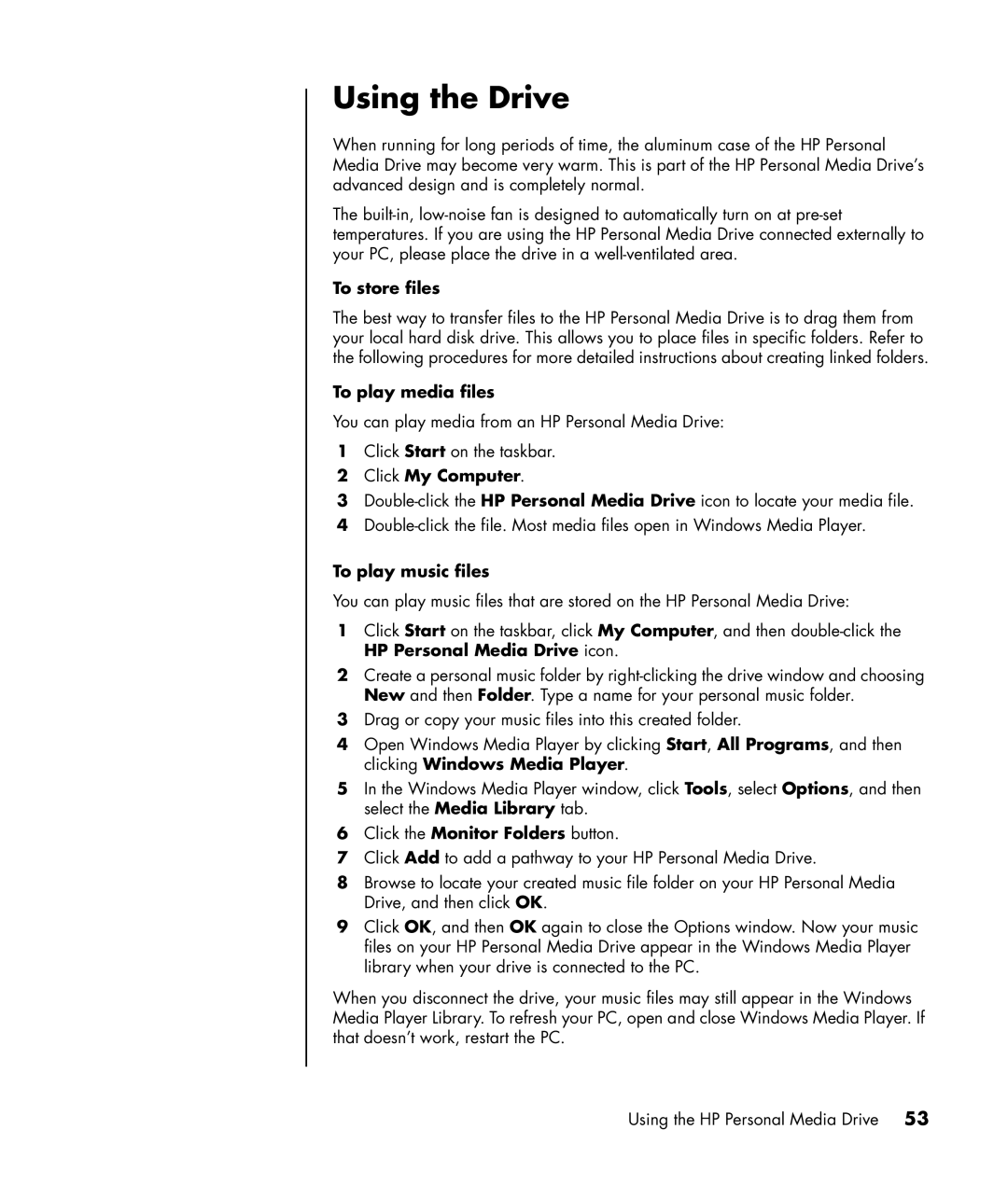Using the Drive
When running for long periods of time, the aluminum case of the HP Personal Media Drive may become very warm. This is part of the HP Personal Media Drive’s advanced design and is completely normal.
The
To store files
The best way to transfer files to the HP Personal Media Drive is to drag them from your local hard disk drive. This allows you to place files in specific folders. Refer to the following procedures for more detailed instructions about creating linked folders.
To play media files
You can play media from an HP Personal Media Drive:
1Click Start on the taskbar.
2Click My Computer.
3
4
To play music files
You can play music files that are stored on the HP Personal Media Drive:
1Click Start on the taskbar, click My Computer, and then
2Create a personal music folder by
3Drag or copy your music files into this created folder.
4Open Windows Media Player by clicking Start, All Programs, and then clicking Windows Media Player.
5In the Windows Media Player window, click Tools, select Options, and then select the Media Library tab.
6Click the Monitor Folders button.
7Click Add to add a pathway to your HP Personal Media Drive.
8Browse to locate your created music file folder on your HP Personal Media Drive, and then click OK.
9Click OK, and then OK again to close the Options window. Now your music files on your HP Personal Media Drive appear in the Windows Media Player library when your drive is connected to the PC.
When you disconnect the drive, your music files may still appear in the Windows Media Player Library. To refresh your PC, open and close Windows Media Player. If that doesn’t work, restart the PC.
Using the HP Personal Media Drive 53