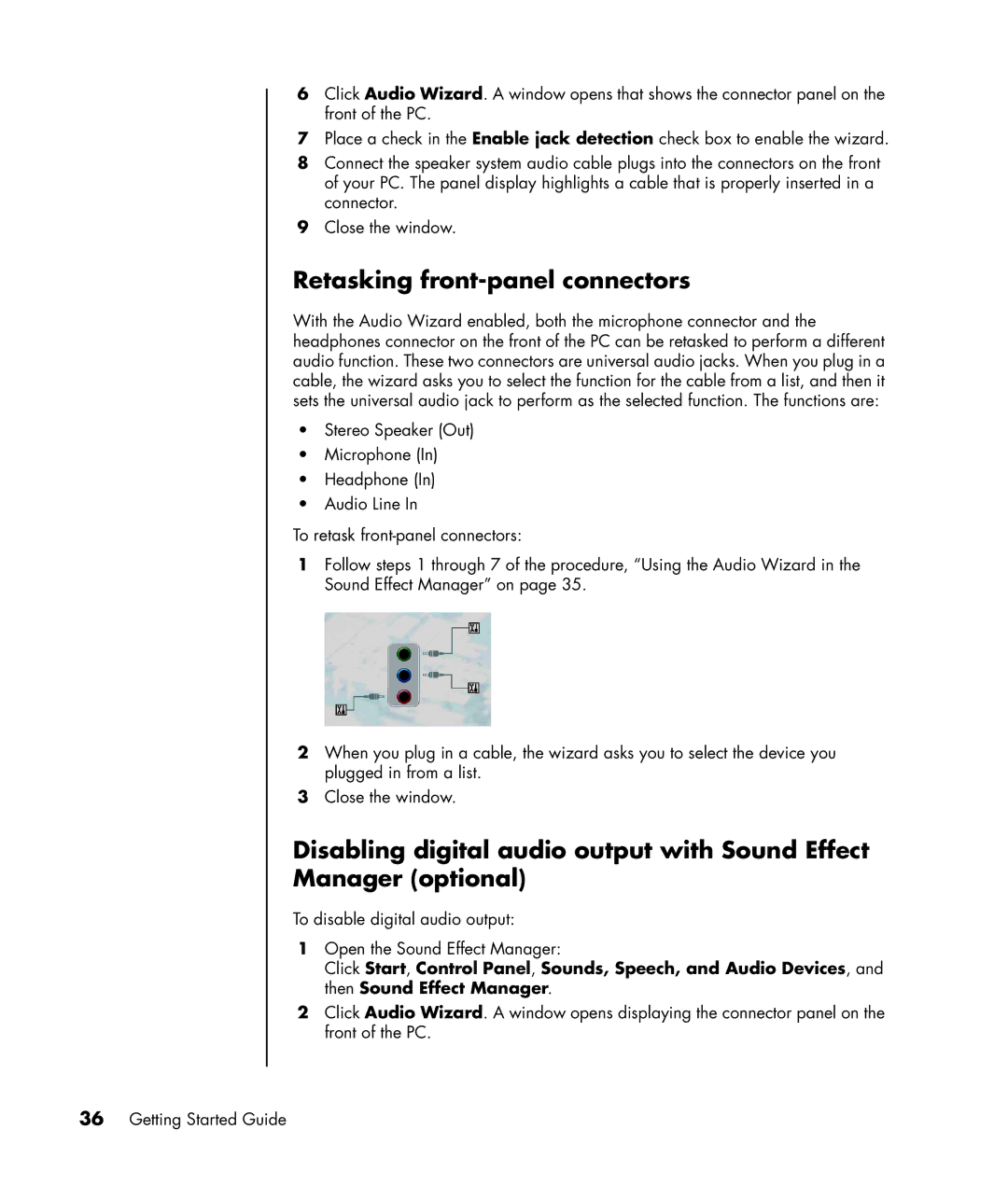6Click Audio Wizard. A window opens that shows the connector panel on the front of the PC.
7Place a check in the Enable jack detection check box to enable the wizard.
8Connect the speaker system audio cable plugs into the connectors on the front of your PC. The panel display highlights a cable that is properly inserted in a connector.
9Close the window.
Retasking front-panel connectors
With the Audio Wizard enabled, both the microphone connector and the headphones connector on the front of the PC can be retasked to perform a different audio function. These two connectors are universal audio jacks. When you plug in a cable, the wizard asks you to select the function for the cable from a list, and then it sets the universal audio jack to perform as the selected function. The functions are:
•Stereo Speaker (Out)
•Microphone (In)
•Headphone (In)
•Audio Line In
To retask
1Follow steps 1 through 7 of the procedure, “Using the Audio Wizard in the Sound Effect Manager” on page 35.
2When you plug in a cable, the wizard asks you to select the device you plugged in from a list.
3Close the window.
Disabling digital audio output with Sound Effect Manager (optional)
To disable digital audio output:
1Open the Sound Effect Manager:
Click Start, Control Panel, Sounds, Speech, and Audio Devices, and then Sound Effect Manager.
2Click Audio Wizard. A window opens displaying the connector panel on the front of the PC.