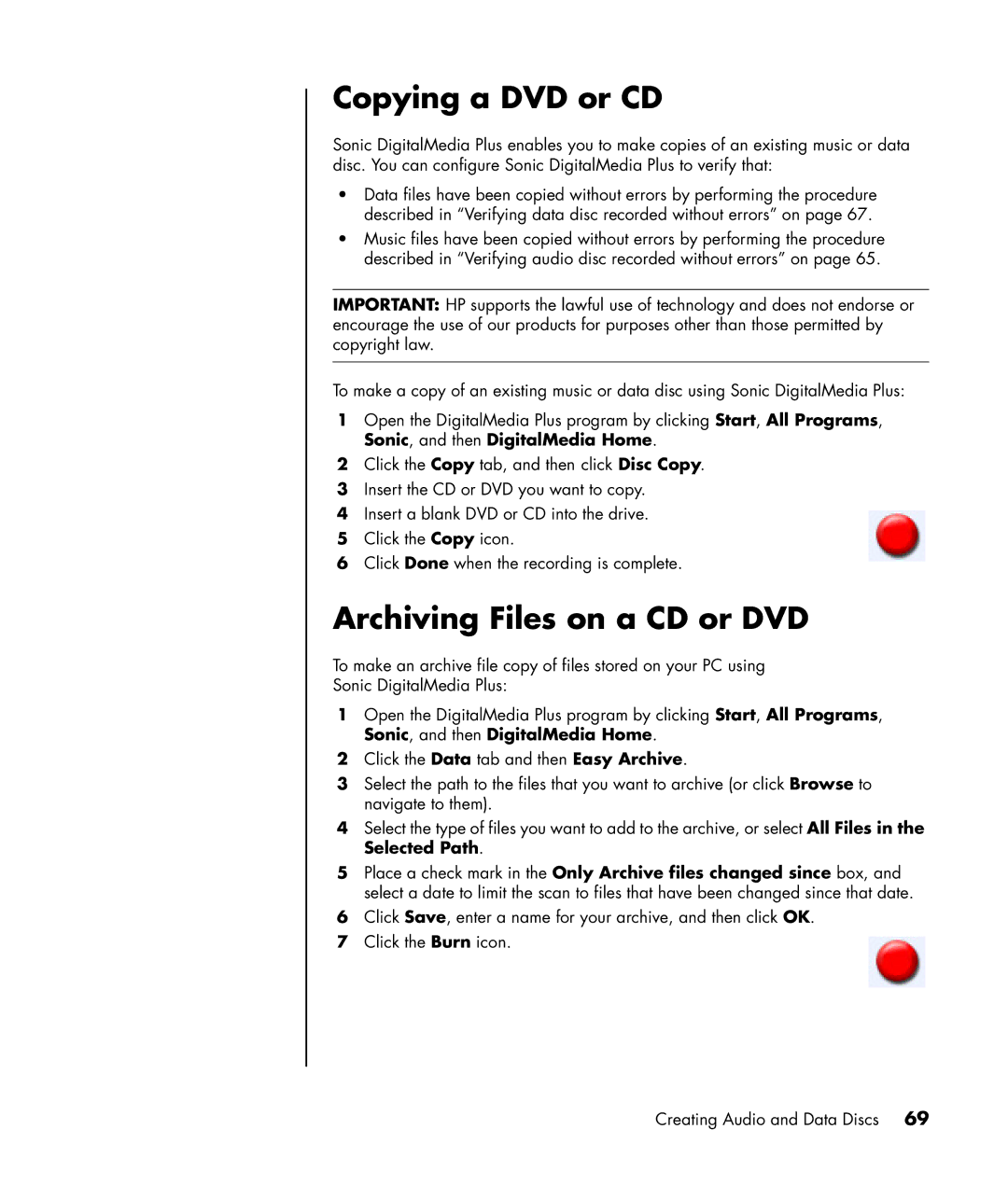Copying a DVD or CD
Sonic DigitalMedia Plus enables you to make copies of an existing music or data disc. You can configure Sonic DigitalMedia Plus to verify that:
•Data files have been copied without errors by performing the procedure described in “Verifying data disc recorded without errors” on page 67.
•Music files have been copied without errors by performing the procedure described in “Verifying audio disc recorded without errors” on page 65.
IMPORTANT: HP supports the lawful use of technology and does not endorse or encourage the use of our products for purposes other than those permitted by copyright law.
To make a copy of an existing music or data disc using Sonic DigitalMedia Plus:
1Open the DigitalMedia Plus program by clicking Start, All Programs, Sonic, and then DigitalMedia Home.
2Click the Copy tab, and then click Disc Copy.
3Insert the CD or DVD you want to copy.
4Insert a blank DVD or CD into the drive.
5Click the Copy icon.
6Click Done when the recording is complete.
Archiving Files on a CD or DVD
To make an archive file copy of files stored on your PC using
Sonic DigitalMedia Plus:
1Open the DigitalMedia Plus program by clicking Start, All Programs, Sonic, and then DigitalMedia Home.
2Click the Data tab and then Easy Archive.
3Select the path to the files that you want to archive (or click Browse to navigate to them).
4Select the type of files you want to add to the archive, or select All Files in the Selected Path.
5Place a check mark in the Only Archive files changed since box, and select a date to limit the scan to files that have been changed since that date.
6Click Save, enter a name for your archive, and then click OK.
7Click the Burn icon.
Creating Audio and Data Discs 69