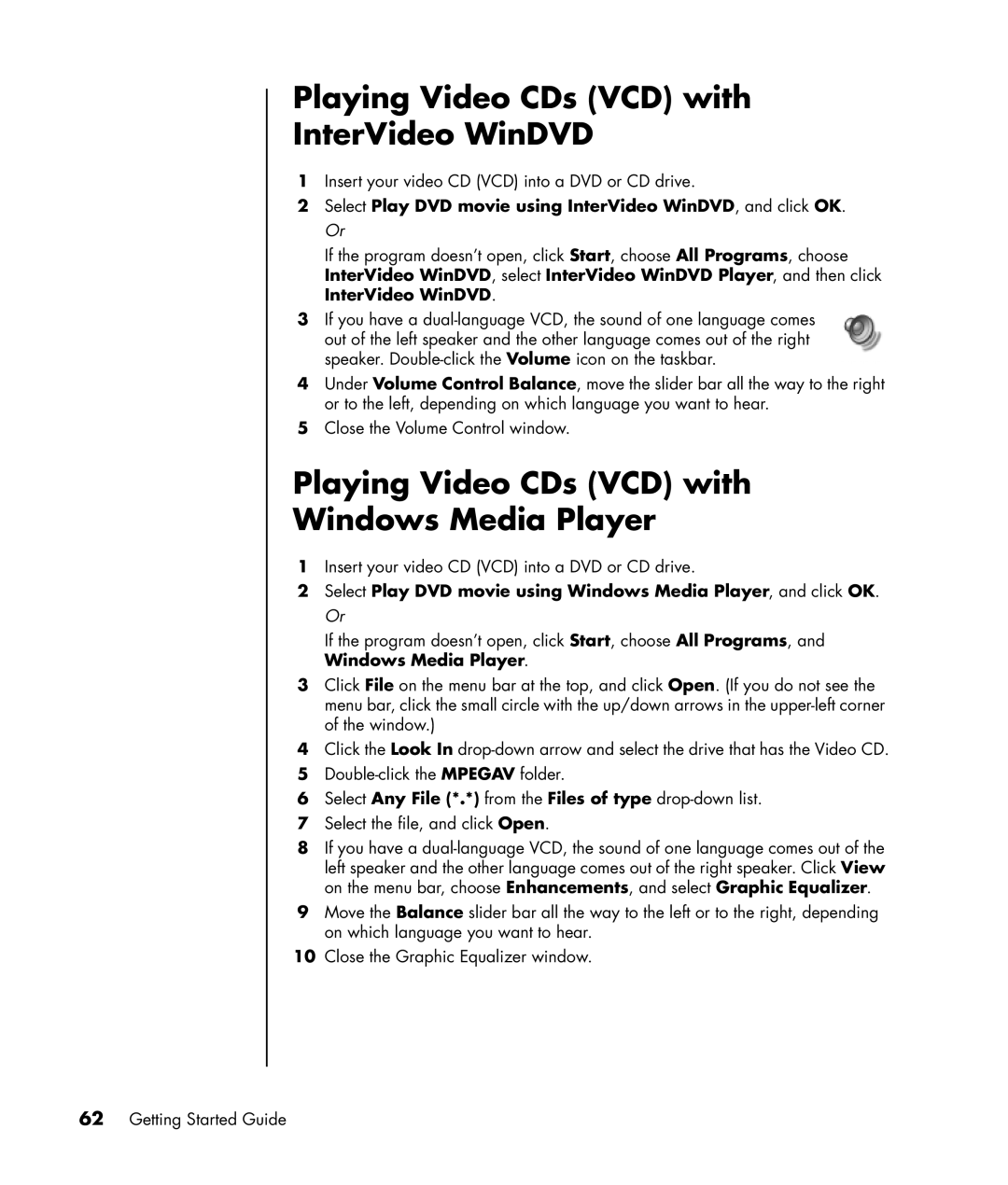Playing Video CDs (VCD) with InterVideo WinDVD
1Insert your video CD (VCD) into a DVD or CD drive.
2Select Play DVD movie using InterVideo WinDVD, and click OK. Or
If the program doesn’t open, click Start, choose All Programs, choose InterVideo WinDVD, select InterVideo WinDVD Player, and then click InterVideo WinDVD.
3If you have a
4Under Volume Control Balance, move the slider bar all the way to the right or to the left, depending on which language you want to hear.
5Close the Volume Control window.
Playing Video CDs (VCD) with Windows Media Player
1Insert your video CD (VCD) into a DVD or CD drive.
2Select Play DVD movie using Windows Media Player, and click OK. Or
If the program doesn’t open, click Start, choose All Programs, and Windows Media Player.
3Click File on the menu bar at the top, and click Open. (If you do not see the menu bar, click the small circle with the up/down arrows in the
4Click the Look In
5
6Select Any File (*.*) from the Files of type
7Select the file, and click Open.
8If you have a
9Move the Balance slider bar all the way to the left or to the right, depending on which language you want to hear.
10Close the Graphic Equalizer window.