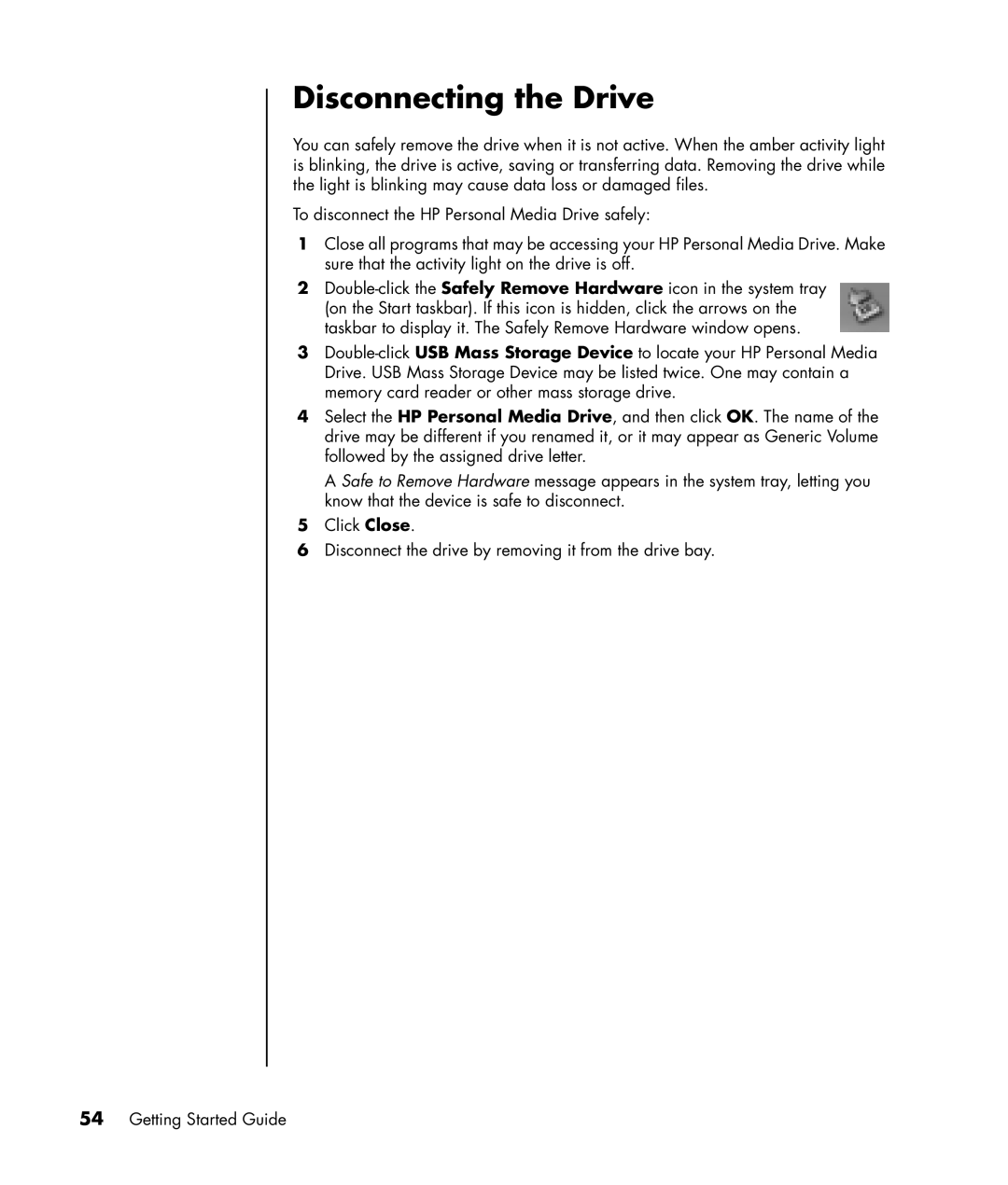Disconnecting the Drive
You can safely remove the drive when it is not active. When the amber activity light is blinking, the drive is active, saving or transferring data. Removing the drive while the light is blinking may cause data loss or damaged files.
To disconnect the HP Personal Media Drive safely:
1Close all programs that may be accessing your HP Personal Media Drive. Make sure that the activity light on the drive is off.
2
3
4Select the HP Personal Media Drive, and then click OK. The name of the drive may be different if you renamed it, or it may appear as Generic Volume followed by the assigned drive letter.
A Safe to Remove Hardware message appears in the system tray, letting you know that the device is safe to disconnect.
5Click Close.
6Disconnect the drive by removing it from the drive bay.