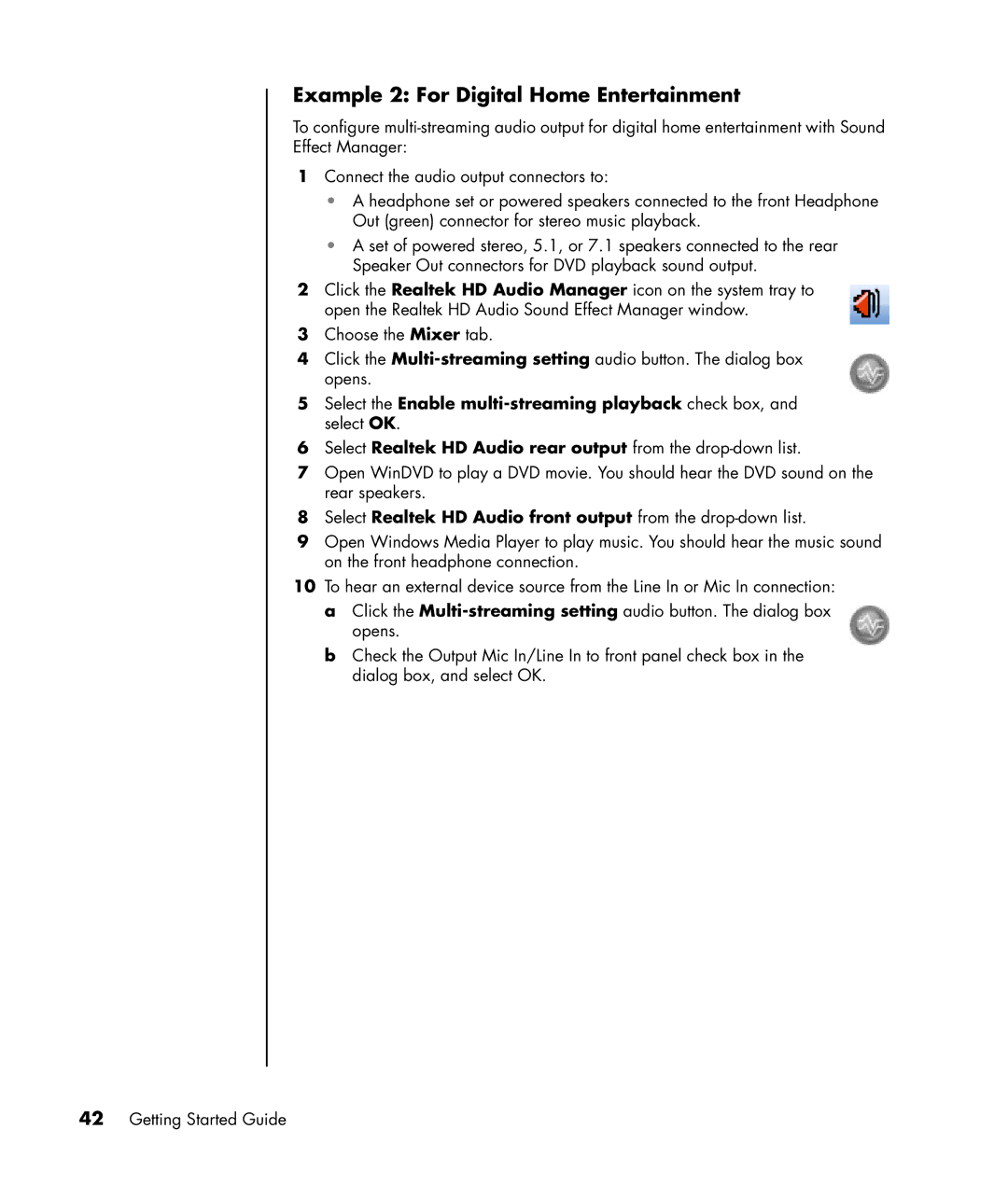Example 2: For Digital Home Entertainment
To configure
1Connect the audio output connectors to:
•A headphone set or powered speakers connected to the front Headphone Out (green) connector for stereo music playback.
•A set of powered stereo, 5.1, or 7.1 speakers connected to the rear Speaker Out connectors for DVD playback sound output.
2Click the Realtek HD Audio Manager icon on the system tray to open the Realtek HD Audio Sound Effect Manager window.
3Choose the Mixer tab.
4Click the
5Select the Enable
6Select Realtek HD Audio rear output from the
7Open WinDVD to play a DVD movie. You should hear the DVD sound on the rear speakers.
8Select Realtek HD Audio front output from the
9Open Windows Media Player to play music. You should hear the music sound on the front headphone connection.
10To hear an external device source from the Line In or Mic In connection:
a Click the
b Check the Output Mic In/Line In to front panel check box in the dialog box, and select OK.