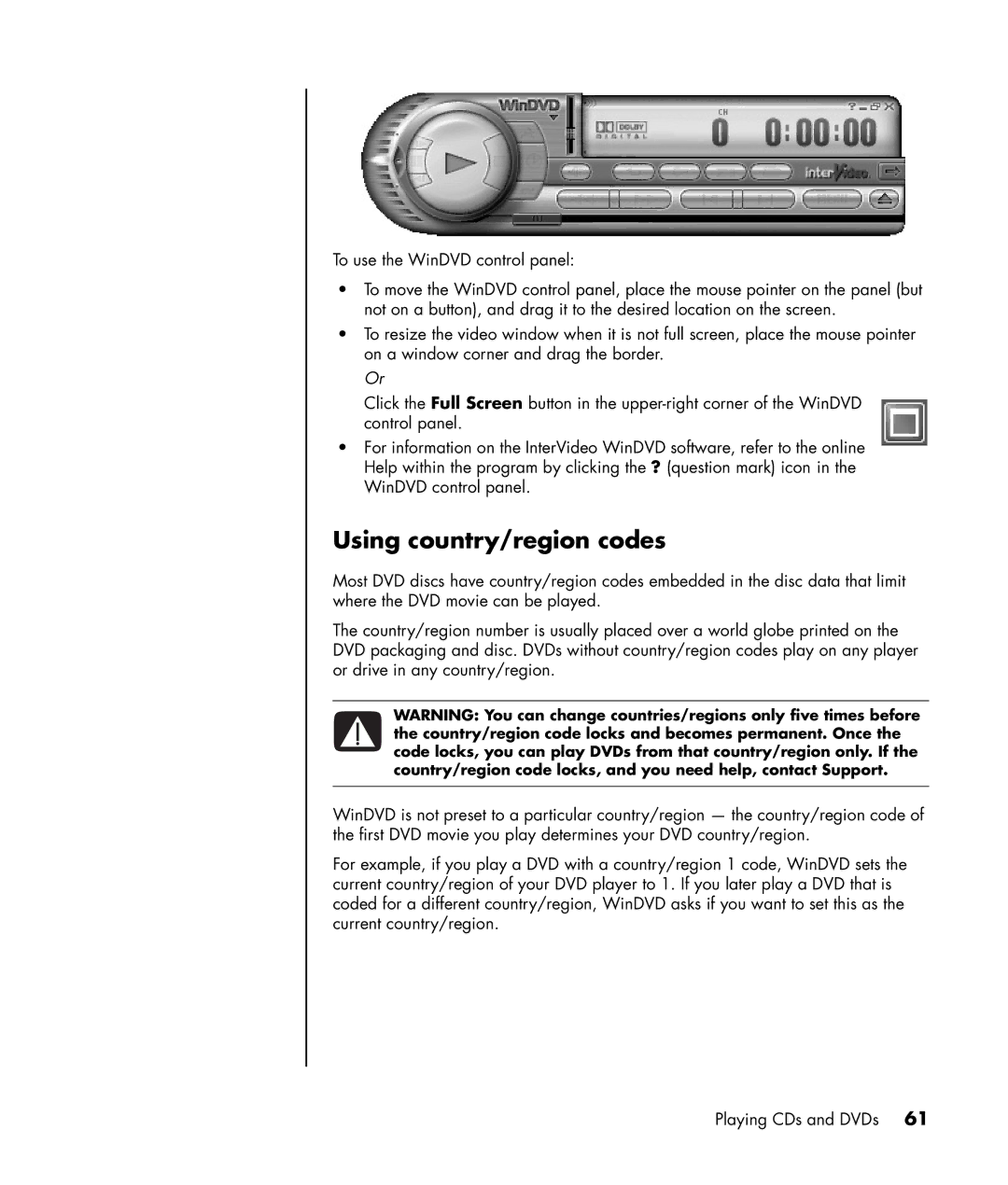To use the WinDVD control panel:
•To move the WinDVD control panel, place the mouse pointer on the panel (but not on a button), and drag it to the desired location on the screen.
•To resize the video window when it is not full screen, place the mouse pointer on a window corner and drag the border.
Or
Click the Full Screen button in the
•For information on the InterVideo WinDVD software, refer to the online Help within the program by clicking the ? (question mark) icon in the WinDVD control panel.
Using country/region codes
Most DVD discs have country/region codes embedded in the disc data that limit where the DVD movie can be played.
The country/region number is usually placed over a world globe printed on the DVD packaging and disc. DVDs without country/region codes play on any player or drive in any country/region.
WARNING: You can change countries/regions only five times before the country/region code locks and becomes permanent. Once the code locks, you can play DVDs from that country/region only. If the country/region code locks, and you need help, contact Support.
WinDVD is not preset to a particular country/region — the country/region code of the first DVD movie you play determines your DVD country/region.
For example, if you play a DVD with a country/region 1 code, WinDVD sets the current country/region of your DVD player to 1. If you later play a DVD that is coded for a different country/region, WinDVD asks if you want to set this as the current country/region.
Playing CDs and DVDs 61