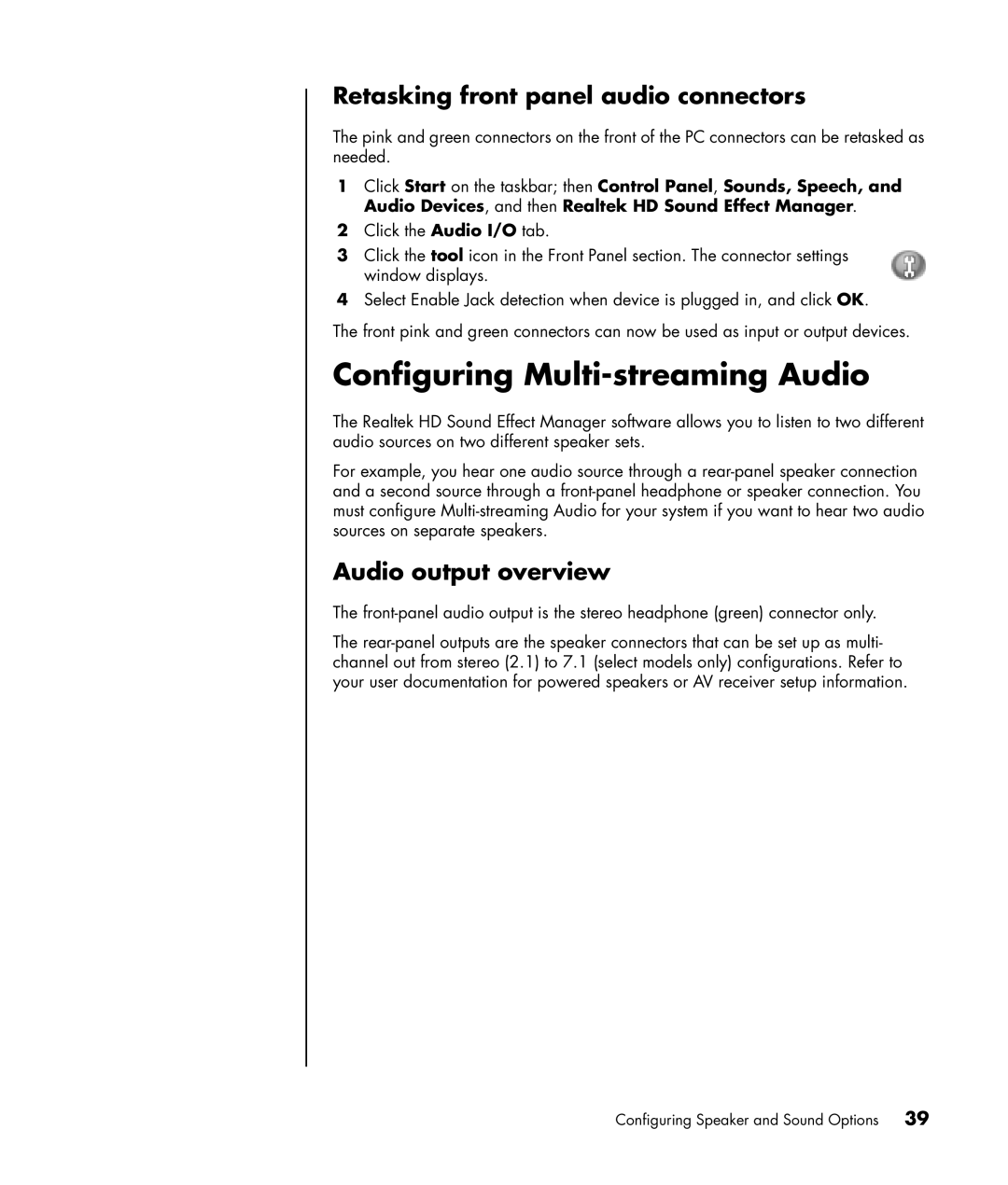Retasking front panel audio connectors
The pink and green connectors on the front of the PC connectors can be retasked as needed.
1Click Start on the taskbar; then Control Panel, Sounds, Speech, and Audio Devices, and then Realtek HD Sound Effect Manager.
2Click the Audio I/O tab.
3Click the tool icon in the Front Panel section. The connector settings window displays.
4Select Enable Jack detection when device is plugged in, and click OK.
The front pink and green connectors can now be used as input or output devices.
Configuring Multi-streaming Audio
The Realtek HD Sound Effect Manager software allows you to listen to two different audio sources on two different speaker sets.
For example, you hear one audio source through a
Audio output overview
The
The
Configuring Speaker and Sound Options | 39 |