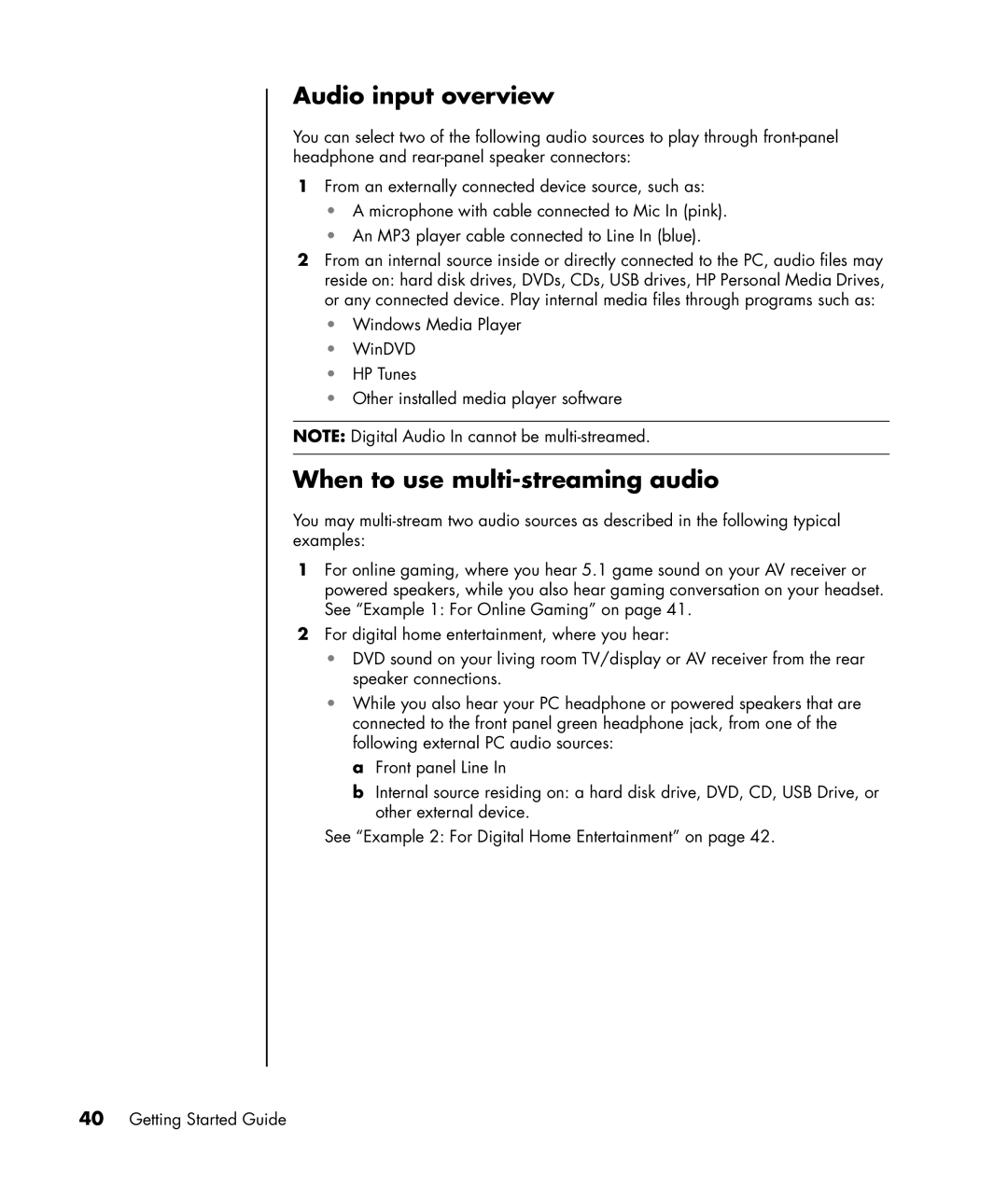Audio input overview
You can select two of the following audio sources to play through
1From an externally connected device source, such as:
•A microphone with cable connected to Mic In (pink).
•An MP3 player cable connected to Line In (blue).
2From an internal source inside or directly connected to the PC, audio files may reside on: hard disk drives, DVDs, CDs, USB drives, HP Personal Media Drives, or any connected device. Play internal media files through programs such as:
•Windows Media Player
•WinDVD
•HP Tunes
•Other installed media player software
NOTE: Digital Audio In cannot be
When to use multi-streaming audio
You may
1For online gaming, where you hear 5.1 game sound on your AV receiver or powered speakers, while you also hear gaming conversation on your headset. See “Example 1: For Online Gaming” on page 41.
2For digital home entertainment, where you hear:
•DVD sound on your living room TV/display or AV receiver from the rear speaker connections.
•While you also hear your PC headphone or powered speakers that are connected to the front panel green headphone jack, from one of the following external PC audio sources:
a Front panel Line In
bInternal source residing on: a hard disk drive, DVD, CD, USB Drive, or other external device.
See “Example 2: For Digital Home Entertainment” on page 42.