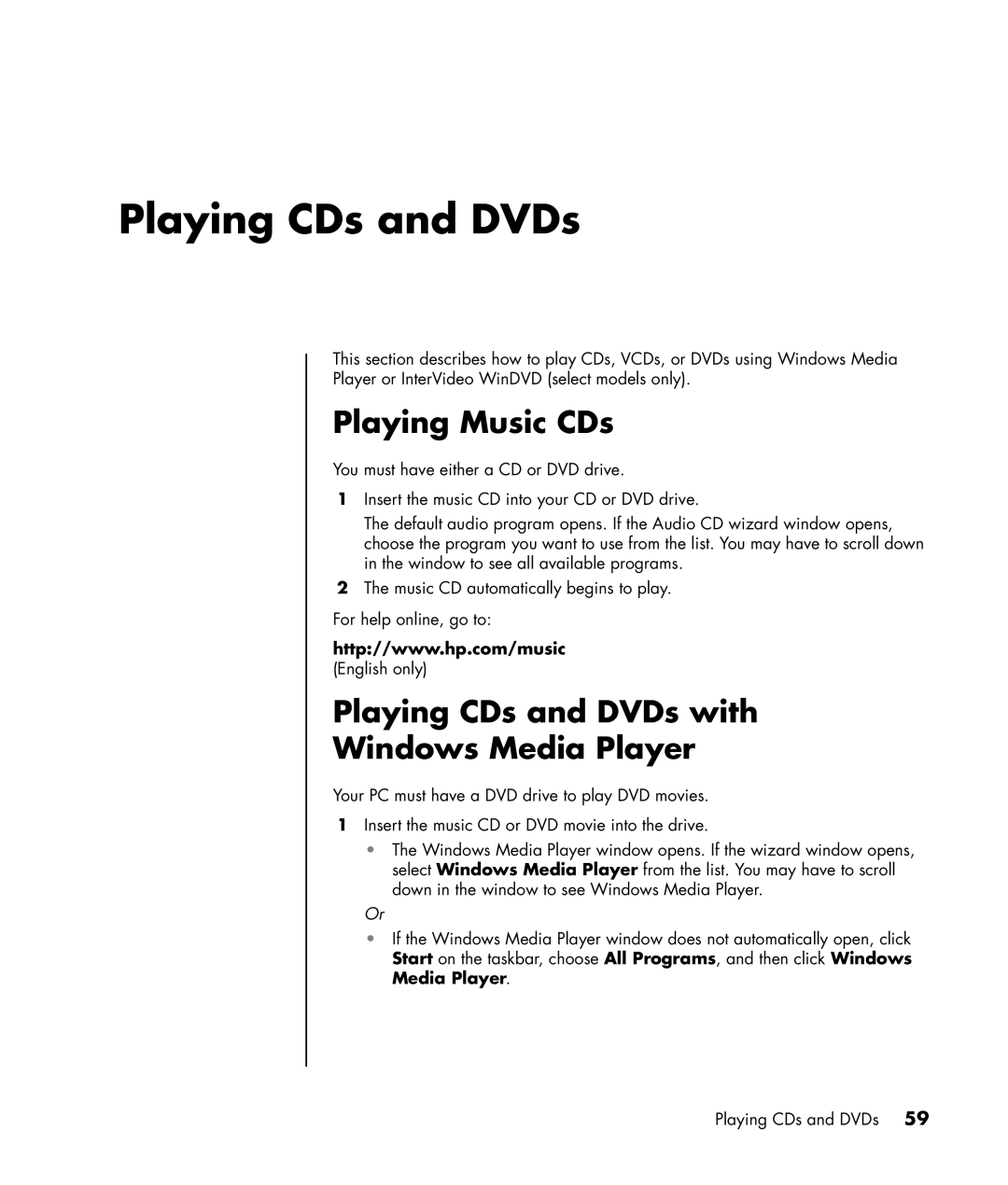Playing CDs and DVDs
This section describes how to play CDs, VCDs, or DVDs using Windows Media
Player or InterVideo WinDVD (select models only).
Playing Music CDs
You must have either a CD or DVD drive.
1Insert the music CD into your CD or DVD drive.
The default audio program opens. If the Audio CD wizard window opens, choose the program you want to use from the list. You may have to scroll down in the window to see all available programs.
2The music CD automatically begins to play.
For help online, go to:
http://www.hp.com/music
(English only)
Playing CDs and DVDs with
Windows Media Player
Your PC must have a DVD drive to play DVD movies.
1Insert the music CD or DVD movie into the drive.
•The Windows Media Player window opens. If the wizard window opens, select Windows Media Player from the list. You may have to scroll down in the window to see Windows Media Player.
Or
•If the Windows Media Player window does not automatically open, click Start on the taskbar, choose All Programs, and then click Windows Media Player.
Playing CDs and DVDs 59