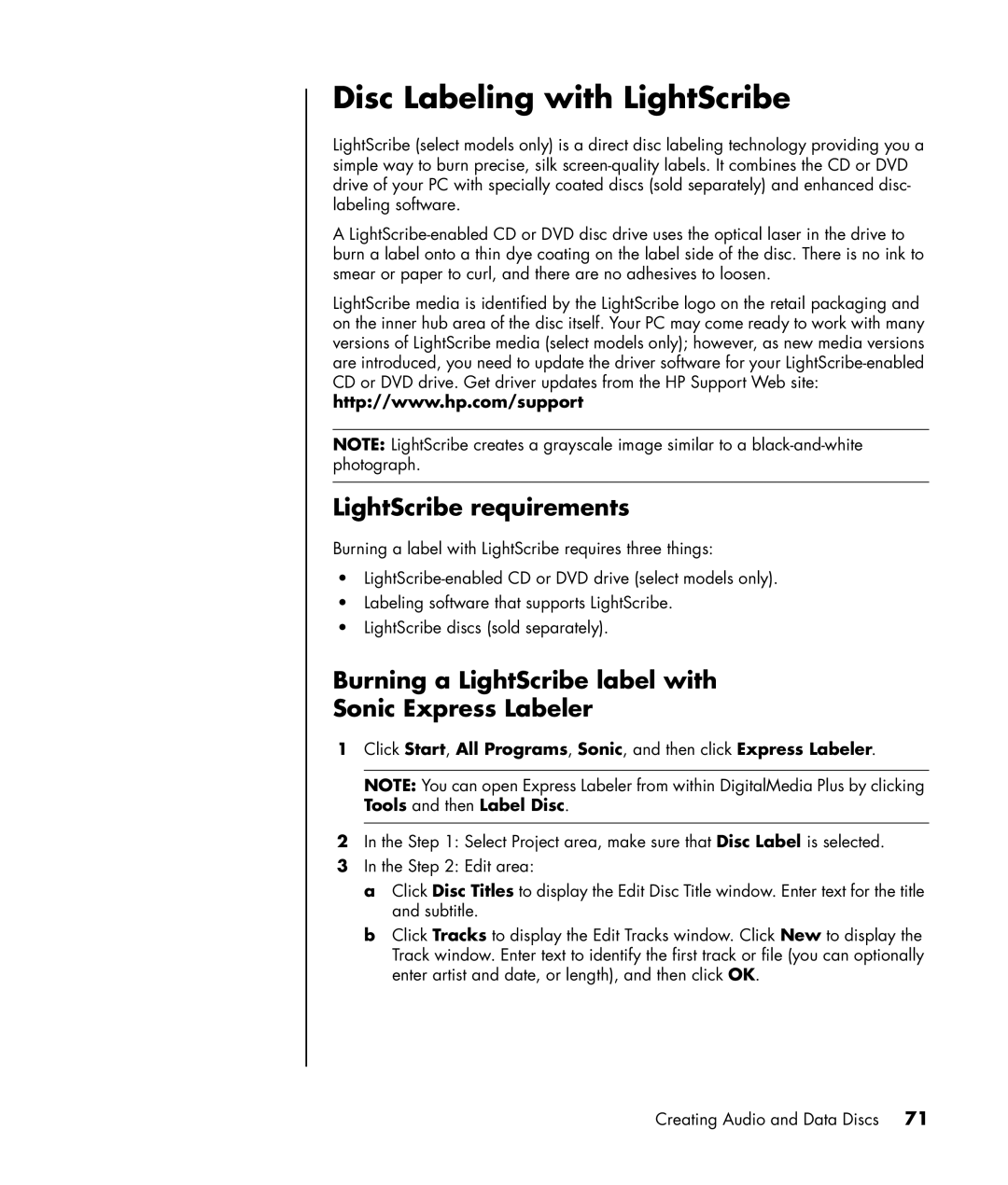Disc Labeling with LightScribe
LightScribe (select models only) is a direct disc labeling technology providing you a simple way to burn precise, silk
A
LightScribe media is identified by the LightScribe logo on the retail packaging and on the inner hub area of the disc itself. Your PC may come ready to work with many versions of LightScribe media (select models only); however, as new media versions are introduced, you need to update the driver software for your
NOTE: LightScribe creates a grayscale image similar to a
LightScribe requirements
Burning a label with LightScribe requires three things:
•
•Labeling software that supports LightScribe.
•LightScribe discs (sold separately).
Burning a LightScribe label with
Sonic Express Labeler
1Click Start, All Programs, Sonic, and then click Express Labeler.
NOTE: You can open Express Labeler from within DigitalMedia Plus by clicking Tools and then Label Disc.
2In the Step 1: Select Project area, make sure that Disc Label is selected.
3In the Step 2: Edit area:
a Click Disc Titles to display the Edit Disc Title window. Enter text for the title and subtitle.
b Click Tracks to display the Edit Tracks window. Click New to display the Track window. Enter text to identify the first track or file (you can optionally enter artist and date, or length), and then click OK.
Creating Audio and Data Discs 71