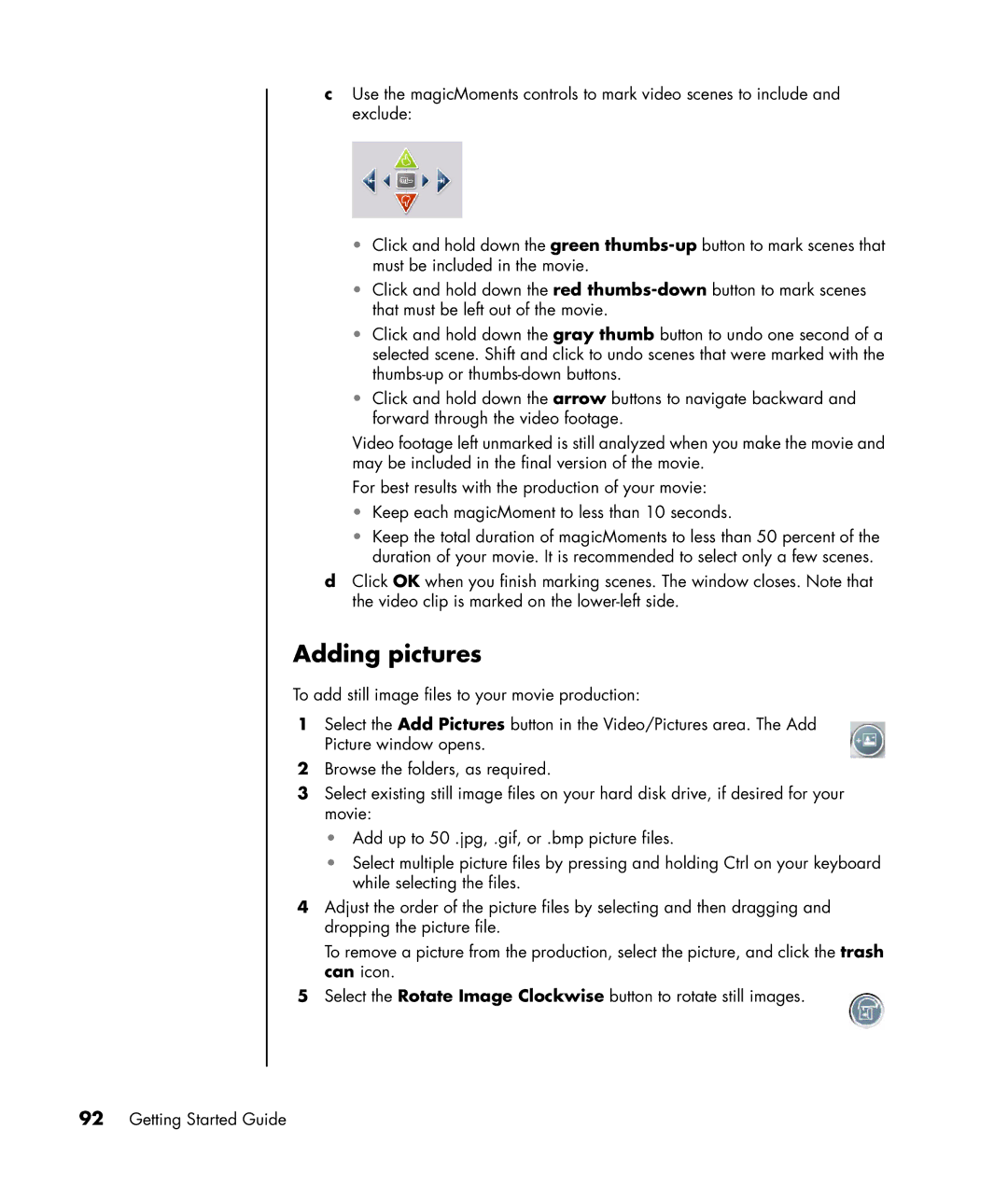cUse the magicMoments controls to mark video scenes to include and exclude:
•Click and hold down the green
•Click and hold down the red
•Click and hold down the gray thumb button to undo one second of a selected scene. Shift and click to undo scenes that were marked with the
•Click and hold down the arrow buttons to navigate backward and forward through the video footage.
Video footage left unmarked is still analyzed when you make the movie and may be included in the final version of the movie.
For best results with the production of your movie:
•Keep each magicMoment to less than 10 seconds.
•Keep the total duration of magicMoments to less than 50 percent of the duration of your movie. It is recommended to select only a few scenes.
dClick OK when you finish marking scenes. The window closes. Note that the video clip is marked on the
Adding pictures
To add still image files to your movie production:
1Select the Add Pictures button in the Video/Pictures area. The Add Picture window opens.
2Browse the folders, as required.
3Select existing still image files on your hard disk drive, if desired for your movie:
•Add up to 50 .jpg, .gif, or .bmp picture files.
•Select multiple picture files by pressing and holding Ctrl on your keyboard while selecting the files.
4Adjust the order of the picture files by selecting and then dragging and dropping the picture file.
To remove a picture from the production, select the picture, and click the trash can icon.
5 Select the Rotate Image Clockwise button to rotate still images.