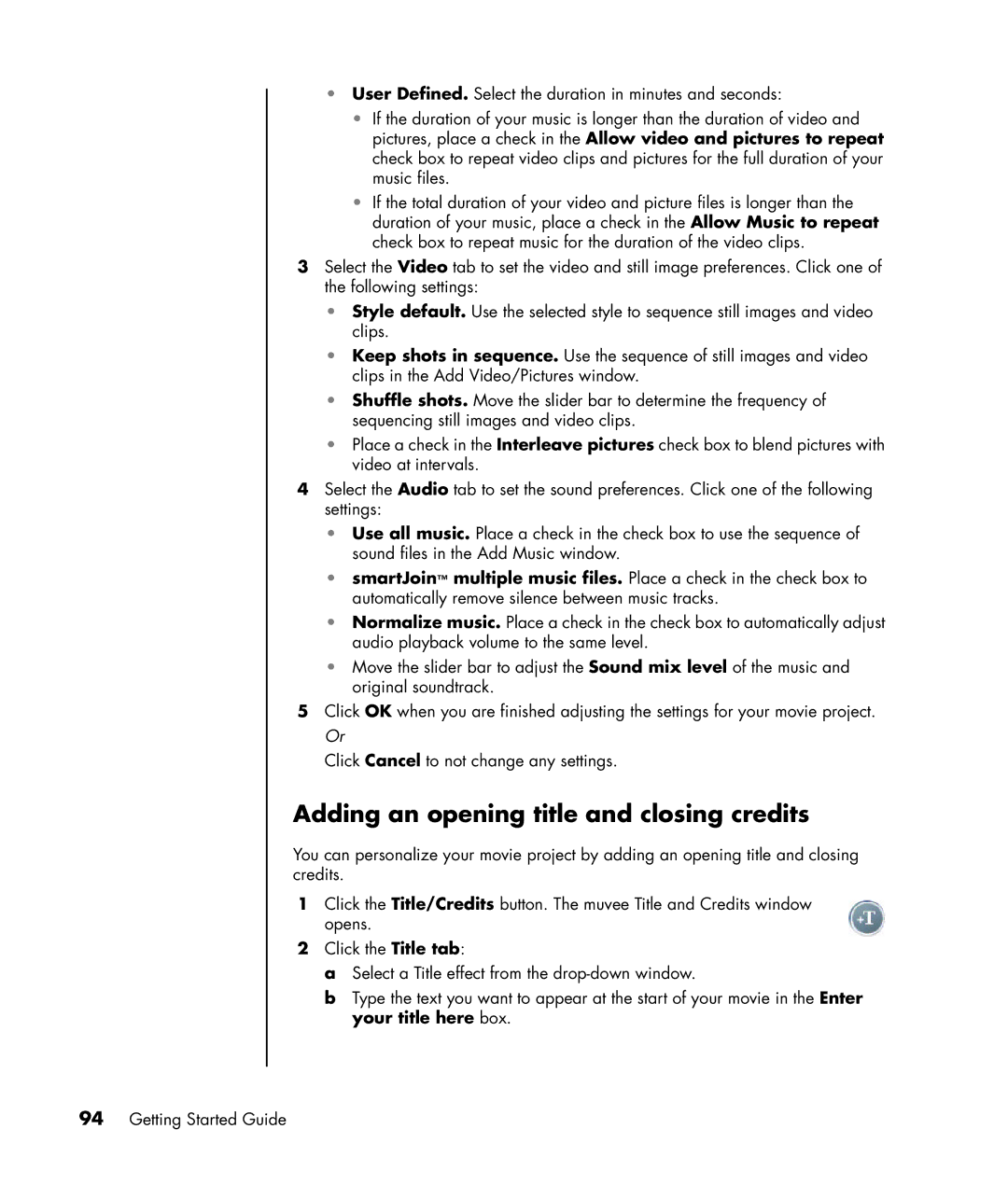•User Defined. Select the duration in minutes and seconds:
•If the duration of your music is longer than the duration of video and pictures, place a check in the Allow video and pictures to repeat check box to repeat video clips and pictures for the full duration of your music files.
•If the total duration of your video and picture files is longer than the duration of your music, place a check in the Allow Music to repeat check box to repeat music for the duration of the video clips.
3Select the Video tab to set the video and still image preferences. Click one of the following settings:
•Style default. Use the selected style to sequence still images and video clips.
•Keep shots in sequence. Use the sequence of still images and video clips in the Add Video/Pictures window.
•Shuffle shots. Move the slider bar to determine the frequency of sequencing still images and video clips.
•Place a check in the Interleave pictures check box to blend pictures with video at intervals.
4Select the Audio tab to set the sound preferences. Click one of the following settings:
•Use all music. Place a check in the check box to use the sequence of sound files in the Add Music window.
•smartJoin™ multiple music files. Place a check in the check box to automatically remove silence between music tracks.
•Normalize music. Place a check in the check box to automatically adjust audio playback volume to the same level.
•Move the slider bar to adjust the Sound mix level of the music and original soundtrack.
5Click OK when you are finished adjusting the settings for your movie project. Or
Click Cancel to not change any settings.
Adding an opening title and closing credits
You can personalize your movie project by adding an opening title and closing credits.
1Click the Title/Credits button. The muvee Title and Credits window opens.
2Click the Title tab:
a Select a Title effect from the
b Type the text you want to appear at the start of your movie in the Enter your title here box.