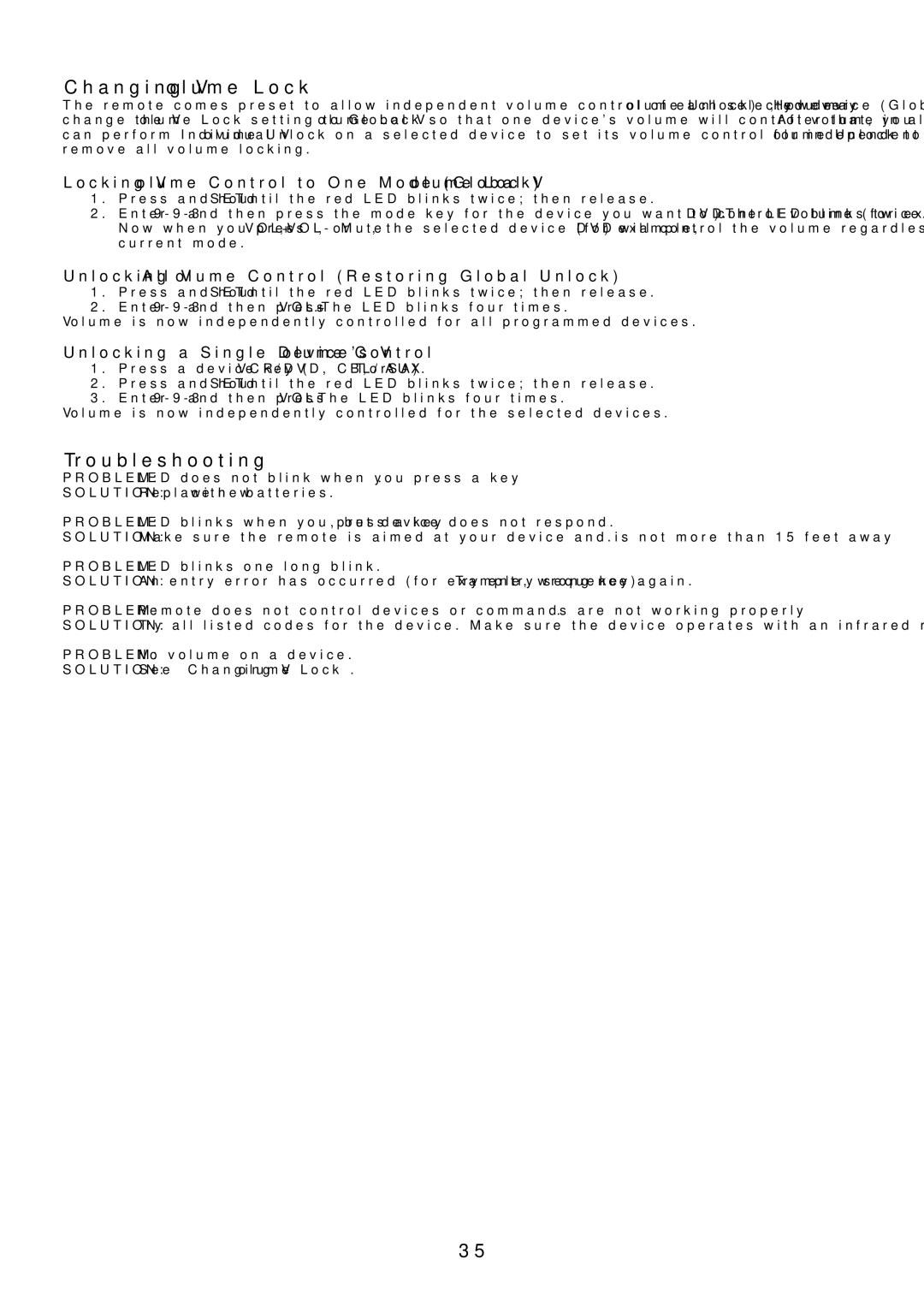Changing Volume Lock
The remote comes preset to allow independent volume control of each selected device (Global Volume Unlock). However, you may change the Volume Lock setting to Global Volume Lock so that one device's volume will control volume in all other modes. After that, you can perform Individual Volume Unlock on a selected device to set its volume control for independent operation or Global Volume Unlock to remove all volume locking.
Locking Volume Control to One Mode (Global Volume Lock)
1.Press and hold SET until the red LED blinks twice; then release.
2.Enter
Unlocking All Volume Control (Restoring Global Unlock)
1.Press and hold SET until the red LED blinks twice; then release.
2.Enter
Unlocking a Single Device's Volume Control
1.Press a device key (VCR/DVD, CBL/ SAT, or AUX).
2.Press and hold SET until the red LED blinks twice; then release.
3.Enter
Troubleshooting
PROBLEM: LED does not blink when you press a key.
SOLUTION: Replace with new batteries.
PROBLEM: LED blinks when you press a key, but device does not respond.
SOLUTION: Make sure the remote is aimed at your device and is not more than 15 feet away.
PROBLEM: LED blinks one long blink.
SOLUTION: An entry error has occurred (for example, wrong key). Try entry sequence again.
PROBLEM: Remote does not control devices or commands are not working properly.
SOLUTION: Try all listed codes for the device. Make sure the device operates with an infrared remote control.
PROBLEM: No volume on a device.
SOLUTION: See “Changing Volume Lock”.
35