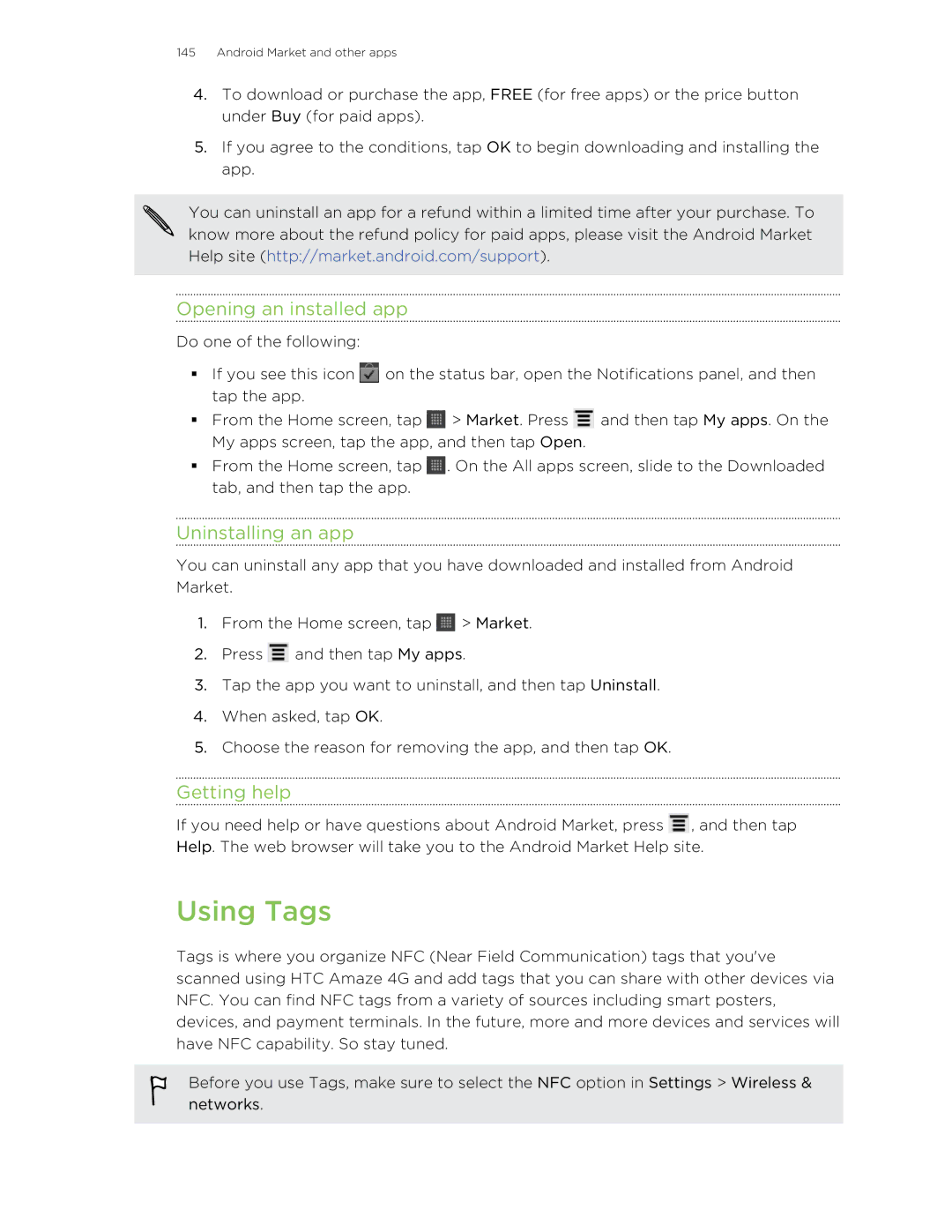Your HTC Amaze 4G
Contents
Messages
HTC services
Search and Web browser
Camera
Contacts
Accounts and sync
Social
Calendar
Android Market and other apps
Bluetooth
Mobile apps
HTC Sync
Update and reset
Settings
Security
Trademarks and copyrights Index
Conventions used in this guide
Inside the box
Getting started
HTC Amaze 4G
Front panel
Back panel
Left and right panels
Bottom panel
Removing the back cover
Back cover
Replacing the back cover
Inserting the SIM card
SIM card
Removing the SIM card
Inserting the storage card
Storage card
Removing the storage card
Unmounting the storage card
Removing the battery thin film
Battery
Removing the battery
Inserting the battery
Charging the battery
Switching the power on or off
Switching the power on
Switching the power off
Setting up HTC Amaze 4G for the first time
Entering your PIN
Finger gestures
Ways of getting contacts into HTC Amaze 4G
Extended Home screen
Home screen
Using Leap view
Basics
Adjusting the volume
Switching to Sleep mode
Sleep mode
Waking up from Sleep mode
Unlocking the screen
Status and notifications
Adjusting the time before the screen turns off
Opening an app from the lock screen
Status icons
Notification icons
Notification LED
Notifications panel
Switching between recently opened apps
Closing the Notifications panel
Using Quick Settings
Connecting your phone to a computer
Where apps, data, and files are stored
Copying files to or from the phone storage or storage card
Selecting text
Copying text, looking up information, and sharing
Copying and pasting text
Sharing text
Searching or translating text
Printing
Personalizing
Using a preset scene
Making HTC Amaze 4G truly yours
Personalizing HTC Amaze 4G with scenes
Applying a new skin
Changing your wallpaper
Renaming a scene
Deleting scenes
Adding a widget to your Home screen
Personalizing your Home screen with widgets
Changing the settings of a widget
Adding folders on your Home screen
Adding icons and other shortcuts on your Home screen
Creating a new folder and adding items to it
Renaming a folder
Removing a widget or icon
Moving a widget or icon
Choosing a preset sound set
Using sound sets
Rearranging the Home screen
Changing your ringtone, notifications, and sounds
Creating a sound set
Deleting sound sets
Adding a tab back
Rearranging or hiding application tabs
Customizing the lock screen
Different ways of making calls
Phone calls
Making a call on the Phone dialer screen
What is Smart dial?
Using Speed dial
Calling a phone number in a text message
Assigning a speed dial key
Making an emergency call
Calling a phone number in an email
Receiving calls
Answering a call
Rejecting a call
What can I do during a call?
Muting the ringing sound without rejecting the call
HTC Caller ID
Turning the speakerphone on during a call
Switching between calls
Muting the microphone during a call
Ending a call
Wi-Fi Calling
Setting up a conference call
Using Wi-Fi Calling
Turning off Wi-Fi Calling
Changing Wi-Fi Calling settings
Internet calls
Adding an Internet calling account
Making an Internet call
Using Call history
Checking a missed call
Checking calls in the Call History
Clearing the Call History list
Using Home dialing
Turning off Home dialing
Call services
Turning Airplane mode on or off
Opening Messages
Messages
Sending a text message SMS
Sending a picture message MMS
Resuming a draft message
Replying to another phone number of the contact
Viewing and replying to a message
Viewing and saving an attachment from a multimedia message
Forwarding a message
Managing message conversations
Push messages
Deleting several messages within a conversation
Deleting a single message
Deleting a conversation
Deleting several conversations
SMS
Setting message options
Search and Web browser
Setting search options
Searching HTC Amaze 4G and the Web
Performing searches on the Web and HTC Amaze 4G
Going to a webpage
Using the web browser
Changing the screen orientation
Navigating and zooming on a webpage
Selecting an address or phone number on a webpage
Selecting a link on a webpage
Opening a new browser window
Downloading from the Web
Switching between browser windows
Downloading apps from the Web
Viewing your downloads
Viewing bookmarks and previously visited pages
Setting browser options
Choosing when to show Adobe Flash content
Camera basics
Camera
Viewfinder screen
Using the front camera
Auto focusing
Zooming
Adding effects
Recording video
Taking a photo
After capturing
Using camera scenes
Taking a high dynamic range HDR photo
Taking a panoramic photo
Taking group shots
Taking continuous camera shots
Changing camera settings
Camera
Gallery
Photos, videos, and music
About the Gallery app
Selecting an album
Viewing photos and videos
Adding photos to Perfect Pics
Editing your photos
Watching a video
Trimming a video
Sending your photos and videos
Sharing your photos and videos on the Web
Photos, videos, and music
Viewing photos in your social networks
Listening to music
Music
Photos, videos, and music
Creating a playlist
Browsing music in the library
Setting a song as a ringtone
Sharing music using Bluetooth
Updating album covers
Finding music videos on YouTube
Sharing media on your home network
Connected Media
Controls To
HTC Watch
HTC services
About HTC Watch
Creating or signing in to your HTC Watch account
Browsing the video store selections
Watch app
Managing your library
Renting or purchasing a video
Some useful things to know
Checking or changing settings
Turning on Phone finder
HTCSense.com
Using HTCSense.com
HTC services
About online accounts
Accounts and sync
Synchronizing with a Google Account
Adding more Google Accounts
Adding a social network account
Changing general sync settings
Managing your online accounts
Synchronizing an account manually
Changing account settings
Removing an account
About the Contacts app
Contacts
Filtering your contacts list
Your contacts list
Importing contacts from your SIM card
Setting up your profile
What you can see on your profile
Searching for contacts
Adding a new contact
Importing a contact from an Exchange ActiveSync account
Accepting matched contacts suggestions
Merging contact information
Viewing a list of all your linked contacts
Contact information and conversations
Backing up your contacts to the storage card
Manually merging contact information
Breaking the link
Deleting contacts
Editing a contact’s information
Sending multiple contact cards
Sending contact information as a vCard
Creating a group
Contact groups
Editing a contact group
Rearranging your contact groups
Sending a message or email to a group
Rearranging the members of a contact group
Deleting groups
Changing the default communication method
Setting the default communication method
Adding People widgets
Adding group members to a People widget
Getting in touch with a contact
Facebook for HTC Sense
Social
Tweeting on the go using Peep
Sending a tweet
Setting Peep options
Searching for Twitter users to follow
Sending a direct message
Using Friend Stream
Commenting on and liking Facebook posts
Updating your status
Sharing your location with your Facebook friends
Checking notifications from your social networks
About the Friend Stream widget
Chatting with a friend
Chatting in Google Talk
Accepting a chat invitation
Changing your online status and picture
Adding and managing friends
Changing settings or signing out
Gmail
Using Gmail
Viewing your Gmail Inbox
Sending a new message
Replying to or forwarding an email message
Mail
Getting help
About the Mail app
Adding a Microsoft Exchange ActiveSync account
Adding a POP3/IMAP email account
Checking your Mail inbox
Managing email messages
Sending an email message
Page
Reading and replying to an email message
Setting the priority for an email message
Working with Exchange ActiveSync email
Changing email account settings
About Calendar
Calendar
Creating an event
Using day and agenda views
Using month view
Changing Calendar views
Managing Calendar events
Using week view
Viewing an event
Editing an event
Dismissing or snoozing event reminders
Accepting or declining a meeting invitation
Sharing an event vCalendar
Reminder settings
Changing Calendar settings
Calendar view settings
Showing or hiding calendars
About the Calendar widget
Maps and location
Turning on location services
About Google Maps
Getting around maps
Searching for a place of interest near you
Searching for a location
Clearing the map
Getting directions
Opening and joining Latitude
Getting help
Finding and installing an app
Finding and installing apps from Android Market
Android Market and other apps
Opening an installed app
Using Tags
Uninstalling an app
Scanning and organizing tags
Turning on NFC
Sharing a tag
About the HTC Clock widget
Using the Clock
Using Desk Clock
Using the Clock app
Using World Clock
Setting an alarm
Checking Weather
Changing the order of cities on the Weather screen
Adding a city to the Weather screen
Deleting cities from the Weather screen
Changing Weather options
Subscribing to news channels
Reading news feeds
Adding a keyword
Adding people to follow
Reading a story
Changing update schedule and content settings
About the News widget
Adding a stock quote or stock market index
Keeping track of your stocks
Working on documents
Changing update schedule and color settings
Viewing a document
Creating a document
Editing a document
Watching videos on YouTube
Searching for videos
Clearing the search history
Listening to FM Radio
Sharing a video link
Capturing and sharing videos on YouTube
Closing or turning off FM Radio
Tuning in to an FM station
Sharing games and apps
Using Flashlight
Mobile My Account
Mobile apps
Mobile My Device
Starting a video chat
Mobile TV
HTC Sync
Installing HTC Sync
About HTC Sync
Getting to know the workspace
Setting up HTC Sync to recognize HTC Amaze 4G
Music sync options
Setting up synchronization
Gallery sync options
People sync options
Calendar sync options
Documents sync options
Bookmarks sync options
Synchronizing HTC Amaze 4G
Installing an app from your computer to HTC Amaze 4G
Synchronizing another device with your computer
Downloading the latest HTC Sync upgrade
Keyboard
Using the onscreen keyboard
Selecting a keyboard layout
Entering text
Enabling multiple keyboard languages
Entering words with predictive text
Changing to the landscape onscreen keyboard
Adding a word to the predictive text dictionary
Setting a second language for the keyboard
Backing up your personal dictionary to your storage card
Entering text by speaking
Setting the voice input language
Importing your personal dictionary from your storage card
Editing text
Entering text by tracing
Adjusting input settings
Keyboard
Data connection
Internet connections
Turning the data connection on or off
Enabling data roaming
Turning Wi-Fi on and connecting to a wireless network
Wi-Fi
Connecting to a Wi-Fi network with EAP-TLS security
Checking the wireless network status
Connecting to a virtual private network VPN
Connecting to another Wi-Fi network
Setting up secure credential storage
Disconnecting from a VPN
Connecting to a VPN
Adding a VPN connection
Using HTC Amaze 4G as a modem USB tethering
Using HTC Amaze 4G as a wireless router
Bluetooth basics
Bluetooth
Connecting a Bluetooth headset or car kit
Turning Bluetooth on or off
Reconnecting a headset or car kit
Disconnecting or unpairing from a Bluetooth device
Disconnecting a Bluetooth device
Unpairing from a Bluetooth device
Sending information using Bluetooth
Where sent information is saved
Receiving information using Bluetooth
Adding the Bluetooth received folder to the Home screen
Protecting your SIM card with a PIN
Security
Restoring a SIM card that has been locked out
PIN
Changing your screen lock
Settings on HTC Amaze 4G
Settings
Adjusting the screen brightness manually
Changing display settings
Turning automatic screen rotation off
Switching animation effects on or off
Recalibrating the G-sensor
Keeping the screen on while charging HTC Amaze 4G
Switching between silent, vibration, and normal modes
Changing sound settings
Lowering the ring volume automatically
Making HTC Amaze 4G ring louder with Pocket mode
Switching to speakerphone automatically
Optimizing battery life
Changing the language
Managing memory
Stopping running applications using Task Manager
Checking information about HTC Amaze 4G
Software updates
Update and reset
Installing an update
Checking for updates manually
Performing a factory reset via settings
Resetting HTC Amaze 4G
Performing a factory reset using hardware buttons
Restarting HTC Amaze 4G
Trademarks and copyrights
Trademarks and copyrights
Index
Index
Index
VPN

![]() on the status bar, open the Notifications panel, and then tap the app.
on the status bar, open the Notifications panel, and then tap the app.![]() > Market. Press
> Market. Press ![]() and then tap My apps. On the My apps screen, tap the app, and then tap Open.
and then tap My apps. On the My apps screen, tap the app, and then tap Open.![]() . On the All apps screen, slide to the Downloaded tab, and then tap the app.
. On the All apps screen, slide to the Downloaded tab, and then tap the app.![]() > Market.
> Market.![]() and then tap My apps.
and then tap My apps.![]() , and then tap Help. The web browser will take you to the Android Market Help site.
, and then tap Help. The web browser will take you to the Android Market Help site.