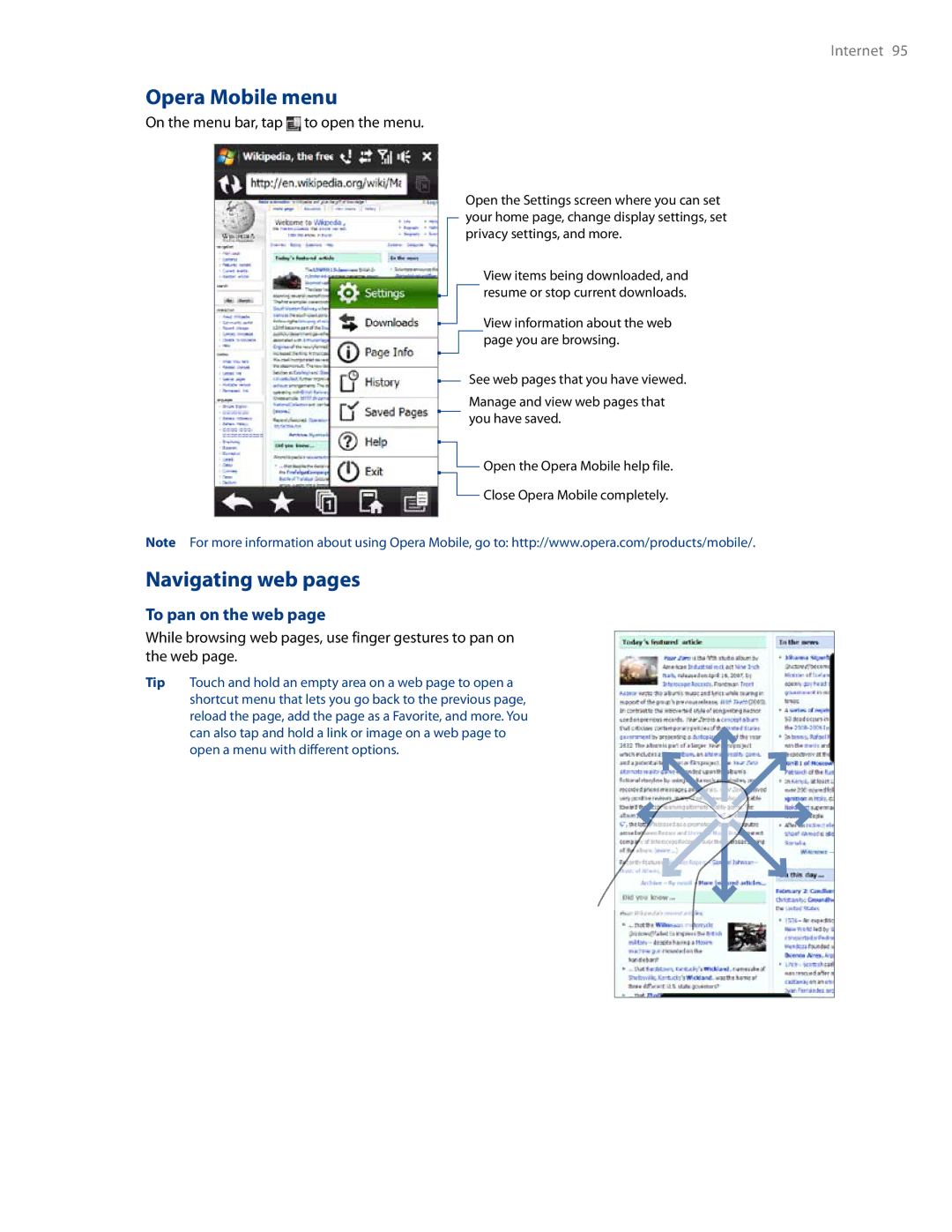Page
544,196 267,262 568,483 337,338 659,569
Please Read Before Proceeding
490,165 056,109 504,773 101,501 778,338
109,390 511,073 228,054 535,239 710,784
Limitation of Damages
Location Based Services LBS
Disclaimers
Electrical Safety
Important Health Information and Safety Precautions
Safety Precautions for Direct Sunlight
Safety Precautions for RF Exposure
Do not place the product with an unstable base
General Precautions
Never use the product in a wet location
Contents
TouchFLO 3D
Entering Text
Exchanging Messages
Bluetooth
Programs
Appendix
Getting to Know Your Touch Phone
Getting Started
About Your HTC Touch Pro2
Hardware keyboard
Front panel
Back panel
Left panel
Right panel
To remove the battery
Installing the Battery and Storage Card
Battery
To install the battery
Storage card
Charging the Battery
Switching to Sleep mode
Starting Up
To unlock the device
Home Screen
Locking the device
To lock the device buttons and LCD display
Status Icons
Notifications
To launch a program
Start Screen
To add a program icon to the Start screen
To remove or replace a program icon on the Start screen
Quick Menu
Adjusting the Volume
To set a single volume
To scroll up and down
Using Finger Gestures
To adjust the system and ring volumes separately
Finger scrolling
Finger panning
Using the Zoom Bar
Disk Drive
Connecting Your Device to a Computer
ActiveSync
To call a phone number or contact
Using Phone Features
Seamless Switching of Networks
Making Calls from the Phone Screen
Calling voice mail
Making an emergency call
Making an international call
Assisted Dialing
Accepting or rejecting an incoming voice call
Using the call functions
Answering and Ending Calls
To turn noise reduction on or off
To accept new calls
To use the speakerphone
To mute the microphone during a call
To create a Speed Dial entry
Using Call History
To make a call using Speed Dial
Speed Dial
From the TouchFLO 3D Email tab or Inbox
Straight Talk
Making a call from a text message
Making a call from an e-mail message
Making a call from a meeting request or reminder
Turning on the speakerphone during a call
Making Three-way Calls in Cdma Mode
Tap End Call or press END/POWER
Starting a three-way call
To change to CDMA-only mode
Cdma Phone Settings
Setting the phone connection to CDMA-only mode
Cdma Services
GSM international roaming
Using the HTC Touch Pro2 as a GSM Phone
Using the Verizon GSM SIM card
To install the SIM card
Copying text messages to the SIM card
Using SIM Manager
Adding contacts
To swap between two calls
Making three-way calls in GSM mode
Making and answering calls
To make an emergency call
To end the three-way call
To manage three-way calls
To turn on the speakerphone during a three-way call
To protect your SIM card with a PIN code
GSM settings
To set the phone connection to GSM-only mode
To access GSM services and change their settings
Turning the Phone Function On and Off
To enable or disable the phone function
To enable or disable Airplane Mode
Tap Start Settings, and then tap Communications
Using Phone Features
Displaying the TouchFLO 3D Home screen in landscape view
Using the TouchFLO 3D Home Screen
TouchFLO 3D
Customizing the Home screen tabs
Switching between the tabs of the Home screen
To change your local time, date and time zone
Home
World Clock
Tap Done
Alarm Clock
To set an alarm
To create a new contact
Setting up My Contact Card
My Favorites
Working with favorite contacts
To find a favorite contact
To add favorite contacts
To view and search contacts on your device
My Favorites screen
To communicate with your favorite contact
Details
Contact Details screen
To check which contacts have Facebook updates and events
Facebook updates and events
To connect back to Facebook
To check a single contact’s Facebook updates and events
To change your status in Facebook
To log out from Facebook
Adding an Internet e-mail account
Messaging
Making calls or sending e-mail directly from a text message
Making calls directly from an e-mail message
Adding an Outlook e-mail account
Checking and reading e-mail messages
To set an album as a Favorite
Photos and Videos
To use Windows Mobile Calendar
Calendar
To create an appointment
To view and manage your appointments
Internet Browser
To automatically update your push web pages
To configure Push Internet settings
On the Browser tab, touch Menu Data Settings
To choose download options
On the Weather tab, touch Menu Settings
Weather
To add a city
To view stock quotes or stock market indexes
Stocks
To add a stock or stock market quote
To set the stock or stock market information download
On the Stocks tab, touch Menu Settings
To set repeat and shuffle modes
Music
To play music
To move forward or backward in the current music track
To create and use a playlist
Settings tab gives you access to all the device settings
Settings
TouchFLO 3D
Hardware Keyboard
Adjusting the LCD screen angle
Entering Text
On-screen Input Methods
Using the hardware keyboard
Tap the Input Selector arrow, then tap Full Qwerty
Using the Full Qwerty
To enter text using the Full Qwerty
To enter accented characters
Using the Phone Keypad
To customize Predictive mode settings
Using Predictive Mode
To enter text using the Phone Keypad
To enter text using Predictive mode
To automatically switch to the letter keyboard layout
Using Numeric and Symbol Mode
To switch to Numeric and Symbol mode
About Synchronization
Setting Up Windows Mobile Device Center on Windows Vista
Setting up synchronization in Windows Mobile Device Center
Synchronizing Information
Synchronizing Information
Using Windows Mobile Device Center
Starting and stopping synchronization
Setting Up ActiveSync on Windows XP
Setting up synchronization in ActiveSync
Synchronizing With Your Computer
Tap Menu Connect via Bluetooth
Synchronizing via Bluetooth
Troubleshooting sync connection problem
To synchronize with a computer via Bluetooth
To automatically add a signature in outgoing messages
To configure message account settings
Exchanging Messages
To select a messaging account
To filter the Inbox message list
Text Messages
Creating and sending a new text message
Managing text messages from a contact
To open a thread and view the exchange of text messages
Managing text messages in the Inbox
Creating and sending MMS messages
MMS
Placing a call to the sender of a text message
Changing the message list layout
To add an audio clip to a Picture message
To add text to a Picture or Video message
To block a phone number from sending you MMS messages
Viewing and replying to MMS messages
To view a received MMS message
To reply to an MMS message
Synchronizing Outlook e-mail with your computer
Setting up an Internet e-mail account
Tap Start All Applications Messaging Setup E-mail
Mail
Creating and sending an e-mail message
To specify e-mail server settings
To customize download and format settings
When finished composing the message, tap Send
To download file attachments
Viewing and replying to e-mail messages
To view an e-mail message
To download a complete e-mail
To automatically synchronize an Outlook e-mail account
Directly making calls from an e-mail
Synchronizing e-mail messages
To store attachments on the storage card
Customizing e-mail settings
To change the download size and format for Outlook e-mail
To change the download size and format for Internet e-mail
Exchanging Messages
Starting synchronization
Setting up an Exchange Server connection
Working With Company E-mail and Meeting Appointments
Synchronizing with the Exchange Server
Instant download through Fetch Mail
Working With Company E-mail Messages
Automatic synchronization through Direct Push
Scheduled synchronization
To flag or unflag a message
Searching for e-mail messages on the Exchange Server
Flagging your messages
Out-of-office auto-reply
To reply to a meeting request
When viewing a received Outlook e-mail message
Managing Meeting Requests
Finding Contacts in the Company Directory
Internet
Ways of Connecting to the Internet
Wi-Fi
To turn Wi-Fi on and connect to a Wi-Fi network
Wireless LAN screen
To check Wi-Fi network status
To save battery power while connected to a Wi-Fi network
Starting a data connection
Dial-up
GPRS/3G GSM only
To open Opera Mobile and go to a website
Using Opera Mobile
Browser screen
On the menu bar, tap to open the menu
Opera Mobile menu
Navigating web pages
To pan on the web
To change the screen orientation
To zoom in and out on web pages
Tap Start All Applications YouTube
Using YouTube
Searching videos
To open YouTube
To change the program channel
Using the Program Guide
Watching videos
To add a new channel
To watch videos in Bookmarks
Bookmarks
History
To save a video in Bookmarks
To view streaming video information
Using Streaming Media
To access streaming content via Opera Mobile
To configure streaming video connection settings
Tap Start All Applications RSS Hub, and then tap Continue
Using RSS Hub
Subscribing to and organizing news channels
To subscribe to news channels
To filter the channels to display
Using the headline list
Channel list appears. Tap Refresh to update the channels
To add new channels
To view the next or previous news summary
Viewing the news summary
To download, play, or save podcasts
To send the a link to the article via e-mail
Before you proceed
Using Your Phone As a Modem Modem Link
Using VZAccess Manager
Setting up your device as a Bluetooth modem in Windows Vista
To activate your device as a Bluetooth modem
Setting up your device as a Bluetooth modem in Windows XP
Add Hardware Wizard, click Next
To set up a modem dial-up connection in Windows Vista
Click Set up a dial-up connection then click Next
Creating a modem dial-up connection
On the Modem Link screen, tap Menu Stop
To set up a dial-up connection in Windows XP
Dial up and connect to the Internet
To end the modem session
Your device supports the following Bluetooth profiles
Bluetooth
Bluetooth Modes
To turn Bluetooth on and make your device visible
Tap Start Settings Communications and then tap Bluetooth
Bluetooth Partnerships
To create a Bluetooth partnership
To accept a Bluetooth partnership
To connect a Bluetooth hands-free or stereo headset
Connecting a Bluetooth Hands-free or Stereo Headset
Tap Start All Applications File Explorer
Sending and Receiving Information Using Bluetooth
To send a file to another Bluetooth-enabled device
To send information from your device to a computer
To print a picture
Printing via Bluetooth
To change the folder for saving received files
Bluetooth
Navigating on the Road
Guidelines and Preparation for Using GPS
To download GPS data
Downloading Location Data via QuickGPS
Changing the download options
To open QuickGPS
Tap Start All Applications Live Search
Windows Live Search
To open Windows Live Search
Navigating on the Road
Taking Photos and Videos
Changing the capture mode
Using the focus
Camera and Multimedia
To use Touch Focus
Capturing photo or recording video
Review screen
On-screen controls
Zooming
Menu Panel
Setting advanced options
Use Album to view photos and videos in your device
Viewing Photos and Videos Using Album
Counter. Reset the file naming counter back to
To open Album
To view a slideshow of photos in the current album
Viewing photos
To view the next or previous photo in the album
To zoom in or out on an photo
Playing media
Using Windows Media Player Mobile
Playing videos
Closing Album
Synchronizing video and audio files
To automatically synchronize content to your device
To save a new playlist
Troubleshooting
To manually synchronize content to your device
Creating playlists
To open Audio Booster
Using Audio Booster
To create a custom equalizer preset
When finished, tap Menu Save as Preset
Tap Start All Applications MP3 Trimmer
Using MP3 Trimmer
To open MP3 Trimmer
To trim an MP3 file
Camera and Multimedia
Launching a program
Installing a program
Programs
Managing Programs
Organizing and searching contacts
Contacts
Adding new contacts
To open Jetcet Print
To send contact information via Bluetooth
Sharing contact information
To send contact information via text messaging
Creating a new presentation
Jetcet Presentation
Opening Jetcet Presentation
To save the presentation
Displaying the presentation
To insert an object shape
To add and edit slides
To use Microsoft Office Mobile
Microsoft Office Mobile
WorldCard Mobile
To exit the slideshow
Voice Command
Programs
To copy files to a storage card
To manage files on your device using File Explorer
Managing Your Device
Copying and Managing Files
System tab
Settings on your Device
Personal tab
Managing Your Device
Connections tab
Device name
Changing Basic Settings
Display settings
Ringer settings
Tap Start Settings, and then tap Sound Advanced
Using Comm Manager
To choose how to be notified about events or actions
To access Comm Manager
Protecting Your Device
Using Task Manager
Protecting your device with a password
To perform a soft reset
Resetting Your Device
Performing a soft reset
Performing a hard reset
Using Clear Storage
Windows Update
To connect the device to an external display
Connecting to an External Display
Managing Your Device
HTC TV Out cable needed
Specifications
Federal Communication Commission Interference Statement
Regulatory Notices
Regulatory Agency Identifications
Appendix
SAR Information
Other Medical Devices
Body-worn Operation
Pacemakers
Hearing Aids
RoHS Compliance
Additional Safety Information
When Driving
Weee Notice
Turn your device OFF where posted notices so require
When Using Your Device Near Other Electronic Devices
Turn Off Your Device in Dangerous Areas
General Safety
Antenna Safety
Turn Off Your Device Before Flying
DOs
Battery Safety
Use the Correct External Power Source
Adapter/Charger
Appendix
Index
About Add photo/video Blacklist Create MMS message
Jetcet PRINT
Index
Index
Index

 to open the menu.
to open the menu.![]() Open the Opera Mobile help file.
Open the Opera Mobile help file.![]() Close Opera Mobile completely.
Close Opera Mobile completely.