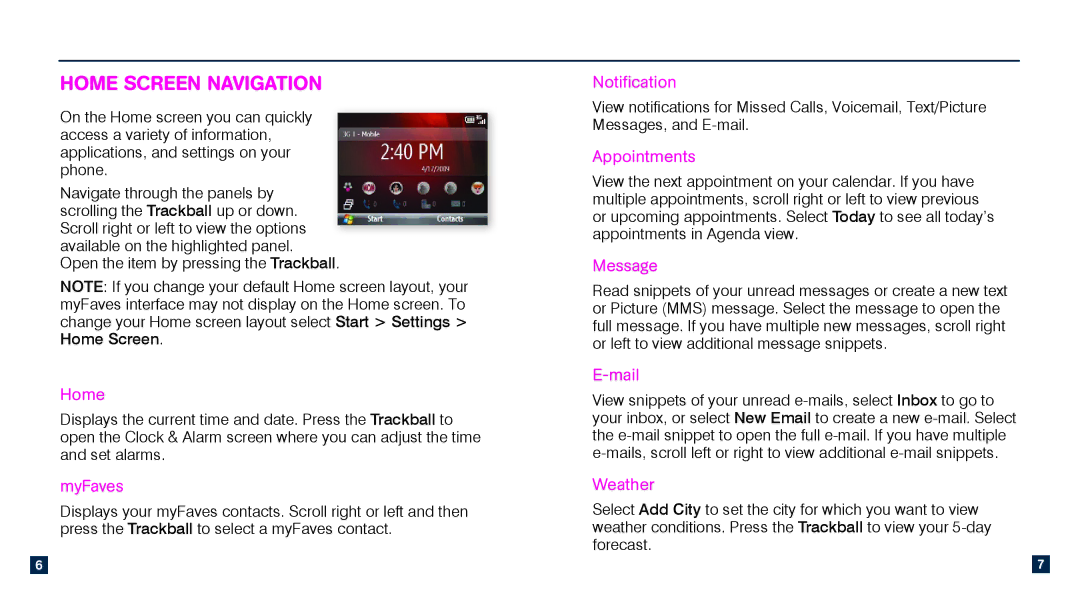Home Screen Navigation
On the Home screen you can quickly access a variety of information, applications, and settings on your phone.
Navigate through the panels by scrolling the Trackball up or down. Scroll right or left to view the options available on the highlighted panel.
Open the item by pressing the Trackball.
NOTE: If you change your default Home screen layout, your myFaves interface may not display on the Home screen. To change your Home screen layout select Start > Settings > Home Screen.
Home
Displays the current time and date. Press the Trackball to open the Clock & Alarm screen where you can adjust the time and set alarms.
myFaves
Displays your myFaves contacts. Scroll right or left and then press the Trackball to select a myFaves contact.
Notification
View notifications for Missed Calls, Voicemail, Text/Picture Messages, and
Appointments
View the next appointment on your calendar. If you have multiple appointments, scroll right or left to view previous or upcoming appointments. Select Today to see all today’s appointments in Agenda view.
Message
Read snippets of your unread messages or create a new text or Picture (MMS) message. Select the message to open the full message. If you have multiple new messages, scroll right or left to view additional message snippets.
E-mail
View snippets of your unread
Weather
Select Add City to set the city for which you want to view weather conditions. Press the Trackball to view your
6 |
| 7 |