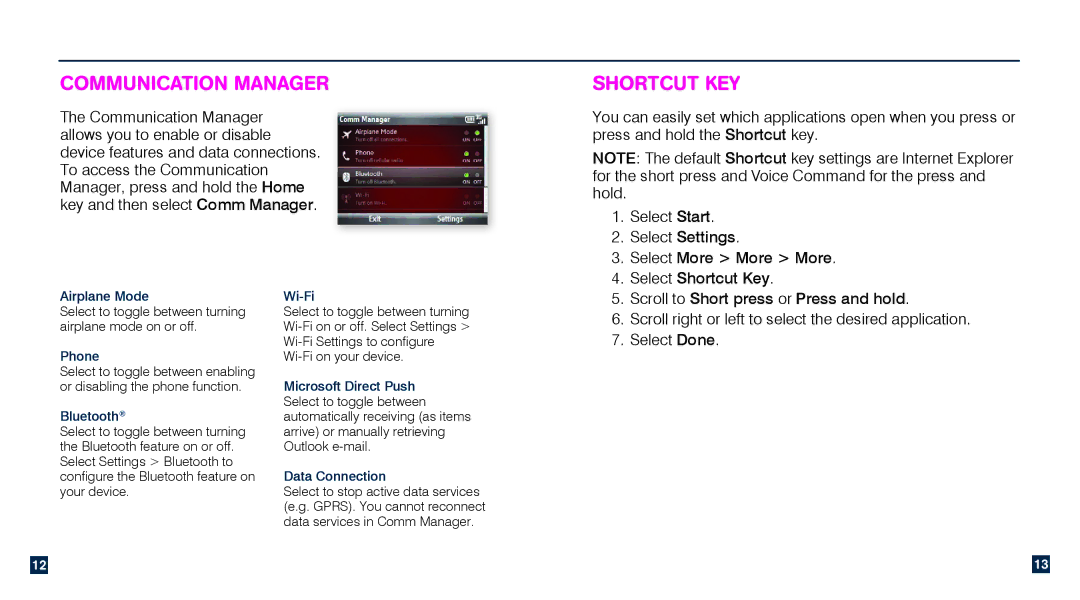communication manager
The Communication Manager allows you to enable or disable device features and data connections. To access the Communication Manager, press and hold the Home key and then select Comm Manager.
Shortcut Key
You can easily set which applications open when you press or press and hold the Shortcut key.
NOTE: The default Shortcut key settings are Internet Explorer for the short press and Voice Command for the press and hold.
1. | Select Start. |
2. | Select Settings. |
3. | Select More > More > More. |
4. | Select Shortcut Key. |
Airplane Mode
Select to toggle between turning airplane mode on or off.
Phone
Select to toggle between enabling or disabling the phone function.
Bluetooth®
Select to toggle between turning the Bluetooth feature on or off. Select Settings > Bluetooth to configure the Bluetooth feature on your device.
Wi-Fi
Select to toggle between turning
Microsoft Direct Push Select to toggle between automatically receiving (as items arrive) or manually retrieving Outlook
Data Connection
Select to stop active data services (e.g. GPRS). You cannot reconnect data services in Comm Manager.
5. | Scroll to Short press or Press and hold. |
6. | Scroll right or left to select the desired application. |
7. | Select Done. |
12
13