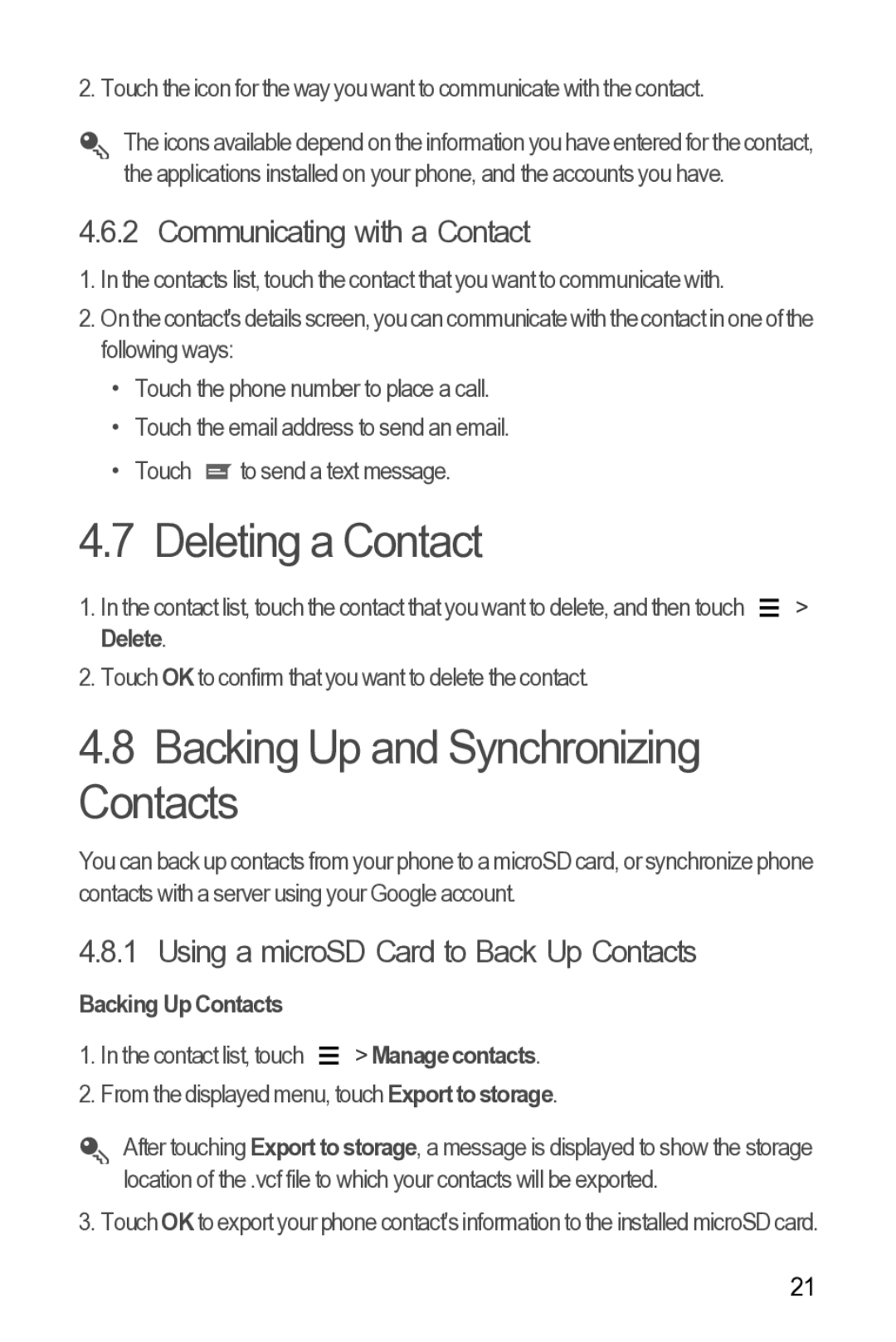2. Touch the icon for the way you want to communicate with the contact.
The icons available depend on the information you have entered for the contact, the applications installed on your phone, and the accounts you have.
4.6.2 Communicating with a Contact
1.In the contacts list, touch the contact that you want to communicate with.
2.Onthe contact's detailsscreen, youcan communicatewith thecontact inone ofthe following ways:
•Touch the phone number to place a call.
•Touch the email address to send an email.
•Touch ![]() to send a text message.
to send a text message.
4.7 Deleting a Contact
1. In the contact list, touch the contact that you want to delete, and then touch |
| > |
| ||
| ||
Delete. |
|
|
2. Touch OKto confirm that you want to delete the contact. |
|
|
4.8Backing Up and Synchronizing Contacts
You can back up contacts from your phone to a microSD card, or synchronize phone contacts with a server using your Google account.
4.8.1 Using a microSD Card to Back Up Contacts
Backing Up Contacts
1. In the contact list, touch |
| > Manage contacts. |
| ||
|
2. From the displayed menu, touch Export to storage.
After touching Export to storage, a message is displayed to show the storage location of the .vcf file to which your contacts will be exported.
3. Touch OK to export your phone contact's information to the installed microSD card.
21