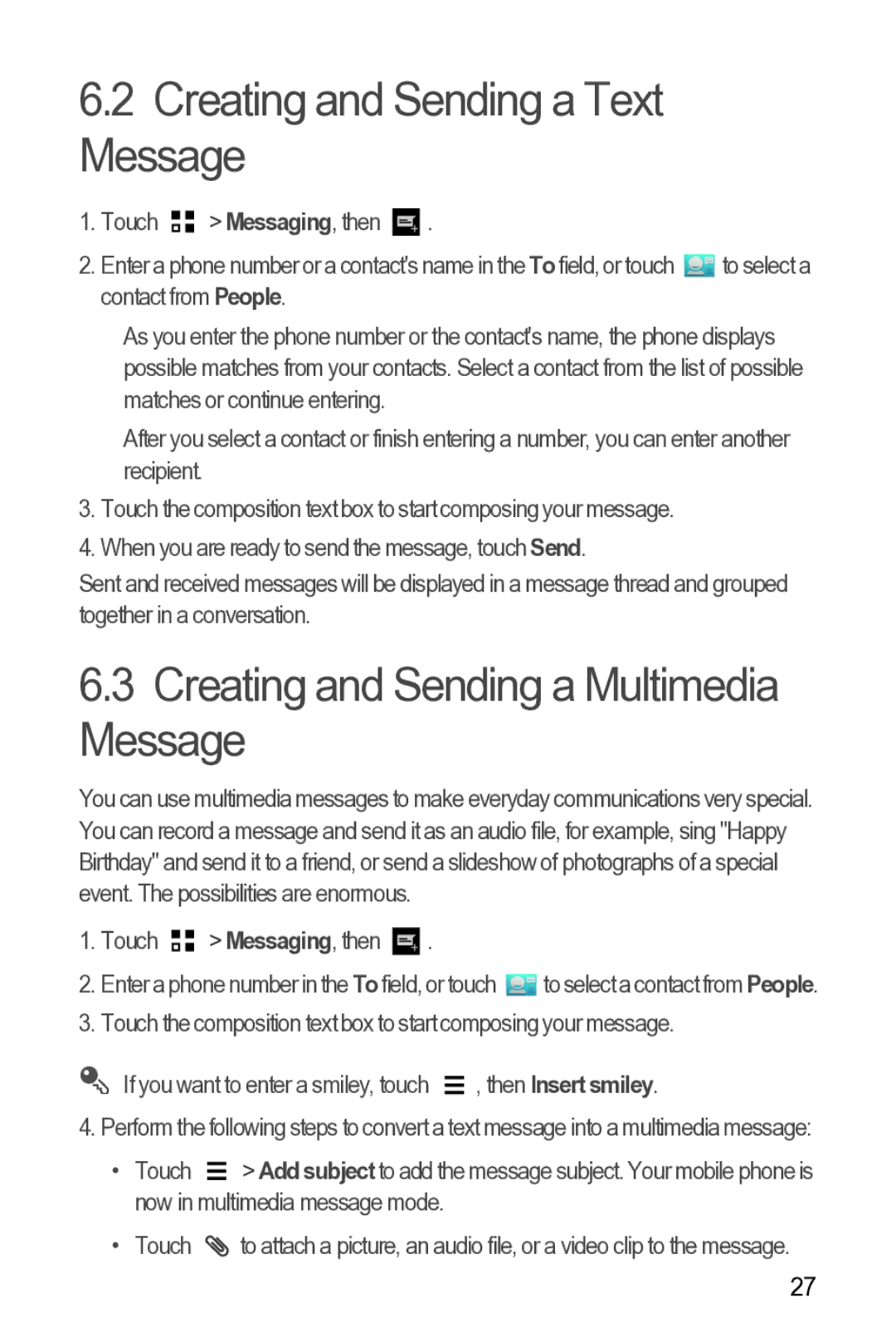6.2Creating and Sending a Text Message
1.Touch ![]()
![]() > Messaging, then
> Messaging, then ![]() .
.
2.Enter a phone number or a contact's name in the To field, or touch ![]() to select a contact from People.
to select a contact from People.
As you enter the phone number or the contact's name, the phone displays possible matches from your contacts. Select a contact from the list of possible matches or continue entering.
After you select a contact or finish entering a number, you can enter another recipient.
3.Touch the composition text box to start composing your message.
4.When you are ready to send the message, touch Send.
Sent and received messages will be displayed in a message thread and grouped together in a conversation.
6.3Creating and Sending a Multimedia Message
You can use multimedia messages to make everyday communications very special. You can record a message and send it as an audio file, for example, sing "Happy Birthday" and send it to a friend, or send a slideshow of photographs of a special event. The possibilities are enormous.
1.Touch ![]()
![]() > Messaging, then
> Messaging, then ![]() .
.
2.Enter a phone number in the Tofield, or touch ![]() to select a contact from People.
to select a contact from People.
3.Touch the composition text box to start composing your message.
If you want to enter a smiley, touch ![]() , then Insert smiley.
, then Insert smiley.
4. Perform the following steps to convert a text message into a multimedia message:
• Touch ![]() > Add subject to add the message subject. Your mobile phone is now in multimedia message mode.
> Add subject to add the message subject. Your mobile phone is now in multimedia message mode.
• Touch ![]()
![]() to attach a picture, an audio file, or a video clip to the message.
to attach a picture, an audio file, or a video clip to the message.
27