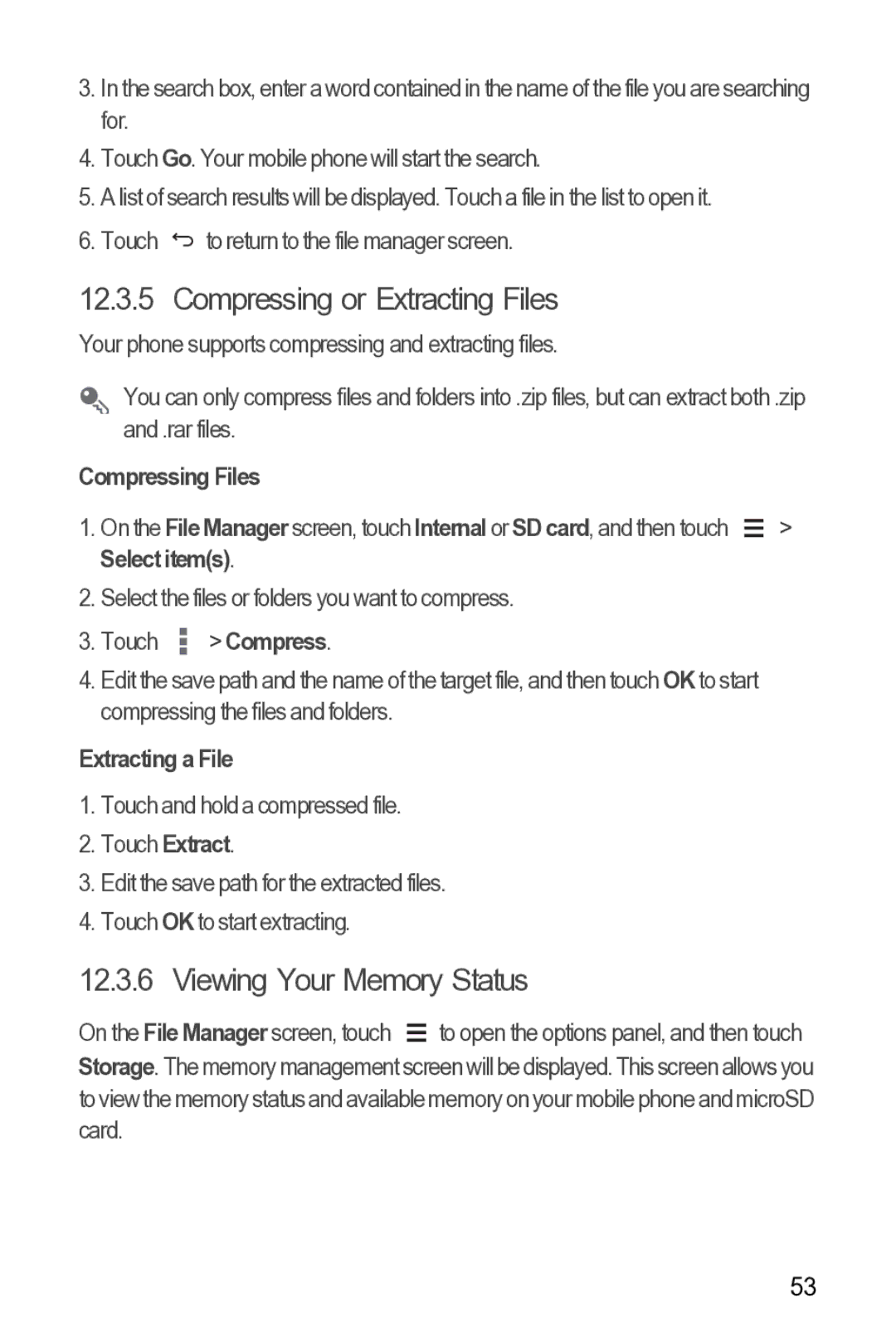3.In the search box, enter a word contained in the name of the file you are searching for.
4.Touch Go. Your mobile phone will start the search.
5.A list of search results will be displayed. Touch a file in the list to open it.
6.Touch ![]() to return to the file manager screen.
to return to the file manager screen.
12.3.5 Compressing or Extracting Files
Your phone supports compressing and extracting files.
You can only compress files and folders into .zip files, but can extract both .zip and .rar files.
Compressing Files |
|
|
1. On the File Manager screen, touch Internal or SD card, and then touch |
| > |
| ||
| ||
Select item(s). |
|
|
2.Select the files or folders you want to compress.
3.Touch  > Compress.
> Compress.
4.Edit the save path and the name of the target file, and then touch OK to start compressing the files and folders.
Extracting a File
1.Touch and hold a compressed file.
2.Touch Extract.
3.Edit the save path for the extracted files.
4.Touch OKto start extracting.
12.3.6 Viewing Your Memory Status
On the File Manager screen, touch ![]() to open the options panel, and then touch Storage. The memorymanagement screenwill bedisplayed. Thisscreen allows you to viewthe memorystatusandavailablememory on yourmobile phone andmicroSD card.
to open the options panel, and then touch Storage. The memorymanagement screenwill bedisplayed. Thisscreen allows you to viewthe memorystatusandavailablememory on yourmobile phone andmicroSD card.
53