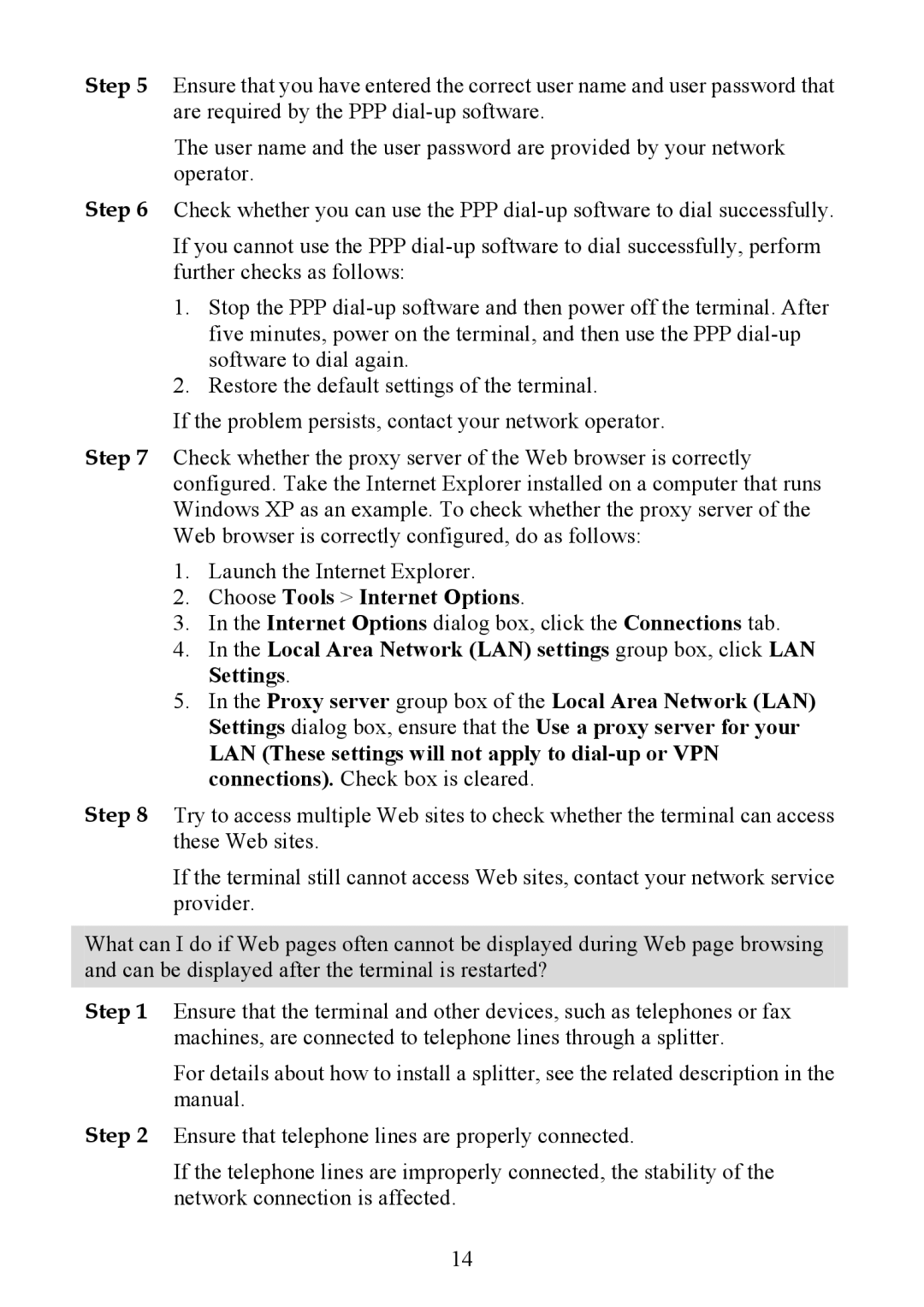Step 5 Ensure that you have entered the correct user name and user password that are required by the PPP
The user name and the user password are provided by your network operator.
Step 6 Check whether you can use the PPP
If you cannot use the PPP
1.Stop the PPP
2.Restore the default settings of the terminal.
If the problem persists, contact your network operator.
Step 7 Check whether the proxy server of the Web browser is correctly configured. Take the Internet Explorer installed on a computer that runs Windows XP as an example. To check whether the proxy server of the Web browser is correctly configured, do as follows:
1.Launch the Internet Explorer.
2.Choose Tools > Internet Options.
3.In the Internet Options dialog box, click the Connections tab.
4.In the Local Area Network (LAN) settings group box, click LAN Settings.
5.In the Proxy server group box of the Local Area Network (LAN) Settings dialog box, ensure that the Use a proxy server for your
LAN (These settings will not apply to
Step 8 Try to access multiple Web sites to check whether the terminal can access these Web sites.
If the terminal still cannot access Web sites, contact your network service provider.
What can I do if Web pages often cannot be displayed during Web page browsing and can be displayed after the terminal is restarted?
Step 1 Ensure that the terminal and other devices, such as telephones or fax machines, are connected to telephone lines through a splitter.
For details about how to install a splitter, see the related description in the manual.
Step 2 Ensure that telephone lines are properly connected.
If the telephone lines are improperly connected, the stability of the network connection is affected.
14